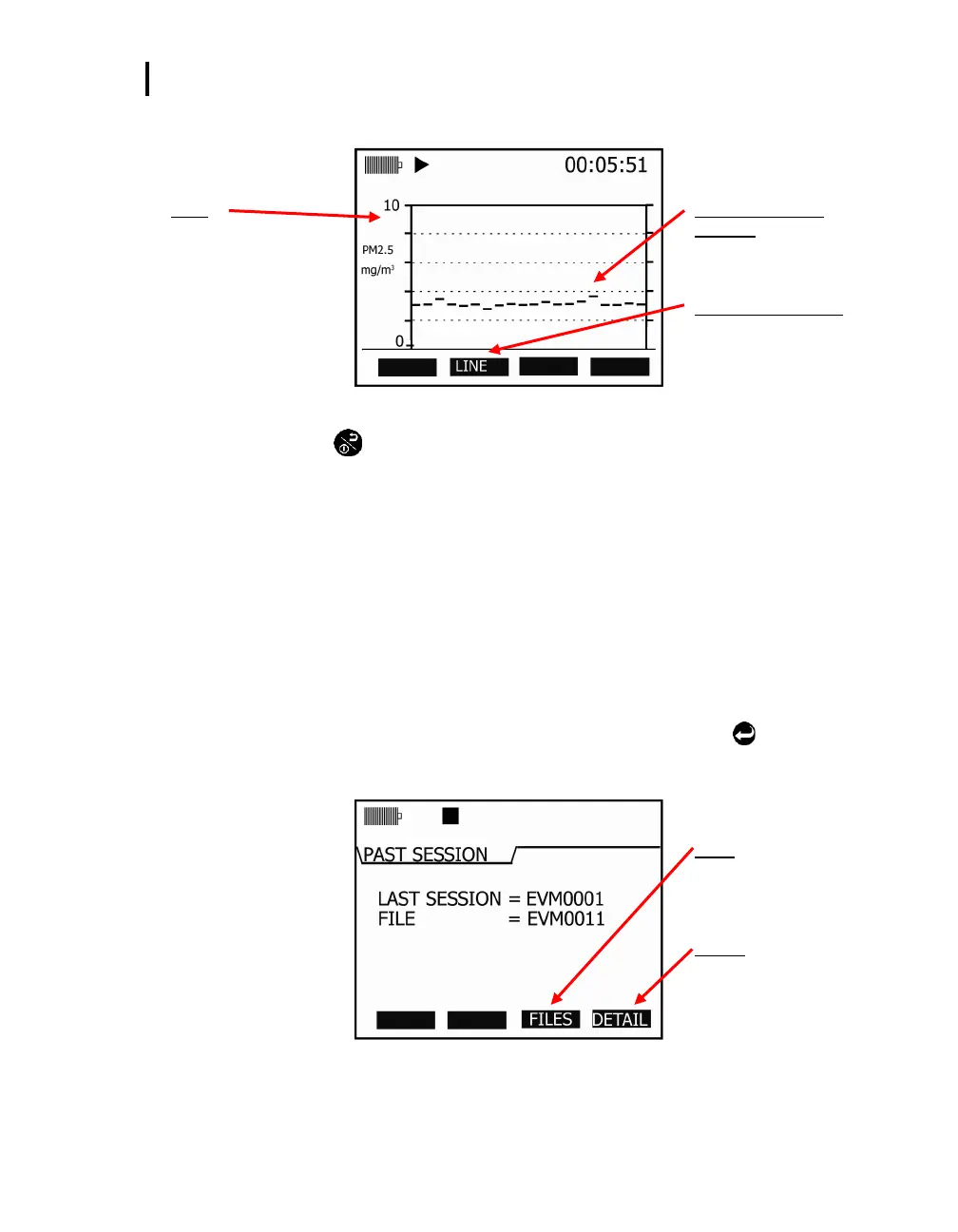Past Session
Summary Data Screen
EVM Series User Manual
5. (Optional) Press ◄/► Arrows to change the horizontal range.
Scale
Press up/down to
change range
Trend Screen (Dust
example)
Plots data logged points over
90 second intervals
Line (or Bar) soft keys
View trend data as a bar
chart or as a line chart by
pressing this soft key.
Figure 5-14: Trend Screen for PM (Dust)
6. Press On/Off/Esc to return to previous screen.
Past Session
The past session summary screen allows you to view your session summary data. You can view
sessions by name and file size, name and date, or name and run time via the lookup soft key. Once a
session is selected, the measurement summary information is viewable and selectable via
◄/► Arrows.
NOTE: The session run time will appear at the top of display.
Summary Data Screen
Selecting and viewing past session summary data
1. From the Start screen, select past session summary menu and press Enter
.
2. In the past session screen, to view the last session, ensure this field is selected then press Detail
soft key.
FILES
Allows user to choose any
past session. (This appears
when File field is selcted.)
DETAIL
Used to view the summary
data of the selected session.
Figure 5-15: Past session screen