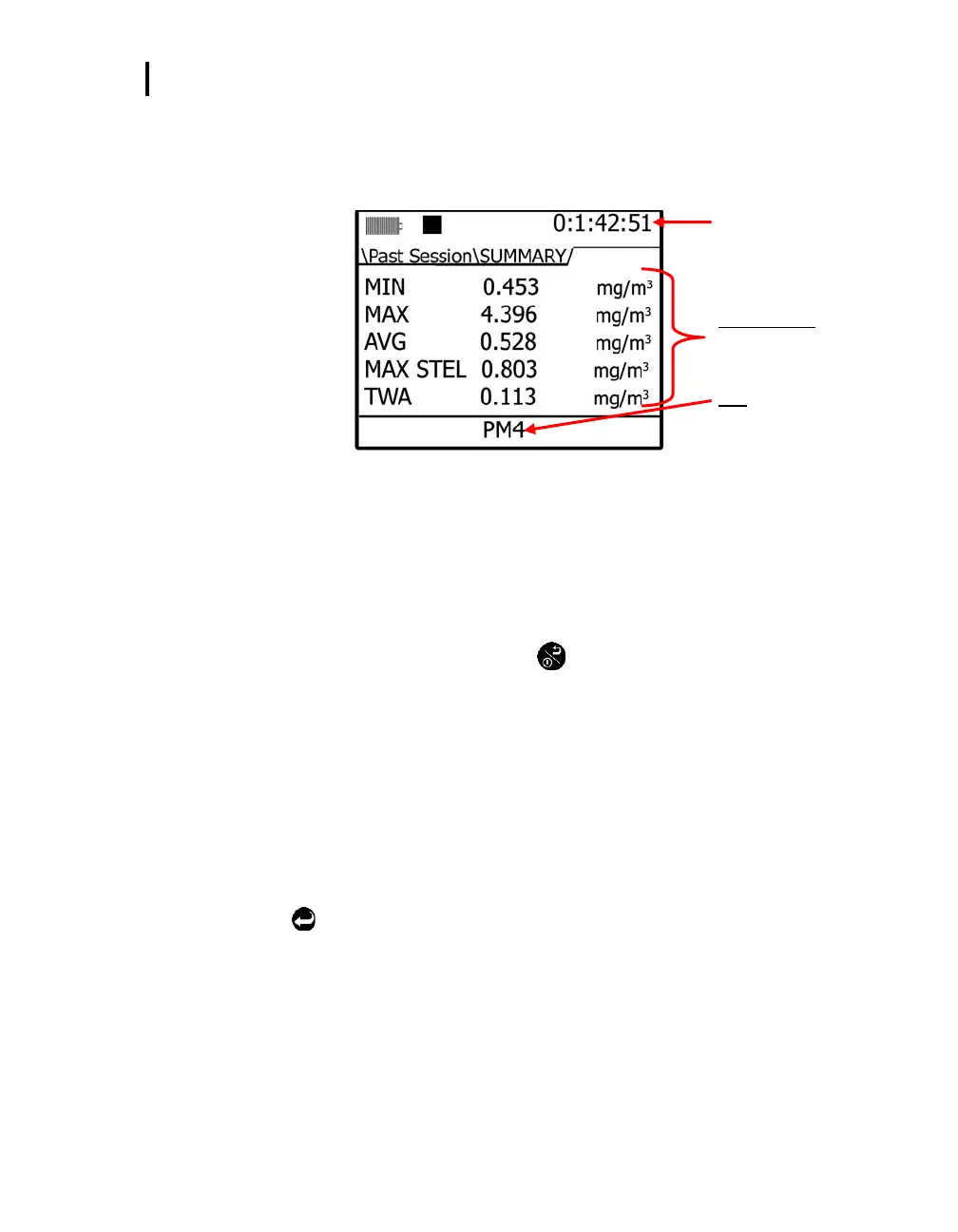File System Menu
Deleting Sessions Individually
EVM Series User Manual
4. Once a file is selected and loaded, press the Detail soft key to view the summary data.
NOTE: The particulates, toxic gas, CO
2
gas, and PID sensors will detail the following
measurement parameters: Min, Max, Avg, Max STEL, TWA. For RH, Temp, and Air
Velocity, the measurement parameters include: Max, Min, and Avg.
Session run time
Summary data
Measurements viewable
for particulates
PM4
Indicates the summary
data you are viewing.
Figure 5-17: Summary screen of a past session
5. When viewing summary data, press ◄/► Arrows to view summary data for each sensor. (This is
similar to viewing measurements during run or stop mode.)
In the summary data screen, the session run time will appear in the upper hand corner of the
display.
NOTE: For particulates summary data, it will display the impactor setting applied during the
measurement (i.e., PM4).
6. To return to the main screen, press On/Off/Esc twice to return to the Start screen.
File System Menu
With the File system menu, you can delete or clear sessions one-by-one or delete all sessions. You can
also verify the used and free memory of the instrument via the Properties menu. The instructions below
explain the Session Directory menu, Delete All Session menu, and the File System Proprieties menu.
Deleting Sessions Individually
Deleting sessions individually
1. Open the File System screen from the Start menu and select the Session Directory menu. Then,
press Enter to open.
2. In the File System/Sessions screen, you have the same soft key selections as the Past Session
Summary menu. (See Table 5-4 for soft key explanation.)
3. To delete a selected session, first select a specific session to delete by pressing the
▲/▼ Arrows.