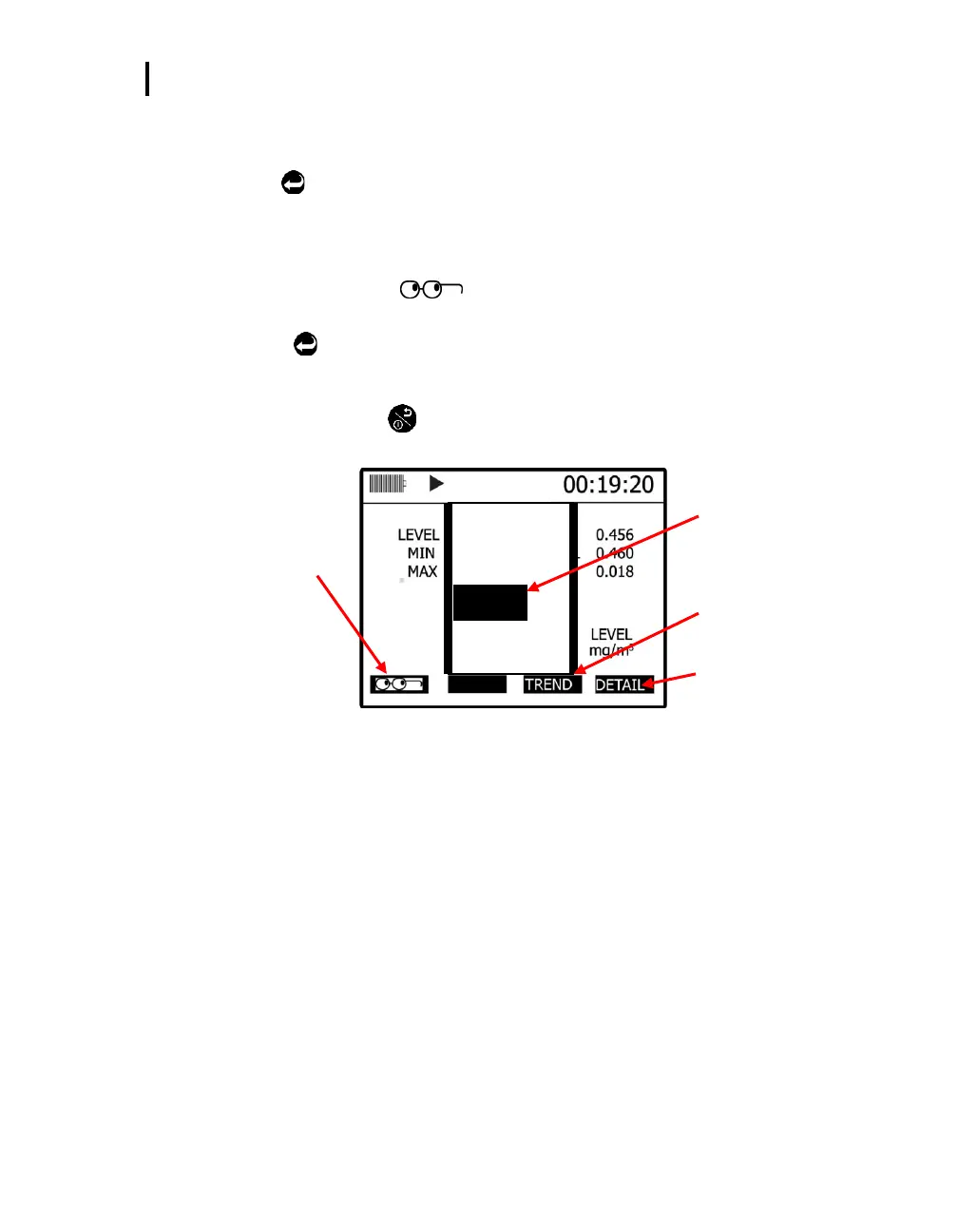Particulate Measurement Screen
Changing Particulate Measurements
EVM Series User Manual
Changing Particulate Measurements
To change the displayed measurements, there are three options in the particulate screen. You can
press the Enter key to page through each measurement, select a specific measurement from the
lookup/glasses soft key, and/or press the Detail soft key. (The measurements are defined in Table 5-3).
NOTE: If “---” characters appear on the screen, this denotes that the measurement is invalid.
To change your measurement view
1. Click on the “Look-up” icon .
2. In the pop-up measurement menu press the Up/Down arrow to select a different type.
3. Press Enter
to select. On the particulate screen, the selected measurement type will appear.
4. To view a graphical view of the data, press the Trend soft key. In the Trend screen, press the Line
soft key. This switches the screen from a dotted line to a shaded bar chart view. To exit this
screen, press On/Off/Esc .
NOTE: Press the Altf key to toggle between the trend time scale and the soft keys.
Press Up/Down Arrow to
select a measurement
value.
Trend soft key.
Detail soft key.
Figure 5-7: Selecting a measurement calculation
