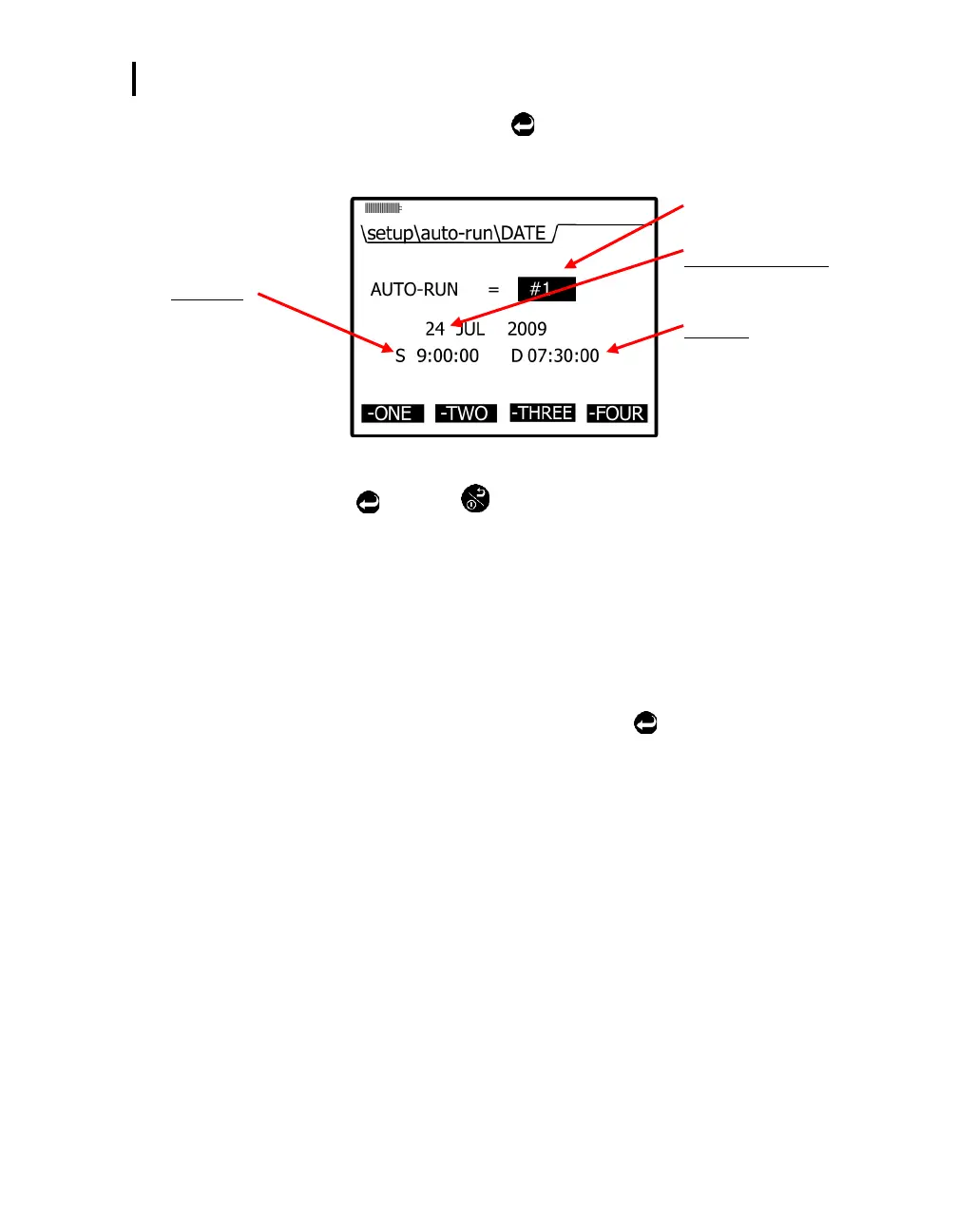Setting up Parameters via the Keypad
Auto-run
EVM Series User Manual
5. If off appears under Auto-Run, press Enter
(or skip and see step 6).
6. To change the fields press ▲/▼ Arrows. To move to the next field(s) press ◄/► Arrows.
Repeat as necessary.
Start time
Select time of day
(24 hour clock) by
pressing up/down
arrows
Corresponds to soft key
Auto-Run with Date
Select day, month, year
Duration
Press up/down arrows to
select hours, minutes,
seconds
Figure 3-25: Setting auto-run date mode
7. To save, press Enter
key. Press
key until you return to the start screen.
NOTE: To initiate the programmed run, either power down the instrument or leave on.
Auto-Run with Day of Week (DOW) Mode
The days of the week (DOW) setting is a pre-programmed weekly auto-run with a specified day, start
time, and duration with two auto on settings. The programmable settings include a day of the week, start
time, and duration.
Setting auto-run with day of week mode
1. From the Start screen, select and open the Setup screen.
2. Select Auto-Run by pressing ▲/▼ Arrows and press Enter
.
3. In the Auto-Run screen, press Enter and press ▲/▼ Arrows repeatedly until DOW appears.
4. Press one of the soft keys (one or two).
5. In the DOW Auto-Run screen, press ◄/► Arrows to move through the Days, Time and Duration
fields. Press ▲/▼ Arrows to change the value.
