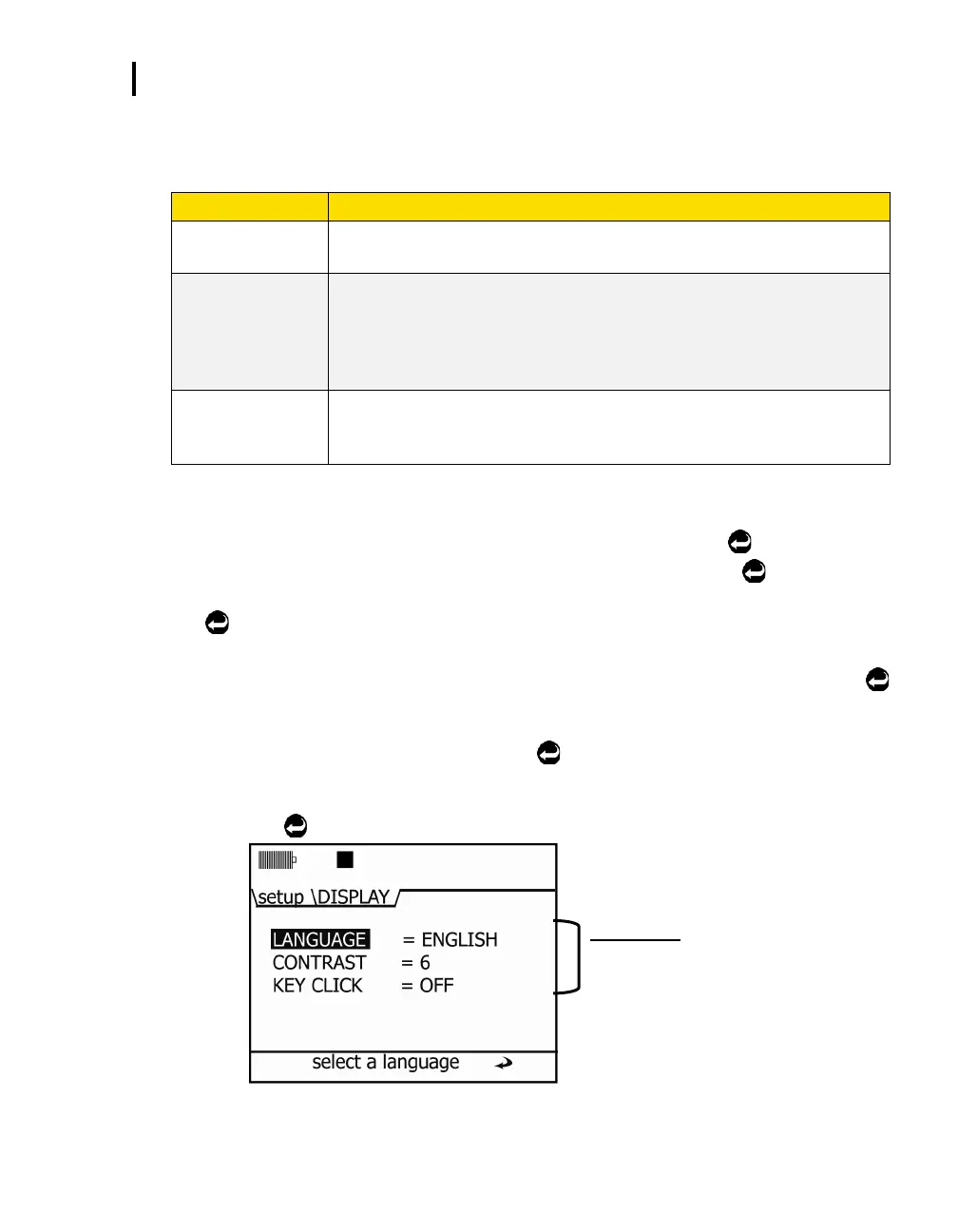Setting up Parameters via the Keypad
Display: Language, Contrast, and Key Click
EVM Series User Manual
Display: Language, Contrast, and Key Click
In the display screen, there are three selectable settings including language, contrast, and key click.
With the language setting, there are six options including: English, Spanish,
German, French, Italian, and Portuguese.
With the contrast setting, you may want to adjust the shading of the display
(or screen contrast) by darkening or lightening the screen to fit the
environment you will be operating the instrument in. The contrast setting
ranges from 1-12 in which 12 represents the darkest and 1 represents the
lightest.
With the key click setting, you can turn the sound to “on” and each time you
press a key on the keypad you will hear a soft click sound. This can be
disabled by choosing the “off” setting.
Table 3-1: Display settings explained
Changing language, contrast, and key click settings
1. From the start menu, press ▲/▼ Arrows to select Setup and press Enter
.
2. Repeatedly press the ▼ Arrow to select the Display menu and press Enter
.
3. To select a field in the display screen, press ▲/▼ Arrows to select one of the fields. Press Enter
to move to the 2
nd
column (changeable field).
4. Follow the fields that apply:
To change the Language, press ▲/▼ Arrows to select a specific language. Press Enter
to move back to left column or escape to cancel selection.
To change the Contrast, press ▲ Arrow repeatedly or press ▼ Arrow repeatedly to
decrease the contrast setting. Press Enter
to move back to left column or escape to
cancel selection.
To change the Key click sound setting, press ▲/▼ Arrows until On/Off is displayed. Press
Enter
to move back to the left column or escape to cancel selection.
Display fields
Select the field (via up/down arrows). Press
Enter. To change 2
nd
column, press up/down
arrows.
Figure 3-4: Screen display settings
