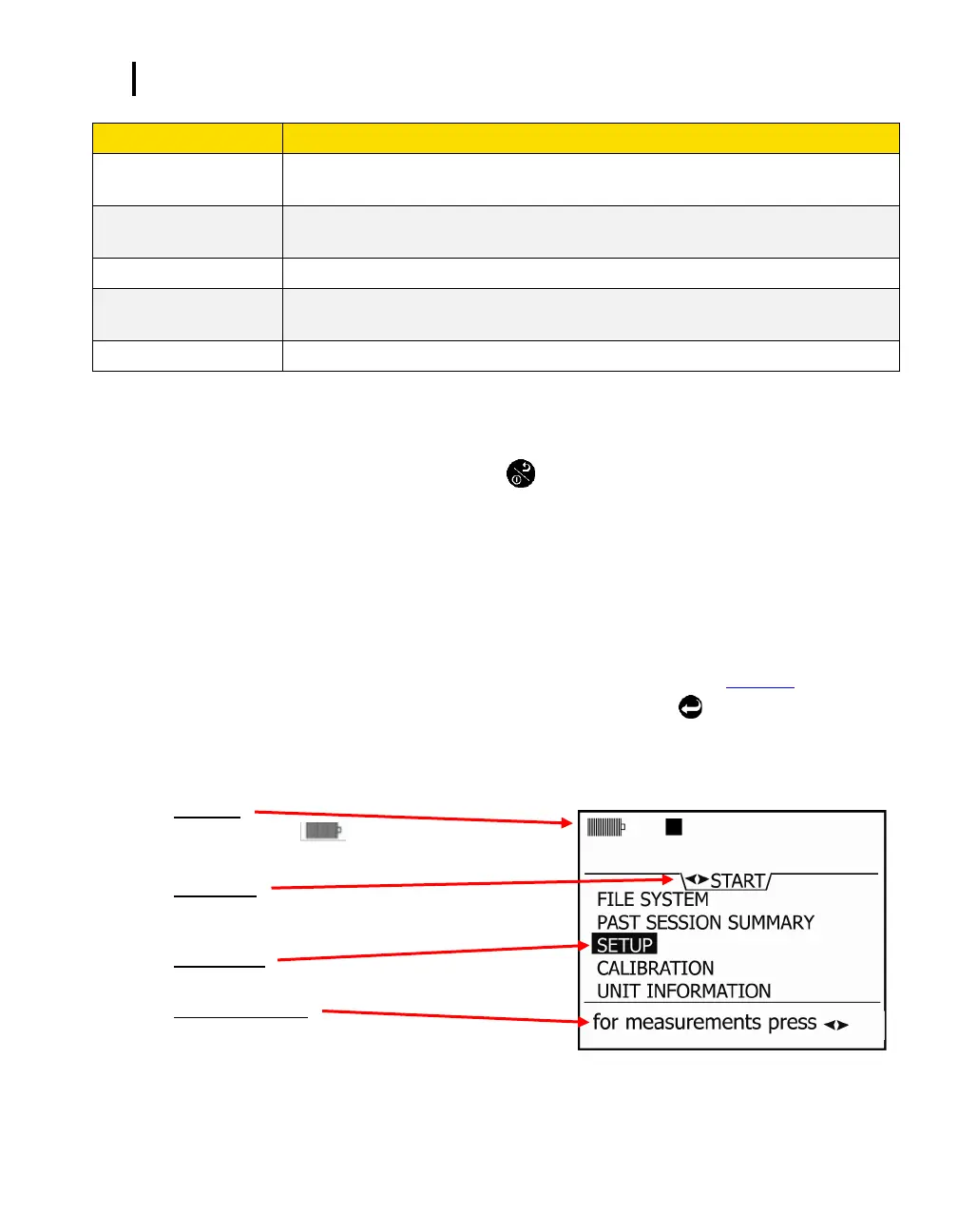Turning on
Start Screen Explanation
EVM Series User Manual
The Altf key (or Alternate Functions) is used to switch between soft key menu and
selected menu. This is an option in various screens (ie, calibration screens).
Used to open a selected menu. Toggles through selected measurement parameters
when viewing measurement screens.
Used to toggle through the views and to move right through menu selections.
Used to select menus options (in the setup screens) and select measurement values
(or data).
Used to turn on the EVM, turn off, and to Escape (or move back one screen).
Table 2-1: Keypad/user interface explained
Turning on
1. To turn on the EVM, press the On/Off /Esc
.
A TSI splash screen will appear including the firmware version name.
Proceeding the splash screen, you will be viewing the Start screen.
Start Screen Explanation
The main screen you encounter and is referenced throughout the manual is the Start screen. From the
start screen, you can access the measurement screens, the setup screen, calibration screens, file
system screen (used to view past sessions and clear data), and unit information screen (includes serial
number information). (The measurement screens are explained in more detail in Chapter 5.)
1. To select a menu option, press ▲/▼ Arrows and then press Enter
. (This will open the
selected menu screen.)
2. To view the measurement screens, press the Right or Left Arrow ◄/► and this will toggle you
through the measurement views.
Battery power:
Stop: ■
Press the left or right arrow key to toggle through
measurement views.
A selected menu is indicated by the shaded text.
A note explaining how to access the measurement screens
by pressing the right or left arrows.
Figure 2-3: Start screen defined
