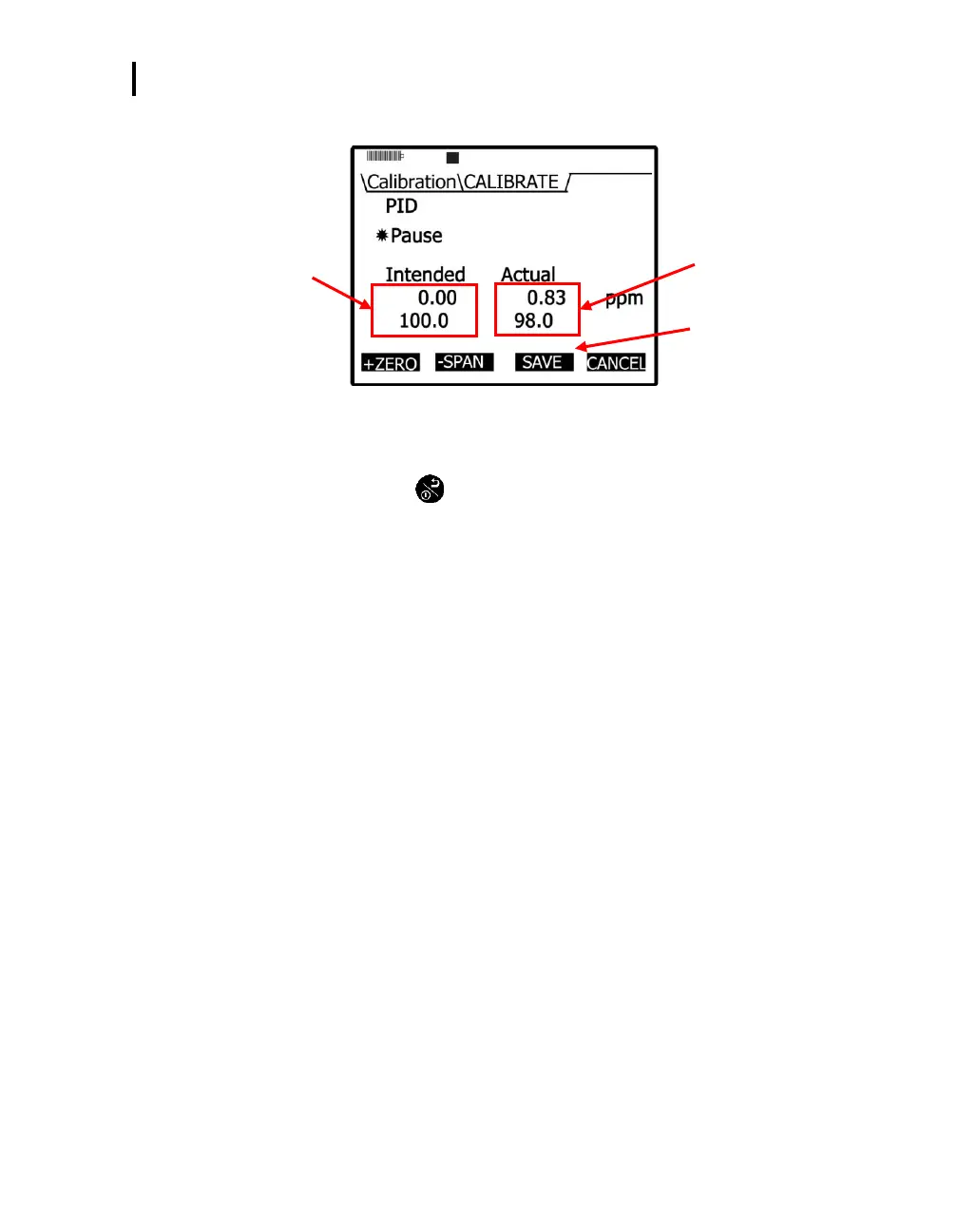Placement and Calibration of Sensors
Calibrating Relative Humidity and Temperature
EVM Series User Manual
6. Press Save soft key to store this into the memory.
Calibration results after
completed span cal.
Previous calibration
SAVE soft key
Figure 4-30: Saved Calibration screen
7. Turn the regulator off and disconnect the tubing from the instrument.
8. Repeatedly press On/Off/Esc until you return to the start screen. (Press right or left to view
measurement screens.)
Calibrating Relative Humidity and Temperature
The relative humidity and temperature sensors are factory calibrated. To perform a calibration, you
would place the instrument into the location you will be testing with the appropriate temperature sensing
instrument (such as a thermometer for a temperature calibration). Then, access the calibration screen
and allow the Relative Humidity and Temperature readings to stabilize. Preceding the calibration level,
you then store these values.
NOTE: When performing a user calibration on Relative Humidity and Temperature, do not
externally power/charge the instrument. If you are currently charging or using an external
power adapter, disconnect before proceeding.
Relative Humidity or Temperature calibration
1. Open the Calibration screen.
2. Press ▲/▼ Arrows and select either RH or Temperature calibration.
3. Select the Cal soft key and then press the Start soft key.
4. Adjust the level to match the current value of a calibrated temperature sensing instrument.
To adjust the level, press ▲/▼ Arrows until the appropriate value is selected.
5. Press the Set soft key and a Save screen will appear.