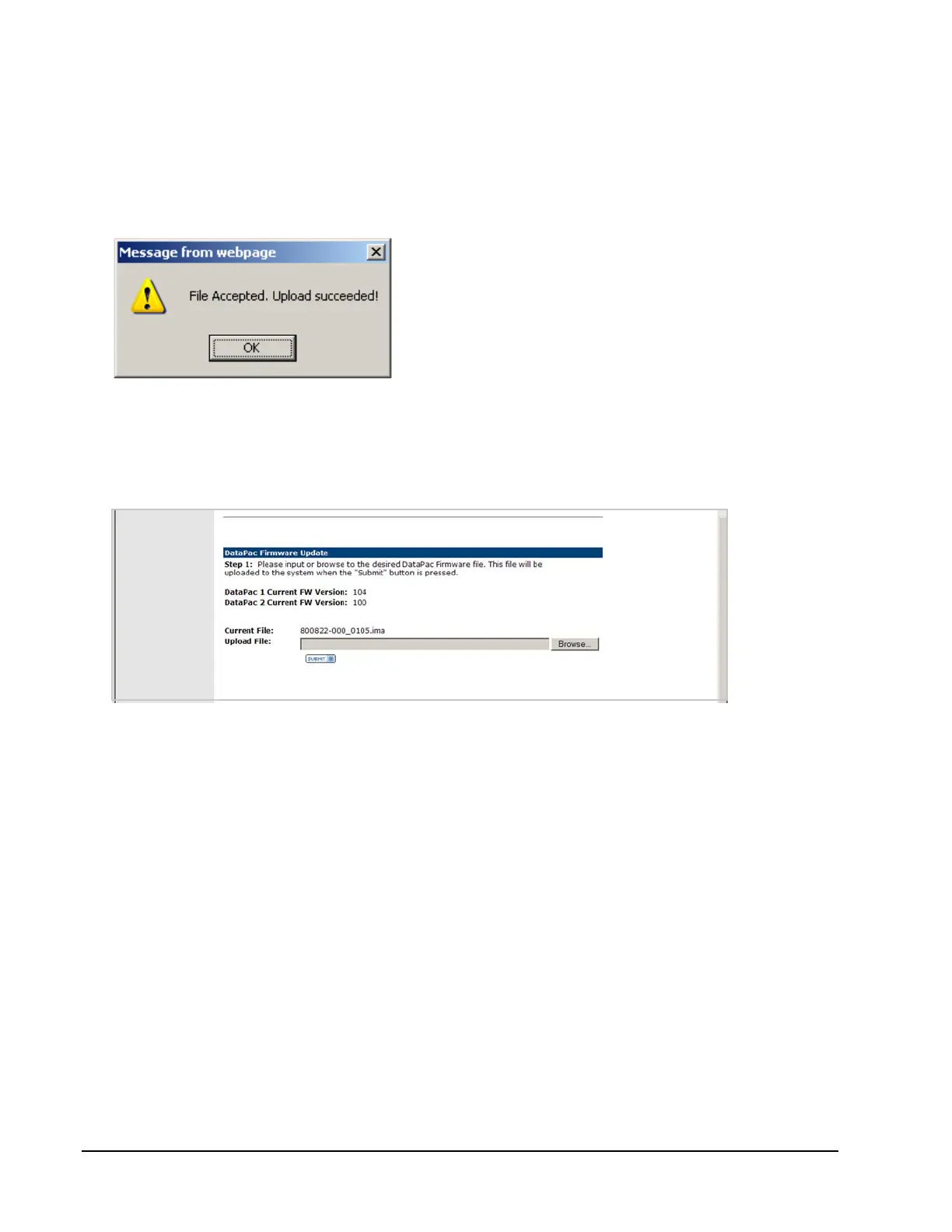Page 132 160337-000 Rev D, 30 September, 2013 Xiotech—Proprietary
ISE User Guide Maintenance
If the firmware upgrade is not compatible, the File not compatible...Upgrade failed status message appears.
g. Click
OK
and the upgrade process terminates.
The incompatible upgrade is discarded, the file path in the
Upload File
selection box is cleared, and the
browser view reverts to the
Upload / Upgrade Firmware
view.
h. Locate a compatible firmware upgrade and return to the beginning of
Step 1
.
When the firmware upgrade is compatible, the File accepted...Upload succeeded status message appears.
Figure 96. Upgrade File Accepted
i. Click
OK
to proceed (Figure 94) and the upload process begins.
This upload can require several minutes to complete. Upon completion, the
Upload / Upgrade Firmware
view refreshes with the name of the uploaded file in the
Current File:
field as shown below (sample num-
bers only).
Figure 97. Upload / Upgrade Firmware—Upgrade Ready
Step 2. Install Firmware Upgrade
During the firmware upgrade process, the
MRC Status
and
Detailed Status
on the
MRC Information
page both
show Warning [MRC FW Update In Progress] for each MRC and the
Status
for the MRC on the
At-A-Glance
Summary
view is shown as Warning.
If the upgrade file was uploaded manually, ensure that the browser is accessing the MRC that received the
uploaded firmware file. Refresh the
Upload / Upgrade Firmware
browser view, and
upgrade.ue
appears in the
Current File:
field.
a. Click
SUBMIT
in the
Step 2:
section of the
Upload / Upgrade Firmware
view (Figure 92 on page 130).
b. Click
OK
in the ...upgrade now? confirmation pop-up.
The
Upload / Upgrade Firmware
progress view appears. The process may take up to ten minutes while
MRC upgrade preparation takes place, as shown in the figure below (Figure 98). The view presents an ani-
mated logo and refreshes approximately every 10 seconds, indicating the percentage of completion. This
