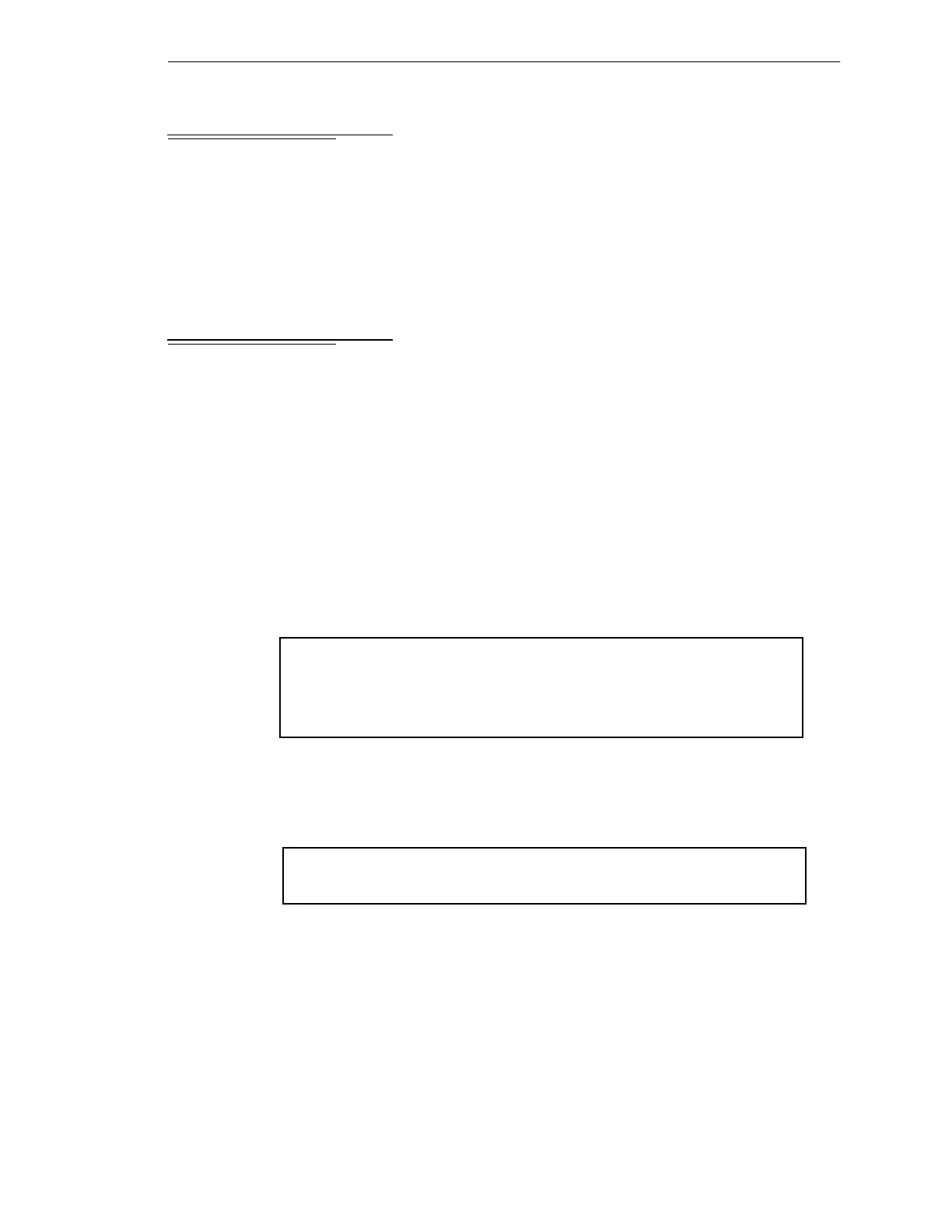Introduction
AdeptModules Instruction Handbook, Volume 1: Adept MV Controller Interface, Rev. A 131
B.1 Introduction
This section describes two different scenarios of Multiple Robot Configuration. First, the
AdeptModules configured as multiple robots on one motion board (EJI) (i.e., two 2-axes;
AdeptModules robots running from one board) is described and then AdeptModules
system with Adept robot (550, A1, A-XL, Palletizer) is covered. The second configuration
requires two motion boards (VJI/EJI). A maximum of four AdeptModules can be
controlled from one EJI.
B.2 AdeptModules Configured as Multiple Robots on One EJI
The following steps describe configuring multiple AdeptModules on a single EJI board:
1. Use CONFIG_C to load the LMMV X/Y/Z/Theta device modules. One device
module is required per robot. Complete the interactive mapping of the robot to
appropriate device modules as described in Appendix A.
2. After completing the CONFIG_C procedures and saving the change, reboot the
computer. During reboot there might be initialization errors. Ignore the errors for
now.
3. Load and execute SPEC. Refer to “Bringing Up an AdeptModules System” on
page 90.
4. Select AdeptModules Quick Setup. Refer to “Bringing Up an AdeptModules
System” on page 90 for configuring each robot. While configuring, you will
probably get error messages similar to:
*Device in use* (Robot 2)
*[Fatal] Initialization failure* Mtr 1 (Robot 2)
*Device in use* (Robot 2)
*[Fatal] Initialization failure* Mtr 2 (Robot 2)
Ignore the errors for now.
5. From the Main Menu select Change Robot Number and repeat step 4 for each
robot.
6. Select Change Robot Options and Motor configuration from the Main Menu.
Do you want to change this configuration (y/n)? y
Do you want to change Robot Option Bits (y/n)? n
7. Enter the number of joints in Robot 1 (two, in this example).
8. Change the motor-to-channel mapping. There are a total of four channels that can
be used for servo control. Map each joint of Robot 1 to board 1. (The board
number must match the dip switch address setting on the board, see the Adept
MV Controller User's Guide. The default address is set for board 1.)
Artisan Technology Group - Quality Instrumentation ... Guaranteed | (888) 88-SOURCE | www.artisantg.com
