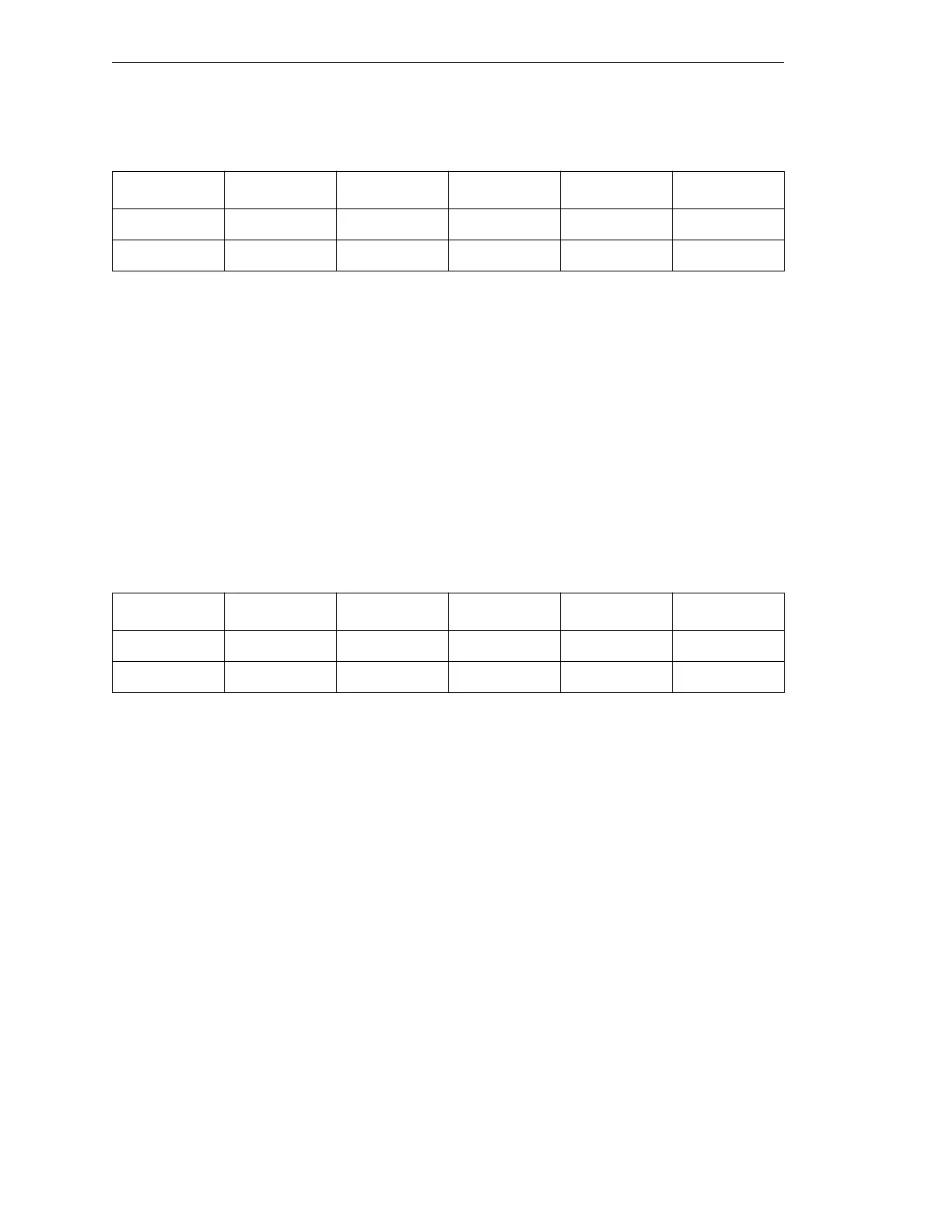Appendix B - Multiple Robot Configurations
132 AdeptModules Instruction Handbook, Volume 1: Adept MV Controller Interface, Rev. A
For example:
9. After the mapping is complete, respond “Y” to the following prompt:
Do you want to change this configuration (Y/N)?
10. Enable the appropriate kinematics axis.
For example, with an X and Y axis for Robot 1, enable axis 1 and axis 2.
Axis 1 = kinematics X-axis Enabled
Axis 2 = kinematics Y-axis Enabled
11. Select Change robot number from the main menu. Follow steps 6 to 9 for Robot 2.
12. The mapping of Robot 2 should look like this:
13. When Robot 2 is properly mapped, enable the appropriate kinematics axis.
For example: If Robot 2 has X and Z axes, enable axis 1 and axis 3.
Axis 1 = kinematics X-axis Enabled
Axis 2 = kinematics Y-axis Disabled
Axis 3 = kinematics Z-axis Enabled
Table B-1. Motor-to-channel mapping Robot #1
Joint Axis Type Motor Board Channel
1 1 Primary 1 1 1
2 2 Primary 2 1 2
Table B-2. Motor-to-mapping Robot #2
Joint Axis Type Motor Board Channel
1 1 Primary 1 1 3
2 2 Primary 2 1 4
Artisan Technology Group - Quality Instrumentation ... Guaranteed | (888) 88-SOURCE | www.artisantg.com
