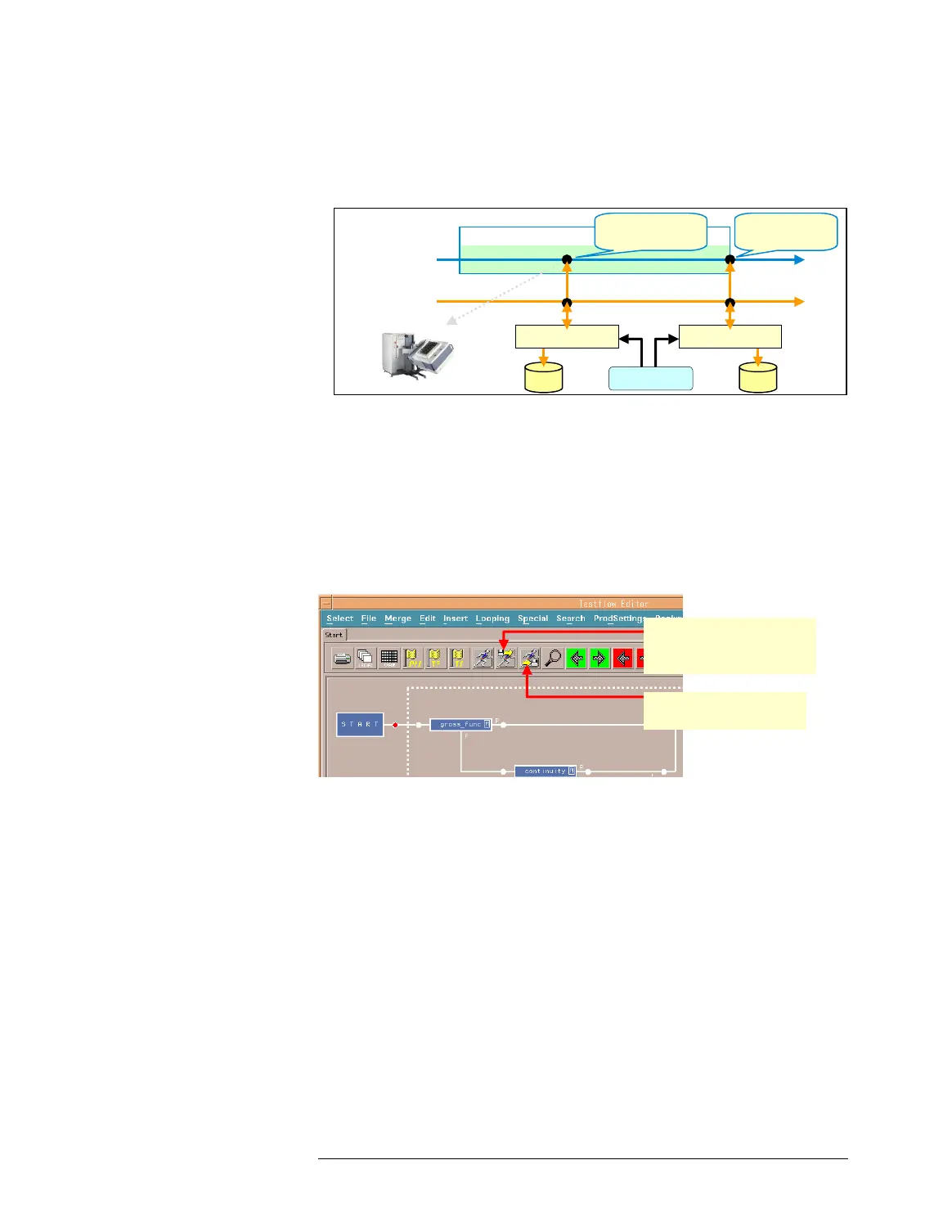Lesson 2 – Creating a Test Method
465
result (pass/fail) or hardware response. You can also use the data
files as virtual data in online mode.
Storing User-Programmed Data using Emulator
Details of preparing the HW Response Files and executing a
testflow using the Emulator will be described later in this section.
Starting Test Using
Emulator
To start the test using the Emulator, click on the Execute All
Import icon or Execute All Store icon in the Test Flow
Editor. Then the Emulator will be called during the execution of
the testflow. For more settings of the Emulator, see the manual,
“Test Method Programming Reference”.
Behavior of the Emulator depends on the Emulator mode and
execution mode (online/offline). open the Emulator window by
selecting HW Response Emulator from the Select menu in the
Testflow Editor and set the mode as shown below:
• Import mode
When a testflow is executed in this mode, data.previously stored
in a file will be returned to the method API instead of a hardware
response.
• Store mode
When a testflow is executed in this mode, online measurement
data will be stored in online execution, or user-programmed data
will be stored in offline execution.
File
Prompt Window
Open
User Input
Store
File
Prompt Window
Open
Store
Return Data Return Data
Test Execution
Emulator
(Store mode)
Offline Mode:
Not Access
(Test Method Program)
Testsuite
API for retrieving
hardware response
Judge pass/fail
of testsuite
Execute a testflow with
importing previously
stored data by Emulator
Execute a testflow with
storing data by Emulator