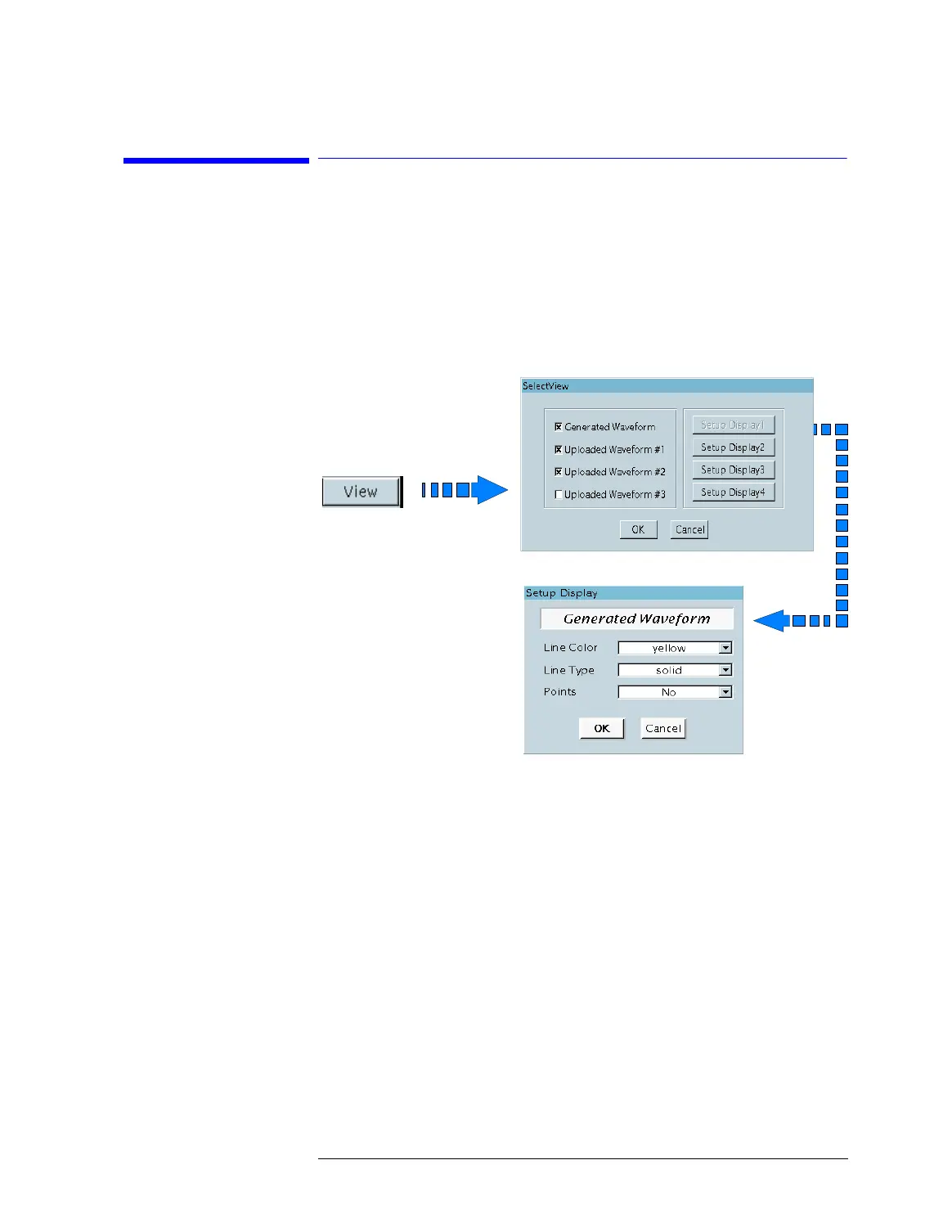Lesson 5 – Waveform Generation with the Mixed-Signal Tool
231
5-3 Customizing the Mixed-Signal Tool
How to Customize the Main Window Displays
To change the main window displays:
1 In the general section menu bar, click the VIEW button.
This brings up the SelectView window.
Choose Your View
2
Check the waveform display areas you wish to show or hide.
At least one waveform display area must be enabled.
3 Click OK.
If only G
ENERATED WAVEFORM is selected, the waveform result
section will disappear, and the Waveform Analysis Functions will
not be available. That means, result data cannot be uploaded (from
an analog module to the workstation) and cannot be displayed.
If only U
PLOADED WAVEFORMS are selected, the waveform setup
section will disappear, and the Waveform Generation Functions
will not be available. That means, waveform data can neither be
generated nor downloaded.
NOTE Waveform data that has already been generated or uploaded is not
affected by view changes. It will reappear after the corresponding
waveform display is re-enabled.
