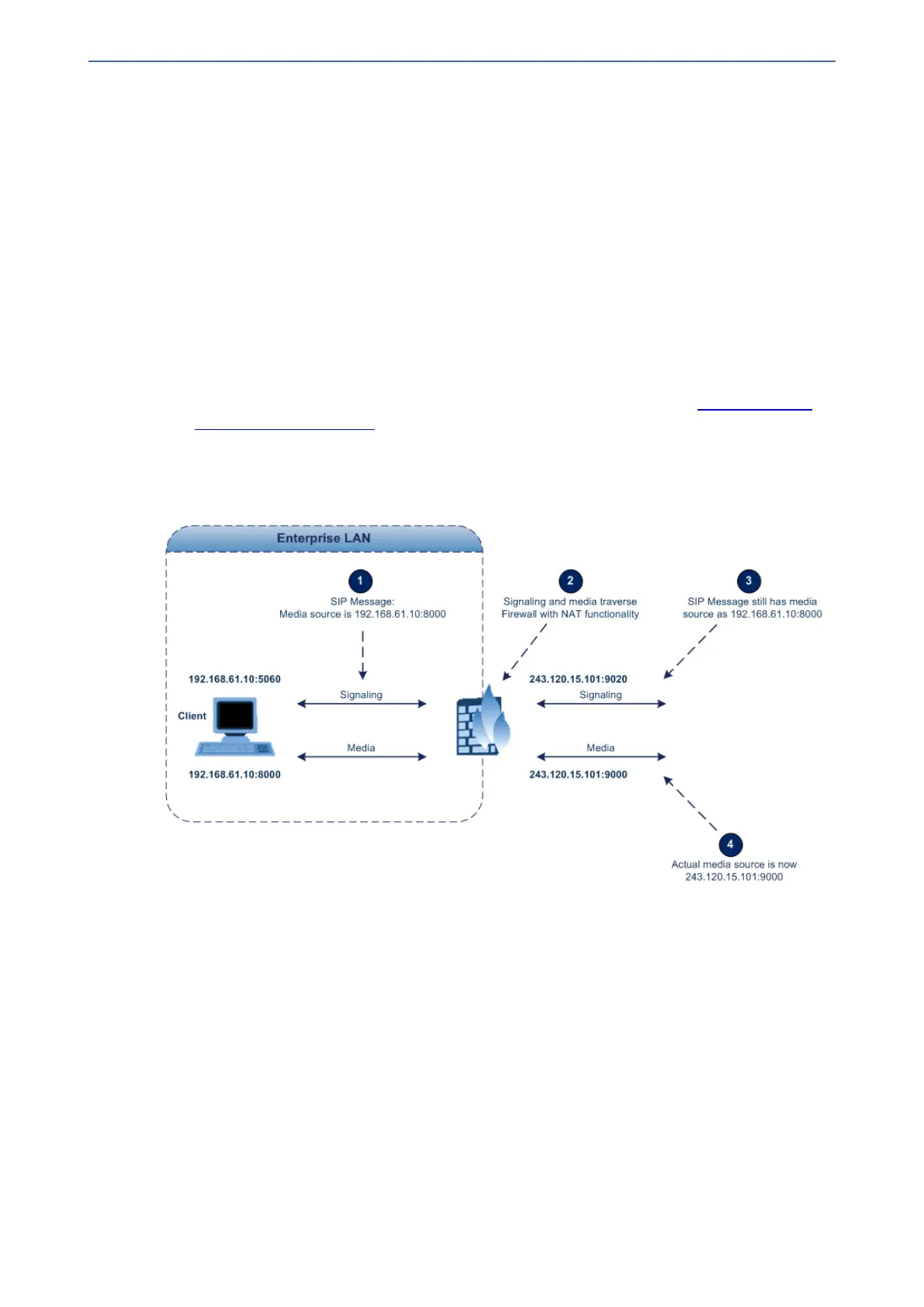CHAPTER13 Network
Mediant 800 Gateway & E-SBC | User's Manual
The design of SIP creates a problem for VoIP traffic to pass through NAT. SIP uses IP addresses
and port numbers in its message body. However, the NAT server is unable to modify the SIP
messages and thus, can’t change local addresses to global addresses.
This section discusses the device's solutions for overcoming NAT traversal issues.
Device Located behind NAT
Two different streams of traffic traverse through NAT - signaling and media. A device located
behind NAT that initiates a signaling path has problems receiving incoming signaling responses, as
they are blocked by the NAT server. Therefore, the initiating device must inform the receiving
device where to send the media. To resolve this NAT problem, the device provides the following
solutions (listed in priority of the method used):
■ (Gateway Application Only) If configured, uses the single Static NAT IP address for all
interfaces - see Configuring a Static NAT IP Address for All Interfaces below
■ NAT Translation table, which configures NAT per IP network interface - see Configuring NAT
Translation per IP Interface.
If NAT is not configured, the device sends the packet according to its IP address configured in the
IP Interfaces table.
The figure below illustrates the NAT problem faced by SIP networks when the device is located
behind a NAT:
Configuring a Static NAT IP Address for All Interfaces
You can configure a global (public) IP address of the router to enable static NAT between the
device and the Internet for all network interfaces. The device replaces the source IP address for
media of all outgoing SIP messages sent on any of its network interfaces to this public IP address.
The following procedure describes how to configure a static NAT address through the Web
interface. You can also configure it through ini file [StaticNATIP] or CLI (configure voip >
sip-definition settings > nat-ip-addr).
➢ To configure a single static NAT IP address:
1. Open the Gateway General Settings page (Setup menu > Signaling & Media tab > Gateway
folder > Gateway General Settings).
2. In the 'NAT IP Address' field, enter the NAT IP address in dotted-decimal notation.
- 108 -
