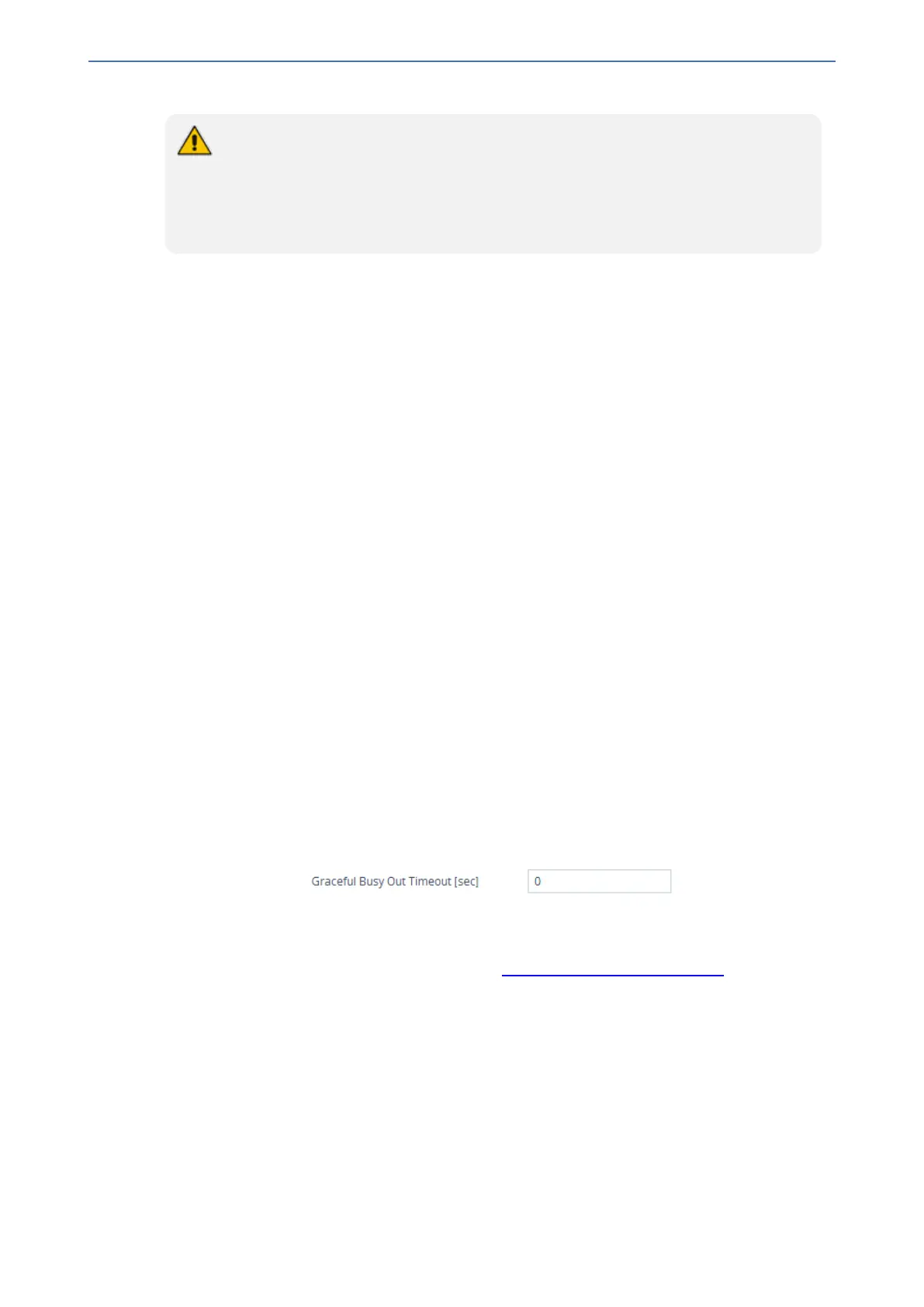CHAPTER44 Channel Maintenance
Mediant 800 Gateway & E-SBC | User's Manual
● If a voice call is currently in progress on the B-channel, it is disconnected when the
B-channel is restarted.
● B-channel restart can only be done if the D-channel of the trunk to which it belongs
is synchronized (Layer 2).
● B-channel restart does not affect the B-channel's configuration.
Locking and Unlocking Trunk Groups
You can lock a Trunk Group to take its trunks (and their channels) out of service. When you initiate
a lock, the device rejects all new incoming calls for the Trunk Group and immediately terminates
active calls (busy channels), eventually taking the entire Trunk Group out of service.
For digital interfaces: You can lock a Trunk Group “gracefully”, whereby the device rejects new
incoming calls, but terminates busy channels only after a user-defined graceful period if they are
still busy by the end of the period. When configured to 0, graceful lock is disabled.
For analog interfaces: For Tel-to-IP calls, the device plays a fast busy tone when the phone is off-
hooked on the Tel side. For IP-to-Tel calls, the device rejects the incoming INVITE message.
When you lock a Trunk Group, the method for taking channels out-of-service is determined by the
following parameters:
■ Digital interfaces: DigitalOOSBehaviorForTrunk parameter per trunk or DigitalOOSBehavior
parameter for all trunks.
■ FXS interfaces: FXSOOSBehavior parameter
If you have configured registration for the Trunk Group (see the 'Registration Mode' parameter in the
Trunk Group Settings table) and you subsequently lock the Trunk Group, it stops performing
registration requests (un-registers) with the Serving IP Group with which you have configured it to
register. When you unlock such a Trunk Group, it starts performing registration requests (re-
registers) with the Serving IP Group once its trunks return to service.
➢ To lock or unlock a Trunk Group:
1. (Digital Interfaces Only) Configure a graceful lock:
a. Open the Gateway Advanced Settings page (Setup menu > Signaling & Media tab >
Gateway folder > Gateway Advanced Settings).
b. In the 'Graceful Busy Out Timeout' (GracefulBusyOutTimeout) field, enter the period after
which the Trunk Group is locked:
c. Click Apply.
2. Lock the Trunk Group:
a. Open the Trunk Group Settings table (see Configuring Trunk Group Settings).
b. Select the row of the Trunk Group that you want to lock or unlock.
c. Click the Action button located on the table's toolbar, and then from the drop-down list,
choose one of the following:
◆ Lock: Locks the Trunk Group.
◆ Un-Lock: Unlocks a locked Trunk Group.
The Trunk Group Settings table provides the following read-only fields related to locking and
unlocking of a Trunk Group:
■ 'Admin State': Displays the administrators state - "Locked" or "Unlocked"
■ 'Status': Displays the current status of the channels in the Trunk Group:
- 907 -
