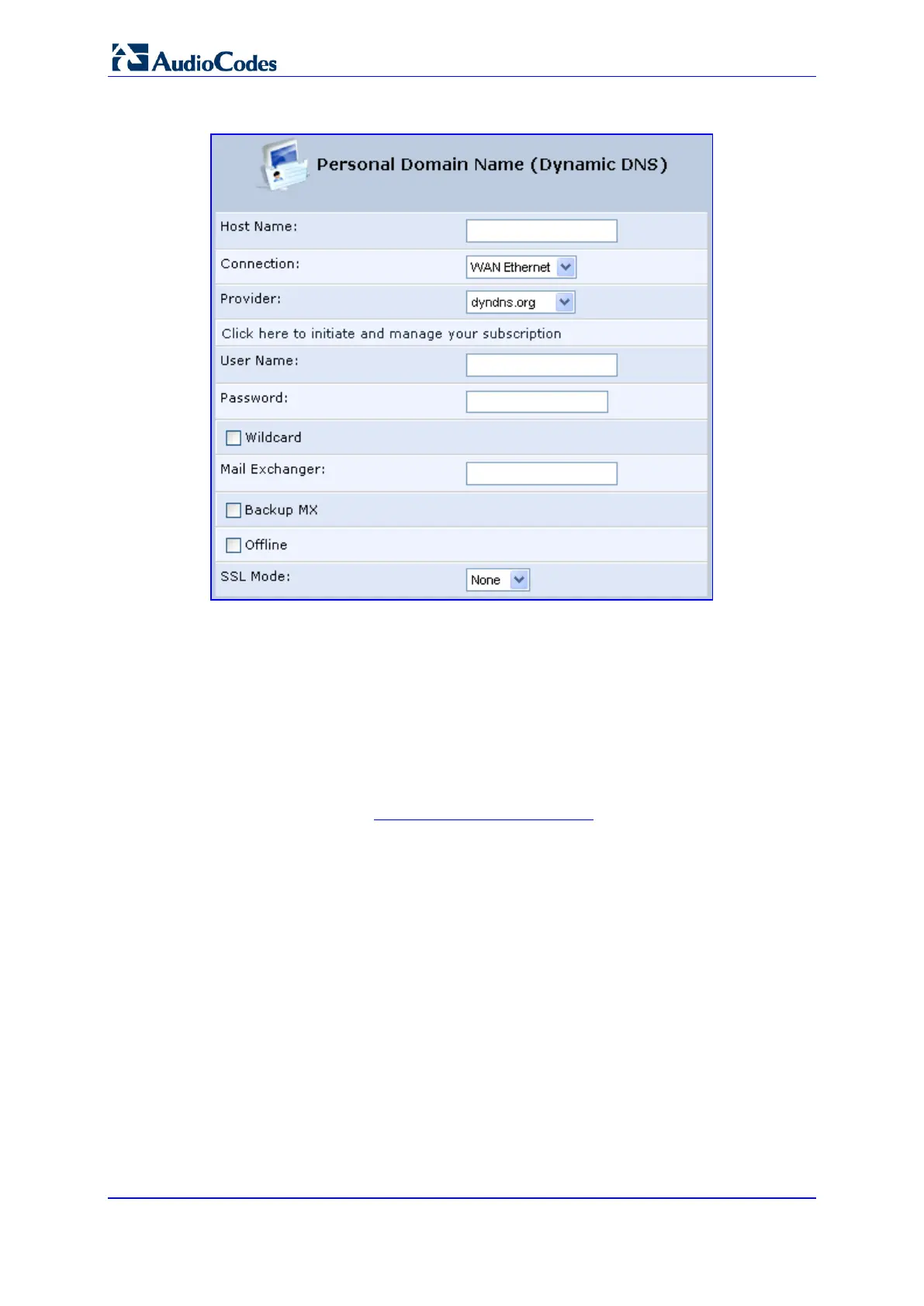User's Manual 274 Document #: LTRT-50614
MP-20x Multimedia Home Gateway
Figure 16-10: Personal Domain Name (Dynamic DNS) - Adding
3. In the ‘Host Name’ field, enter your full DDNS domain name.
4. From the ‘Connection’ drop-down list, select the connection to which you want to
couple the DDNS service. The DDNS service uses only the selected device, unless
failover is enabled. In this case, the failed-to device is used instead (assuming its
route rules consent), until the chosen device is up again. In a single WAN scenario,
this field appears as static text (non-configurable). This is applicable if you have
multiple WAN devices.
5. From the ‘Provider’ drop-down list, select your DDNS service provider and then click
the link Click here to initiate and manage your subscription to open the selected
provider's account creation Web page. For example, if you select ‘dyndns.org’, the
following page opens: http://www.dyndns.com/account
.
6. In the ‘User Name’ and ‘Password’ fields, enter your DDNS user name and password,
respectively.
7. To enable use of special links (such as such as www.<your host>.dyndns.org), select
the ‘Wildcard’ check box.
8. In the ‘Mail Exchanger’ field, enter your mail exchange server address to redirect all e-
mails arriving at your DDNS address to your mail server.
9. To designate the mail exchange server as a backup server, select the ‘Backup MX’
check box.
