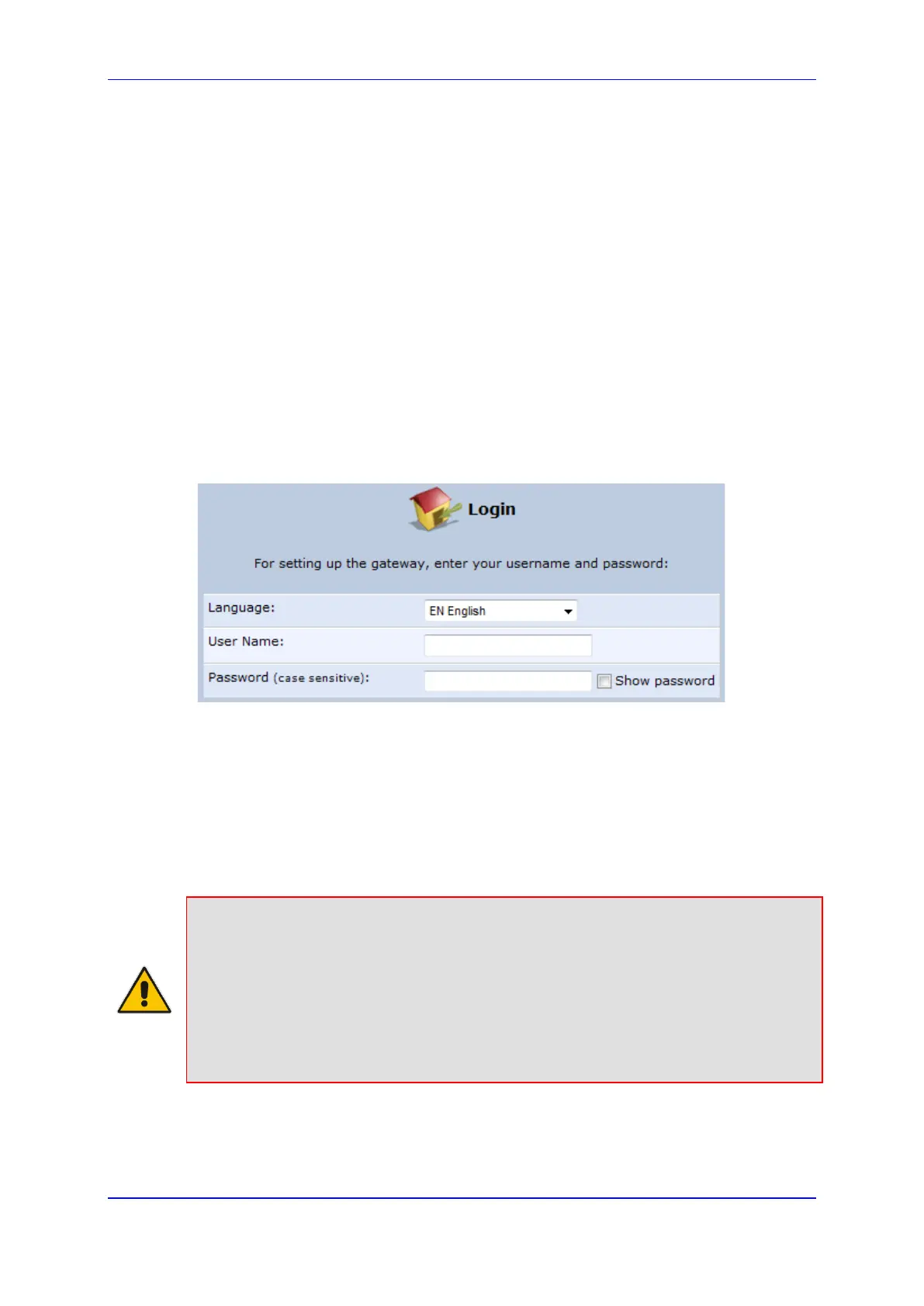User's Manual 5. Getting Started with the Web Interface
Version 4.4.3 37 MP-20x Multimedia Home Gateway
5 Getting Started with the Web Interface
The device's embedded Web server (Web interface) provides a user-friendly Web-based
management tool that allows you to configure and monitor the device. The procedures
below describe how to access, navigate in, and configure parameters with the Web
interface.
5.1 Logging into the Web Interface
The procedure below describes how to log in to the device's Web interface.
To log in to the device's Web interface:
1. Connect a PC directly to the LAN port (labeled LAN 1) of the device.
2. On your PC, open a Web browser (e.g., Internet Explorer) and in the URL field, enter
http://mp202.home (or 192.168.2.1). If your device is already connected to the
network and you know its IP address, then enter its IP address instead. The ‘Login’
screen appears:
Figure 5-1: Login Screen
3. From the ‘Language’ drop-down list, select the desired language for the Web graphical
user interface (GUI) display.
4. In the 'User Name' and 'Password' fields, define a login username and password,
respectively. This is applicable only if this is your first time that you are logging in to
the Web interface. If you have logged in before, then enter the username and
password that you defined previously.
5. Click Continue; the ‘Quick Setup’ screen appears, allowing you to quickly set up an
Internet connection (as described in Chapter 6 on page 61).
Notes:
• The default username and password is "admin" (case-sensitive).
• If you wish to view the entered password (instead of asterisks), then select the ‘Show
password’ check box.
• You can later change the username and password as described in Section 5.4 on
page 322.
• If the Web interface is inactive for 15 minutes after logging in, the ‘Login’ screen
appears again, prompting you to re-login.
