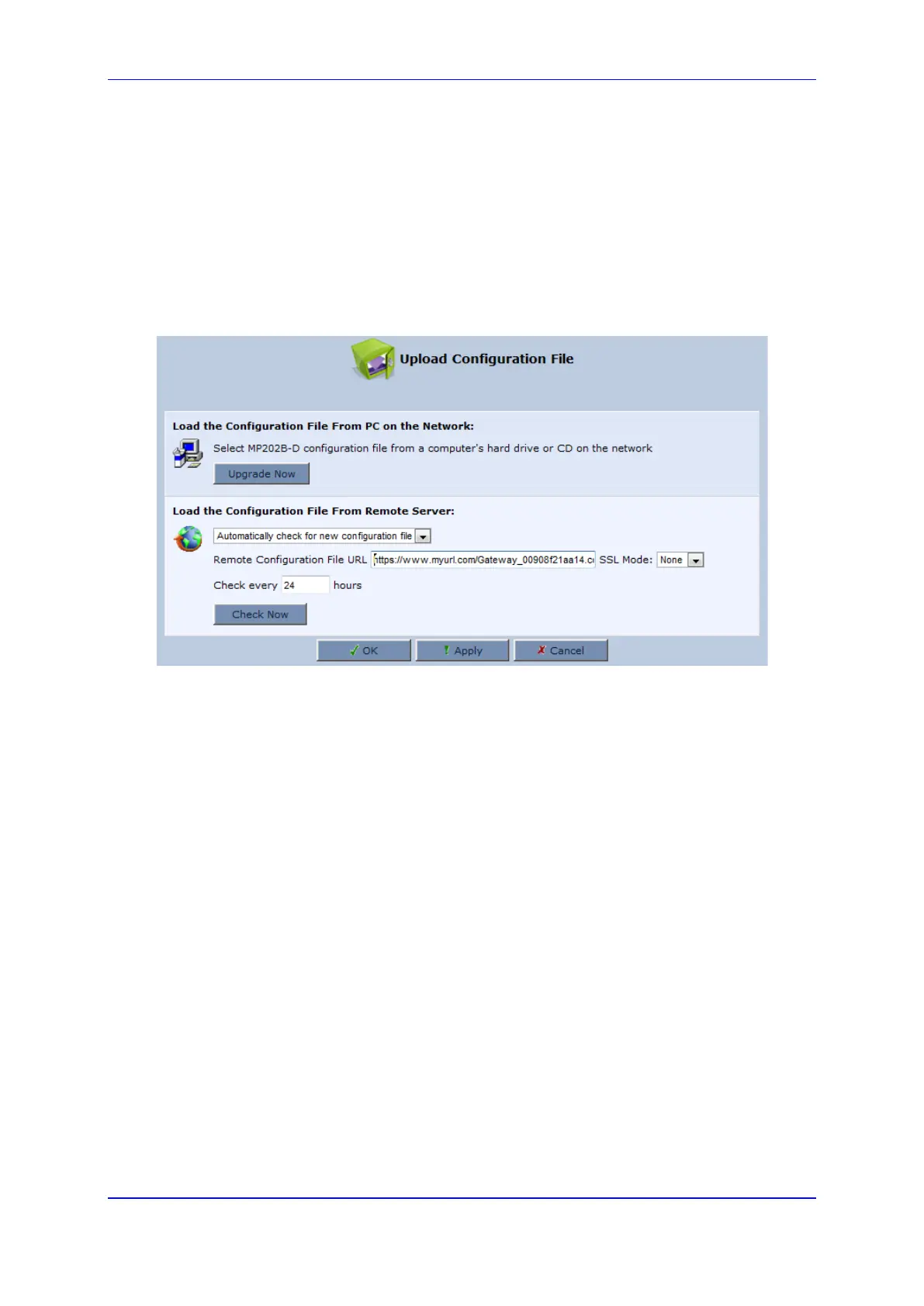User's Manual 20. Maintenance
Version 4.4.3 309 MP-20x Multimedia Home Gateway
20.4.2 Uploading Configuration File from a Remote Server
The procedure below describes how to upload a configuration file to the device from a
remote server. This allows you to keep your configuration up-to-date, by performing daily
checks for a newer configuration file each time the device restarts (i.e., automatic update),
or manually checking for a newer configuration file.
To upload the device's configuration file from a remote server:
1. Click the Upload Configuration File; the screen 'Upload Configuration File' opens.
Figure 20-12: Upload Configuration File
2. Under the 'Load the Configuration File From Remote Server' group, select the
checking method and interval:
• Automatically check for new configuration file
• Automatic configuration file check disabled
3. In the 'Remote Configuration File URL' field, enter the URL address of the remote
server where the configuration file is located. The URL format is as follows:
protocol://server/filename.<conf/ini>, for example:
• ftp://10.10.10.10/MP20x_<MAC>.conf
• http://20.20.20.20/MP20x_<MAC>.ini
Where <MAC> is the MAC address of the device.
4. In the 'Check every' field, enter the interval (in hours) for which the device periodically
checks for a new configuration file. If set to 0, the device checks only once for a new
configuration file, and this occurs after it restarts.
5. Click the Check Now button to perform an immediate check (instead of waiting for the
next scheduled one).
