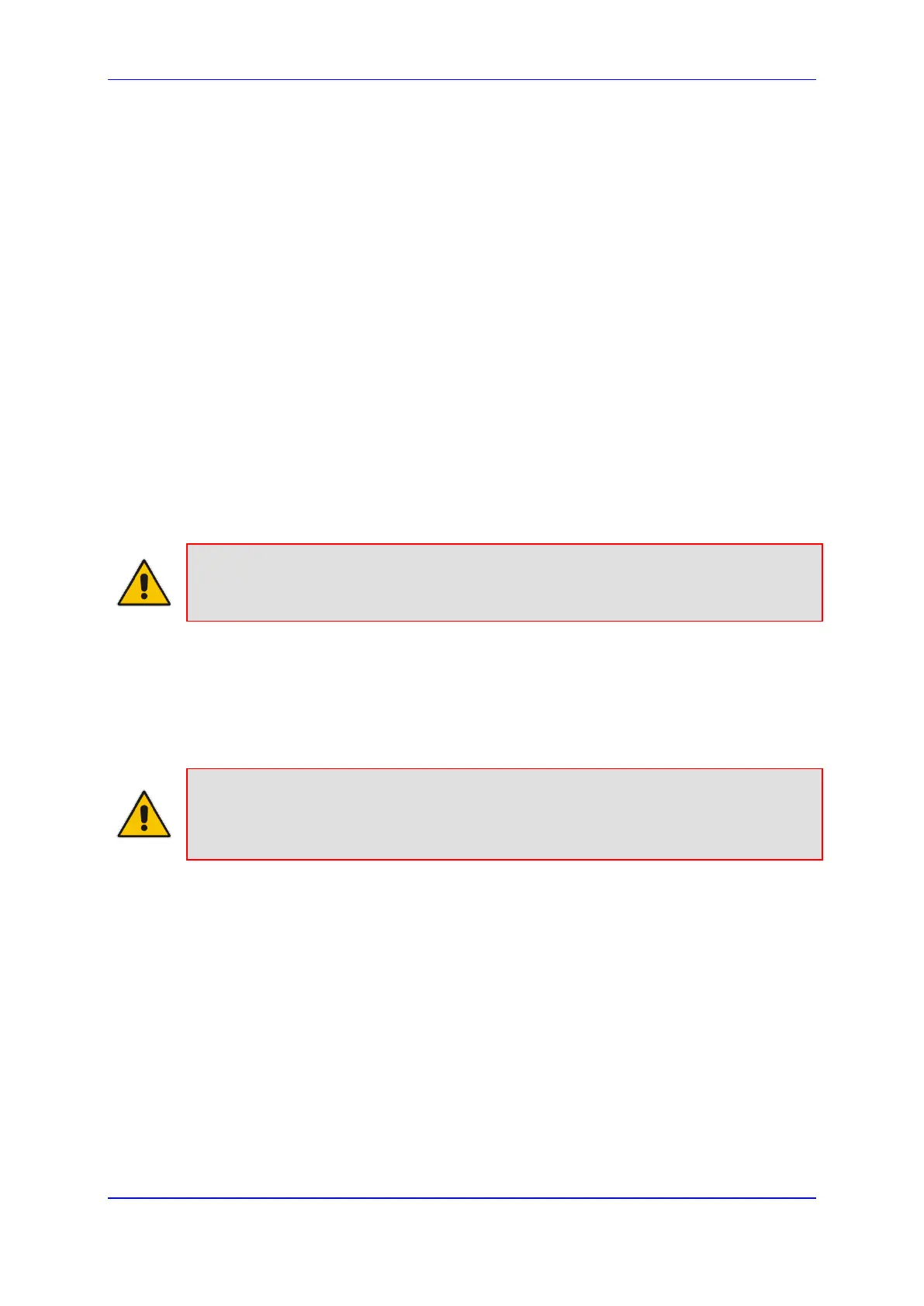User's Manual 7. Configuring Computers for Connecting to Device's Network
Version 4.4.3 63 MP-20x Multimedia Home Gateway
7 Configuring Computers for Connecting to
Device's Network
The procedure below describes how to configure computers to connect to the device's
network,
7.1 Wired Computers
This section describes how to configure computers that connect to the device's network
through a LAN cable (i.e., wired).
You can configure the network interface of the computer using one of the following
methods:
Statically define an IP address and DNS address
Automatically obtain an IP address using the device embedded DHCP server
This section describes how to configure the computers network for the following operating
systems (OS):
Windows 7 – see Section 7.1.1 on page 63
Linux – see Section 7.1.2 on page 64
Note: It is recommended to set the computers to automatically obtain their IP
addresses (from a DHCP server).
7.1.1 Configuring Computers Running on Windows 7
The procedure below describes how to configure a computer running on Windows 7 OS to
automatically obtain its IP address (from a DHCP server, for example, MP-20x).
Note: For computers running Windows, the setup procedure is generally unnecessary
as Windows' default network settings are to obtain an IP address automatically.
However, it is recommended
to follow the setup procedure to verify that all
communication parameters are valid and that the physical cable connections are correct.
To configure a computer running Windows 7 for dynamic IP addressing:
1. Click on your Start menu and select Control Panel.
2. Click Network and Internet.
3. Click Network and Sharing Center.
4. Click Change adapter settings, located on the left-side menu.
5. Right-click on the Local Area Connection icon and select Properties; the 'Internet
Protocol (TCP/IP) Properties’ dialog box is displayed.
6. Double-click on the appropriate Internet Protocol version.
