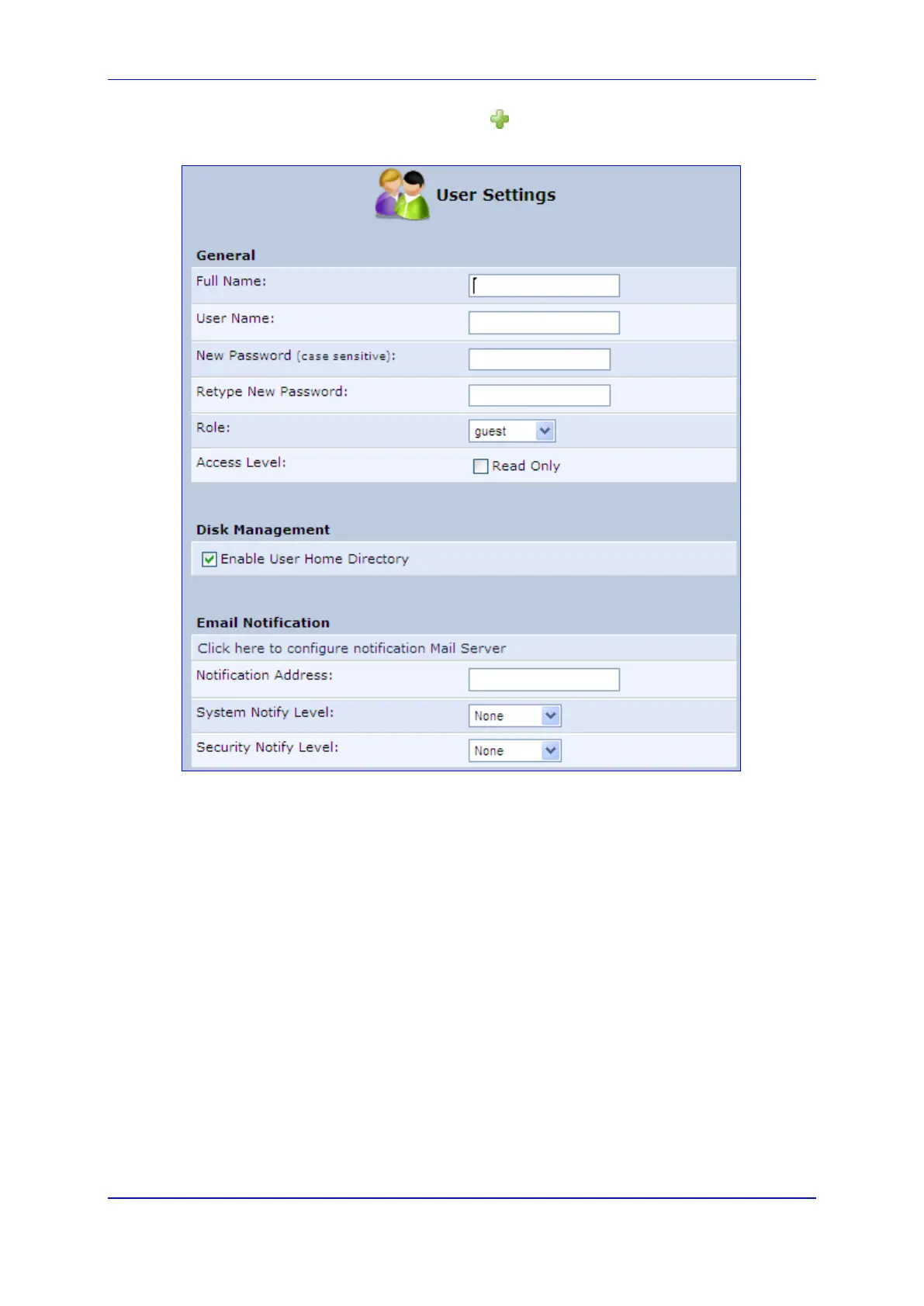User's Manual 5. Getting Started with the Web Interface
Version 4.4.3 43 MP-20x Multimedia Home Gateway
2. In the Users table, click the New User icon; the 'Users Settings' screen appears.
Figure 5-4: Users Settings Screen
3. Add a new user by configuring the following fields:
a. Full Name: Enter a remote user's full name.
b. User Name: Enter a user name to access your home network.
c. New Password: Enter a new password for the remote user. If you do not want to
change the remote user's password leave this field empty.
d. Retype New Password: If a new password was assigned, enter it again to verify
correctness.
e. Role: User’s role indicating privilege level, where “admin” possesses all
privileges.
f. Access Level – Read Only: Select this check box if you want this user to have
read-only privileges.
g. Disk Management: By default, this option is selected. When activated, it creates
a directory for the user in the 'Home' directory of the system storage area. This
directory is necessary when using various applications such as the mail server.
