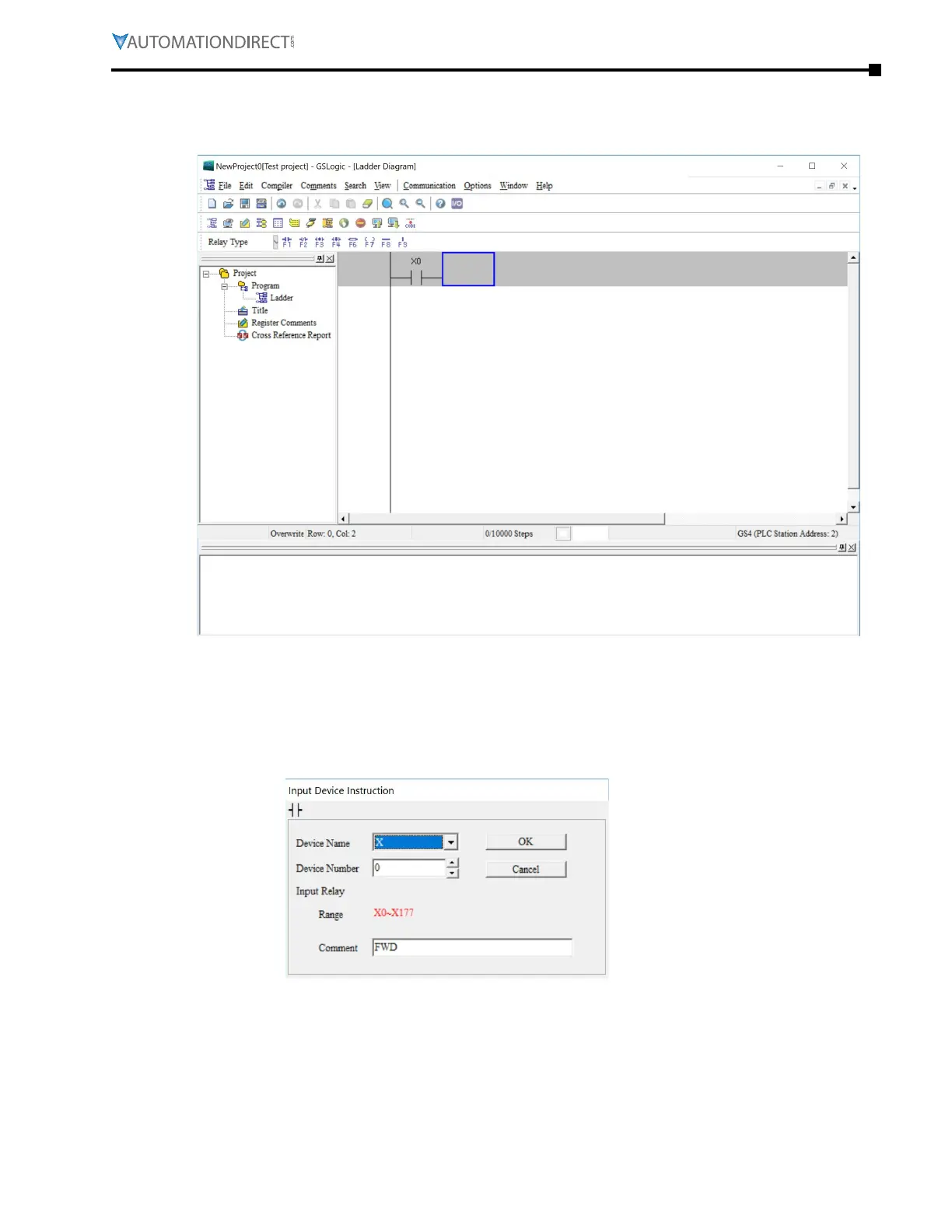Chapter 8: GSLogic Introduction
Page 8–17
DuRApulse GS4 AC Drive User Manual – 1st Ed, Rev A - 10/20/2017
basic ladder PrograM exaMPle
1) With the cursor in the ladder diagram editor window, select a “Normally Open” contact icon
from the Ladder Editing Tool Bar, or use keyboard function key (F1) operation.
2) The Input Device Instruction dialog box will appear. Select the device name (such as “M”
or “X”), the device number (such as “10” or “0”), and input comments (such as “Enable
Pushbutton”) can be selected; click the OK button when finished. X0 is a digital input which
is tied to the FWD terminal of the drive. Any preconfigured behavior of the terminal is void
now that the input is being used in the PLC code. Once the PLC is in Disable Mode, the
control of the digital input terminal will belong to the drive again.
