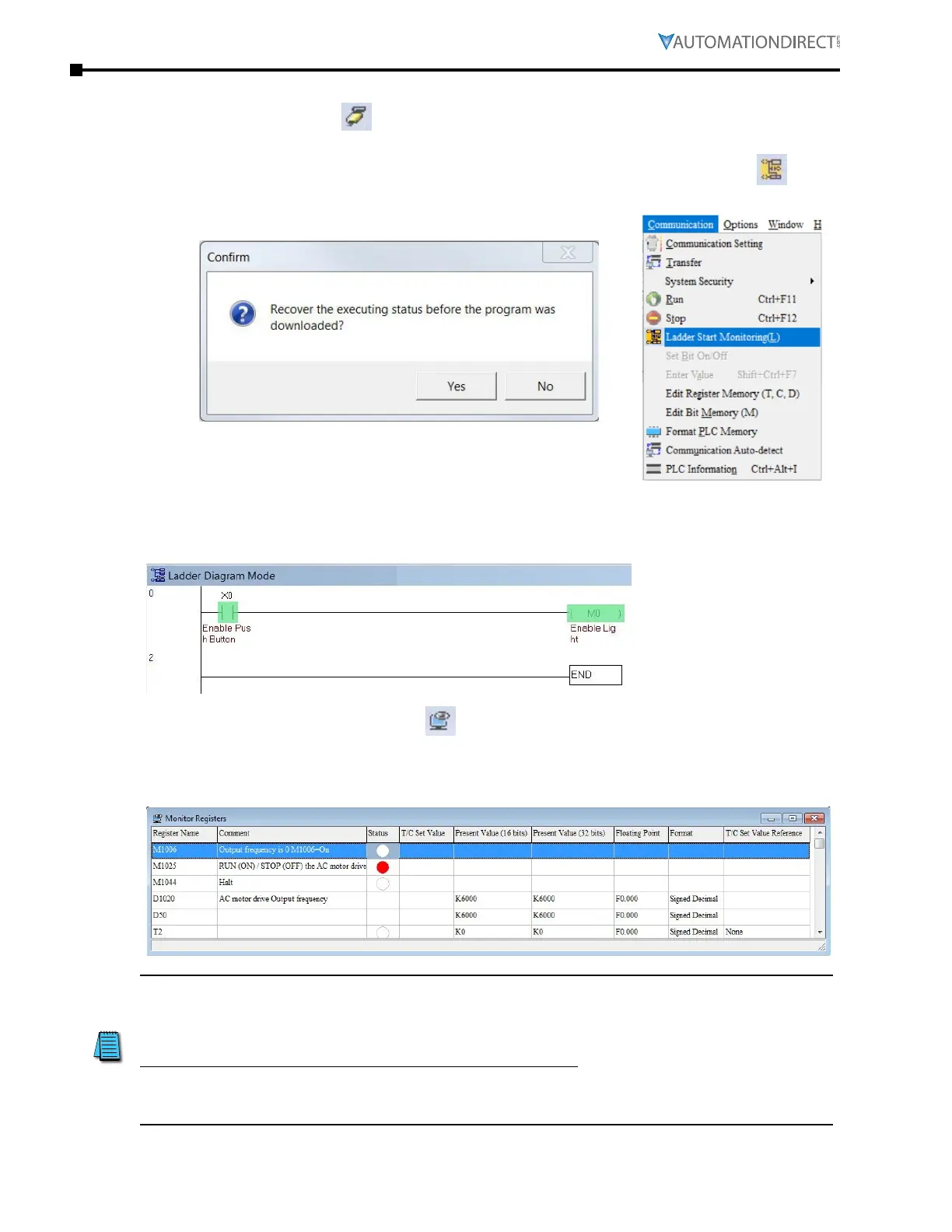Page 8–20
DuRApulse GS4 AC Drive User Manual – 1st Ed, Rev A - 10/20/2017
Chapter 8: GSLogic Introduction
PrograM Monitoring
Press the Online Mode icon ( ) to go online with the PLC and the current ladder code, and
confirm the PLC is in Run Mode at the bottom of the screen. While confirming that the PLC is in
the Run Mode after downloading a program, click on the Ladder Start Monitoring icon ( ) in the
Communication menu drop-down, or on the tools ribbon (see figures below).
If you select the Ladder Start Monitoring icon, a live view of the ladder diagram can be viewed
similar to the image below. A contact, coil, or instruction highlighted in green indicates that it is
conducting if it is a contact, and it is activated if it is a coil or instruction.
Press the Edit Monitored Registers icon ( ) to monitor and edit values live in the PLC code. In
order to monitor a specific register either double click or right click on a row in the window and
type in the register you wish to monitor. To change the value of the register right click on the row
and enter the desired value.
This chapter is designed to be an overview and quick-start guide to get you quickly up and
running your first PLC program. For more details and further explanation of the user interface,
instruction set, and implementing the PLC, please refer to the GSLogic Help File. This Help File
can be accessed under the “Help” menu or anywhere you see the “?” symbol.
Help on all of the following is located in the GSLogic Help file: Full description of the user
interface, menu items, windows, and tool bars; Basics of the PLC; Special Function registers;
Full set of PLC Instructions; Memory locations and data types; Using the digital and analog I/O;
Communication with the PLC and MODBUS addresses.
