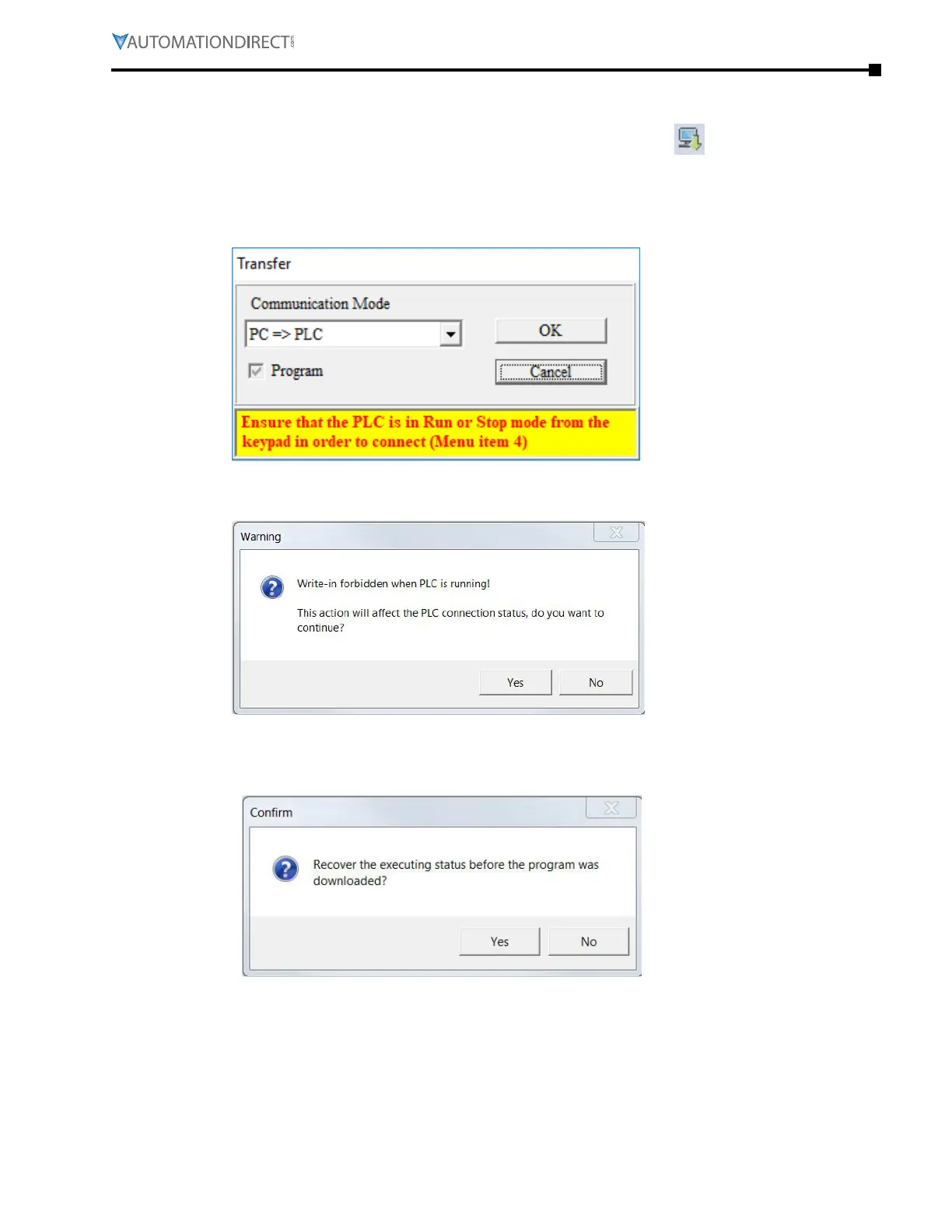Chapter 8: GSLogic Introduction
Page 8–19
DuRApulse GS4 AC Drive User Manual – 1st Ed, Rev A - 10/20/2017
PrograM download
Be sure the PLC is NOT in Disabled mode on the GS4 keypad. After creating and compiling a
program using GSLogic, select the Write to PLC icon on the tool ribbon ( ). When the Transfer
Setup window appears, make sure that the Communication Mode is set to “PC => PLC,” which will
download the program to the PLC. GSLogic will perform program download with the GS4 drive
PLC in the communications format specified in previously set up communications settings dialog
box.
If the PLC is in Run mode, a warning will appear asking if you want to continue. Press Yes if you
want to proceed with the download.
After the program has downloaded, GSLogic will ask you to confirm that you want to put the PLC
back in the previous run/stop state it was in before the download. Click Yes if you would like to
recover this state.
If the PLC is in Run mode, then the ladder code is now running on the GS4 PLC.
