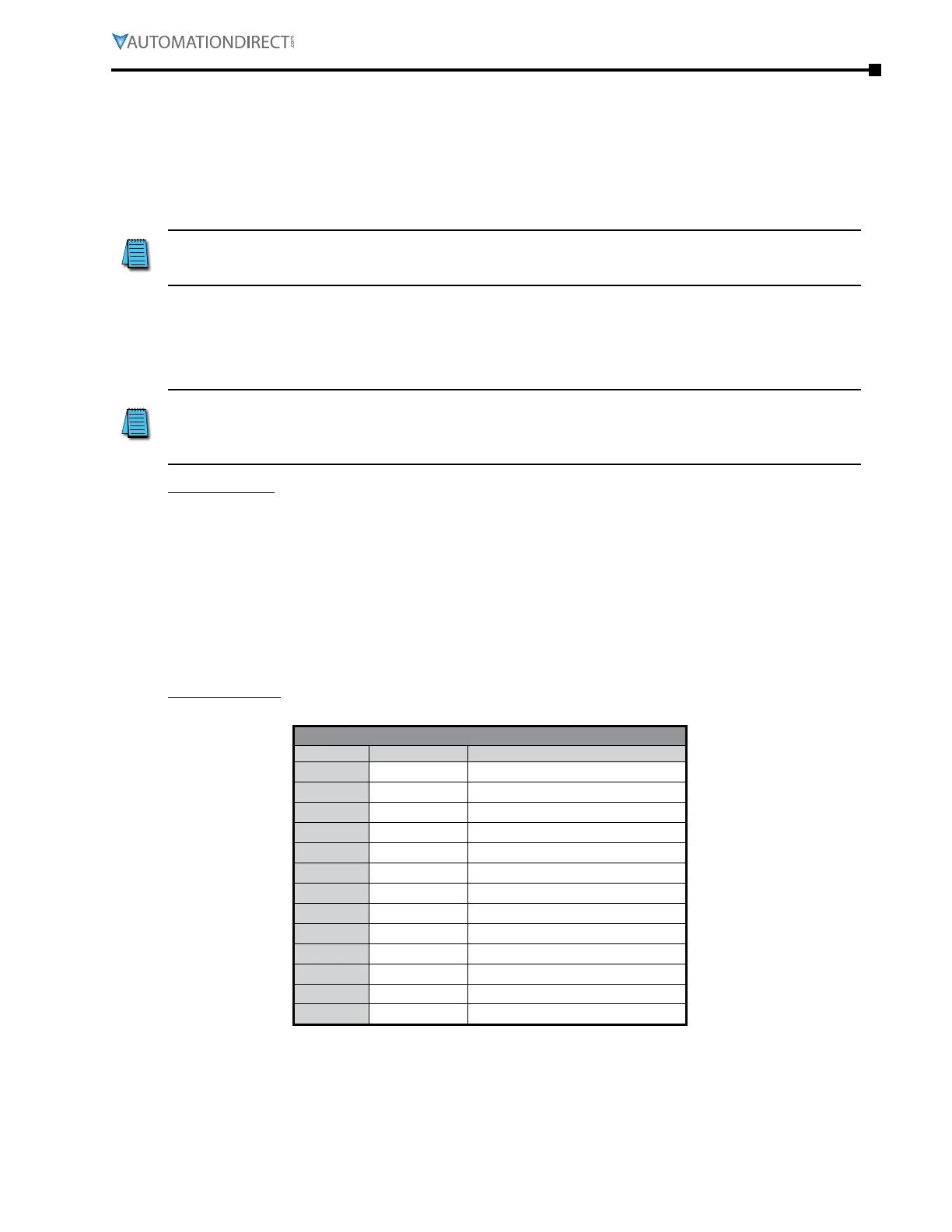Appendix B: Optional I/O and Communication Cards
Page B–9
DuRApulse GS4 AC Drive User Manual – 1st Ed, Rev A - 10/20/2017
gs4-modTCp and gs4-Cm-eneTip ip address and neTWork ConfiguraTion
Ethernet communication cards must have their own unique IP address. While the card addresses
can be set for DHCP (IP address is set and can be changed by the network), we recommend using
static IP addresses. That way, the IP address of the drive will stay fixed. Either method requires
the IP addresses (and subnet masks) of the communication cards to be compatible with any other
devices that want to connect to the drive. For an easy subnet mask calculator, please visit
www.subnet-calculator.com.
NOTE: If at any point the communication card configuration becomes problematic, the
communication card can always be reset to factory defaults by entering a “1” into P9.63 Com
Card Factory Reset.
The following example will set the IP addresses of the PC and drive. Your actual addresses may
need to be different, depending on your local network.
set the iP aDDress Of the gs4 Drive
Now the IP address of the drive must be set. This can be done in GSoft2 or by the drive’s keypad.
NOTE: Changing an Ethernet communication parameter in the drive does not immediately affect
the communication card; there is a second set of registers in the comm card. Entering a value
of 2 in parameter P9.64 causes the drive to push the P9 communication parameters to the card.
Bits in P9.64 reset themselves automatically.
GSoft2 method
Connect to the drive thru the RS485 port. Once connected, the “IP Config button” will
become active. Click on it. The Overview tab that pops up shows the current drive
configuration. Click on the Basic tab to edit the IP address. Enter the following:
IP Configuration = Static
IP Address = 192.168.1.10
Subnet Mask = 255.255.255.0
Gateway = 0.0.0.0 (or same as IP address 1st three octets; ex: 192.168.1.1)
Press Apply for the changes to take effect. (This effectively sets bit 1 in P9.64)
Keypad method
Enter the following parameter data in the drive keypad:
GS4 IP Configuration
Parameter Set Value Explanation
P9.48
0 Set the IP to “Static”
P9.49
192 IP address 1
P9.50
168 IP address 2
P9.51
1 IP address 3
P9.52
10 IP address 4
P9.53
255 Subnet Mask 1
P9.54
255 Subnet Mask 2
P9.55
255 Subnet Mask 3
P9.56
0 Subnet Mask 4
P9.57
192 Gateway Address 1
P9.58
168 Gateway Address 2
P9.59
1 Gateway Address 3
P9.60
1 Gateway Address 4
Enter a “2” into P9.64 (sets bit 1 = 1) and press “Enter” to transfer the network parameters to the
comm card. P9.64 will save the parameters to the card and will then reset P9.64 to zero.
