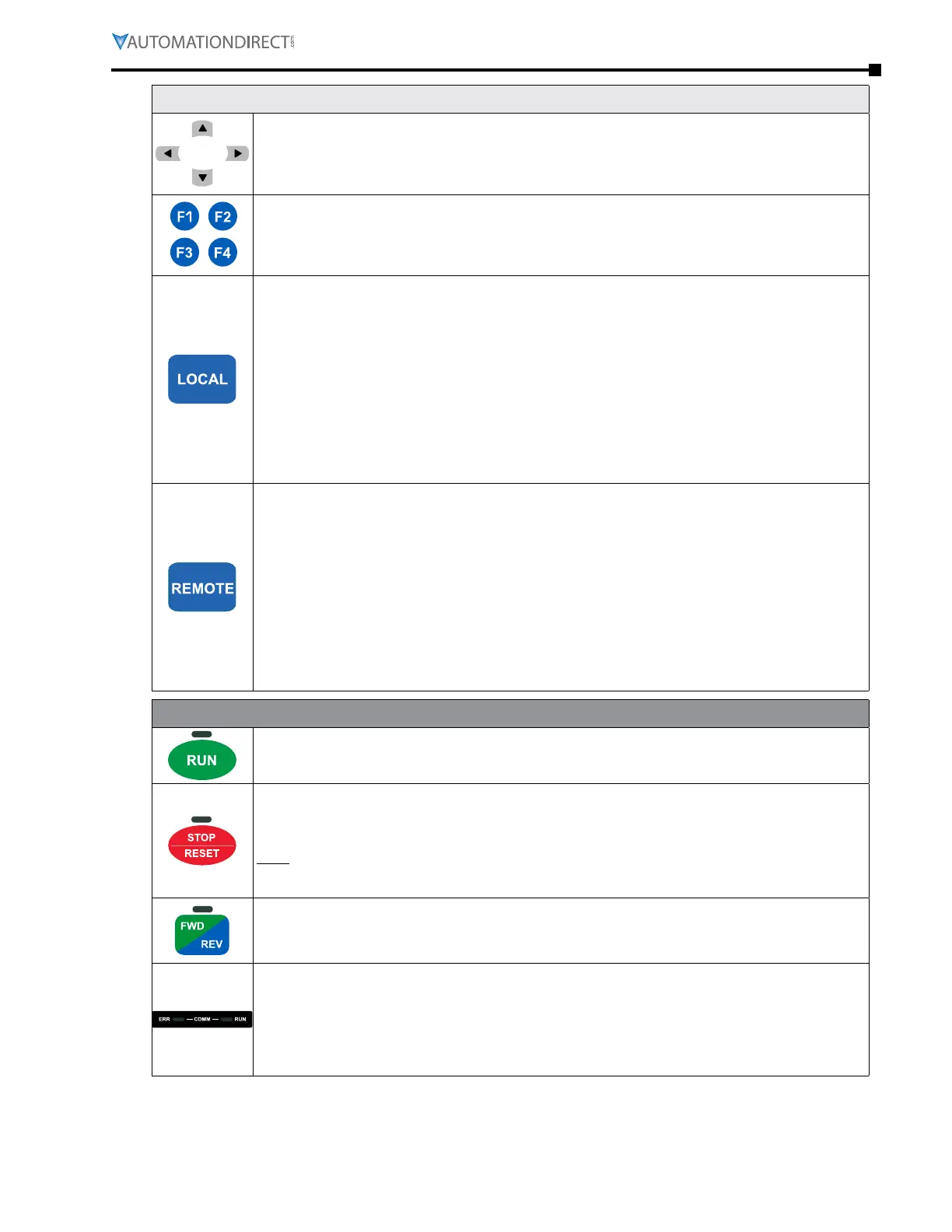Chapter 3: Keypad Operation and Quick-Start
Page 3–3
DuRApulse GS4 AC Drive User Manual – 1st Ed, Rev A - 10/20/2017
Descriptions of Keypad Functions (continued)
Direction: Left/Right/Up/Down
• In the numeric value setting mode, the arrows are used to move the cursor and change the numeric
value.
• In the menu/text selection mode, the arrows are used for item selection.
Function Keys
• F1 is JOG function.
• The F2, F3 keys are reserved for future use. The F4 key is used to ADD parameters to the user-defined
My-Menu Quick-Start Menu (see “My Menu” in the Quick-Start section of this chapter for more
information).
LOCAL Key
• This key causes the drive to follow the LOCAL (2nd source) settings for frequency command and
operation.* The factory settings of both source of Local frequency and Local operation are the Digital
Keypad.
• Pressing the LOCAL key with the drive stopped will switch the operation and frequency to the LOCAL
source (P3.01 and P4.01). Pressing the LOCAL key with the drive running can be configured to keep
running or to stop upon transition. See P3.58 for more information.
• The selected mode, LOCAL or REMOTE, will be displayed on the GS4-KPD.
• When P3.58=0 then LOCAL correlates to HAND mode. The Digital Input Definition must not be set to
33 (LOC/REM Switch).
*Refer to P3.58 for more detail and other options on how the drive behaves when switching between
LOCAL and REMOTE. Refer to P3.00, P3.01, P4.00 and P4.01 for defining LOCAL and REMOTE sources of
operation and frequency.
REMOTE Key
• This key causes the drive to follow the REMOTE (1st source) settings for frequency command and
operation.* The factory settings of both source of Remote frequency and Remote operation are the
Digital Keypad.
• Pressing the REMOTE key with the drive stopped will switch the operation and frequency to the
REMOTE source. Pressing the REMOTE key with the drive running can be configured to keep running
or to stop upon transition. See P3.58 for more information.
• The selected mode, LOCAL or REMOTE, will be displayed on the GS4-KPD.
• When P3.58=0 then LOCAL correlates to HAND mode. The Digital Input definition must not be set to
33 (LOC/REM Switch).
*Refer to P3.58 for more detail and other options on how the drive behaves when switching between
LOCAL and REMOTE. Refer to P3.00, P3.01, P4.00 and P4.01 for defining LOCAL and REMOTE sources of
operation and frequency.
Descriptions of LED Functions
Steady ON: Drive is running.
Blinking: Drive is stopping or in base block.
Steady OFF: Drive is not running.
Steady ON: Drive is stopped or in the process of stopping.
Blinking: Drive is in standby; selected speed reference source is at zero.
(If expecting movement, confirm that a speed reference is present.)
Steady OFF: Drive is running.
NO TE: The ability to STOP the drive from the keypad is effective ONLY if the drive is configured to RUN
and/or STOP from the keypad. Keypad STOP can be disabled by parameters such as P3.00, P3.01,
P3.03~P3.16.
Operation Direction LED
• Green light is on, the drive is running forward or will run forward when given a run command.
• Red light is on, the drive is running backwards or will run backwards when given a run command.
• Alternating green/red light: the drive is changing direction.
ERR_COMM_RUN
These LEDs represent the status of RS-485 communication through COM port 1.
RUN-LED Flashing: RS485 is transferring
ERR-LED Red: Latest Tx or Rx failed
Off: Latest Tx or RX = OK
Flashing: Please check the RS-485 master for proper configuration/communication, and also
check the PLC code for proper operation if serial comm is enabled inside the PLC.
