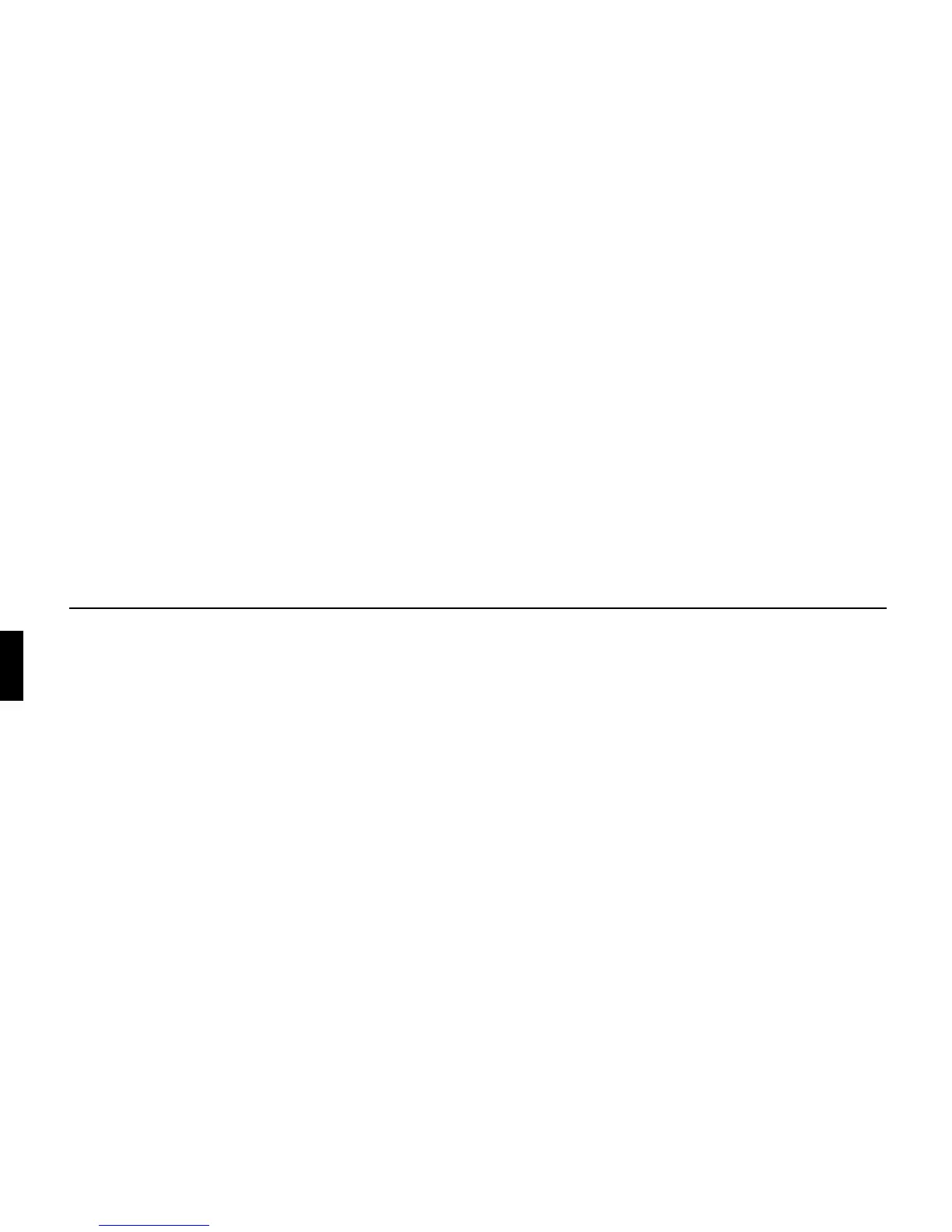16
General operation
Insertion
! Take the control panel out of its pro-
tective cover.
! Insert the left-hand side of the control
panel.
! Push the control panel into place.
The Cascade is now ready for operation
and can be switched on, or it will switch
itself on automatically.
Inserting/Removing the cover
The scope of supply of the Cascade
includes a red plastic insert. This plastic
insert can be snapped into the gap which
appears once the control panel has been
removed.
As well as serving as a protective cover
for any CF card/micro-drive, the red col-
our of the plastic insert clearly indicates
that the control panel has been removed.
Inserting the cover
! Remove the control panel as described
in “Removing/Inserting the control
panel” on page 15.
! Insert the plastic insert into the gap
with the hole at the top and the smooth
side facing outwards.
! Push the lower section of the plastic
insert into the gap until it snaps into
place.
The cover has now been inserted.
! Reinsert the control panel as described
in “Removing/Inserting the control
panel” on page 15.
Removing the cover
! Remove the control panel as described
in “Removing/Inserting the control
panel” on page 15.
! Insert your finger into the hole in the
plastic insert.
! Carefully push the plastic insert down-
wards.
! Pull the plastic insert forwards.
The cover has now been removed.
! Reinsert the control panel as described
in “Removing/Inserting the control
panel” on page 15.
