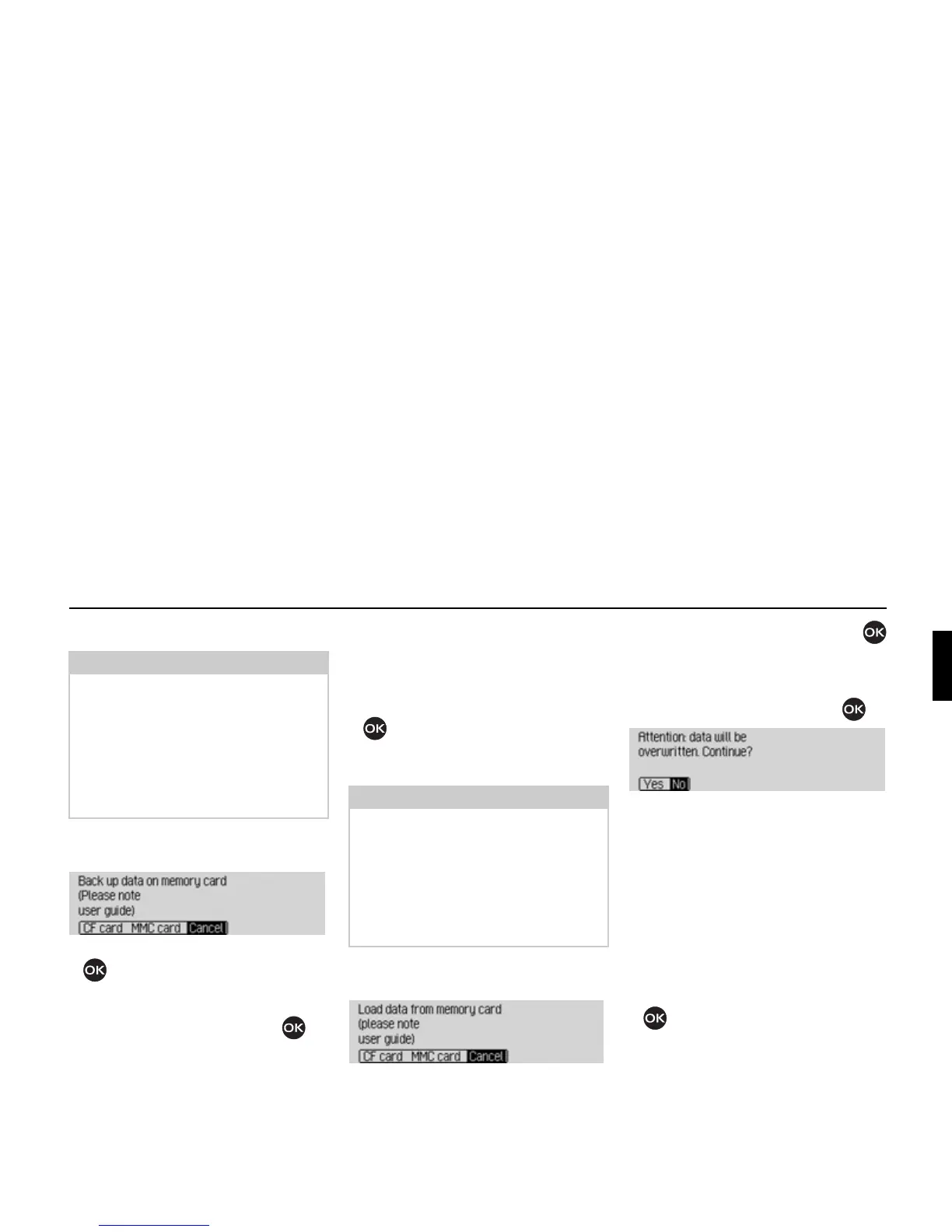191
Settings
Backing up data
! In the Data Backup menu, select Se-
cure data
.
! Turn the rotary control/push button
to select the memory card for the
backup.
! Confirm your selection by pressing
the rotary control/ push button .
This starts the data backup.
The following display appears when the
backup has been successful:
Data has
been backed up.
.
! Press the rotary control/ push button
.
Loading data
! In the Data Backup menu, select Load
data
.
!
Turn the rotary control/push button
to select the memory card containing
the data backup that is to be loaded.
! Confirm your selection by pressing
the rotary control/ push button .
You will now receive the message that
all existing data will be overwritten.
! Select Yes to continue loading the data
or
No to cancel.
Loading of the data starts when
Yes is
selected.
The following display appears when the
data has been loaded successfully:
Data
has been loaded.
.
! Press the rotary control/ push button
.
Notes:
• Only the address book data and the
fast access functions for navigation,
telephone and address book are saved.
• Voice entries and Bluetooth device
lists are not saved.
• The saved data cannot be read or edited
on, for example, your home computer.
7056
Note:
When loading data from a memory
card, the data currently stored on the
Cascade is completely overwritten by
the data stored on the memory card.
Voice tags are completely deleted dur-
ing the import.
You cannot reverse this process.
7058
7059