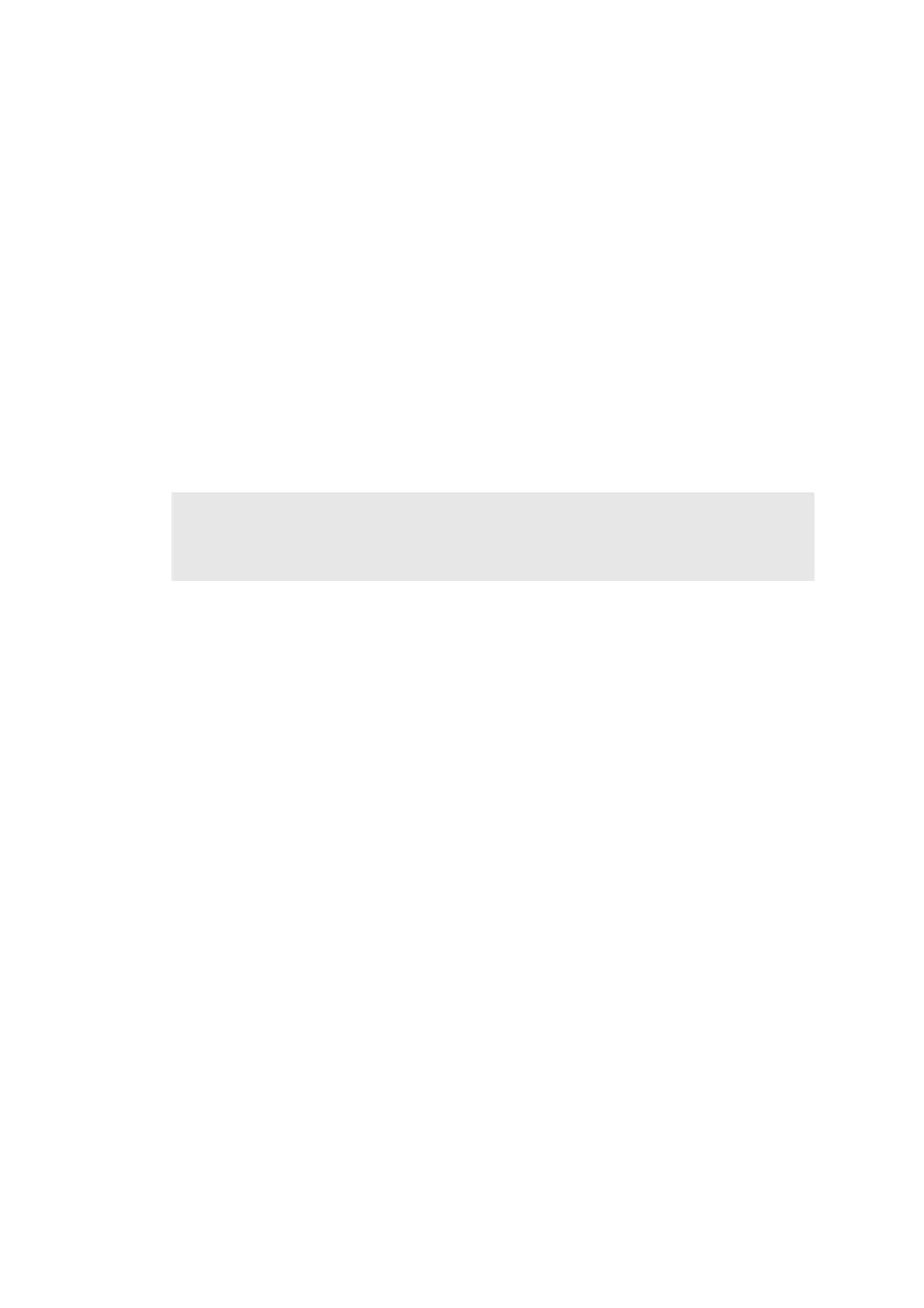4-14
Confidential
7.1.3 Installing the firmware using computer
<Procedures>
(1) Turn ON the power of the machine. Enter the maintenance mode.
(Refer to "1.1 How to Enter the Maintenance Mode" in Chapter 5.)
(2) Connect the computer to the machine with the USB cable.
(3) Open the temporary folder, double-click the "FILEDG32.EXE." to start, and select
"Brother Maintenance USB Printer".
(4) Drag and drop a necessary program file (for instance, LZXXXX_$.djf) located in the same
folder to the Brother Maintenance USB Printer icon located within the FILEDG32 screen.
The files are sent to the machine and installation into the flash ROM is started.
(5) The backlight of the LCD is turned ON and OFF repeatedly during installation. When the
installation is completed, the machine reboots and returns to the ready state. Do not
remove the USB cable nor turn OFF the power of the computer until the installation is
completed.
(6) Turn OFF the power of the machine, and remove the USB cable.
7.2 Adjustment of Touch Panel (Function code 61)
Perform adjustment of touch panel in accordance with "1.4.20 Adjustment of touch panel" in
Chapter 5.
7.3 Operation Check of LCD (Function code 12)
Perform operation check of the LCD in accordance with "1.4.7 Operational check of LCD" in
Chapter 5.
7.4 Operation Check of Control Panel Key
(Function code 13)
Perform operation check of the control panel key in accordance with "1.4.8 Operational check
of control panel key" in Chapter 5.
Note:
If you failed to install the firmware, turn OFF the power of the machine and turn it ON again.
The machine automatically enters the firmware installation mode. Perform the installation
procedures above again using the firmware with the extension "upd".
