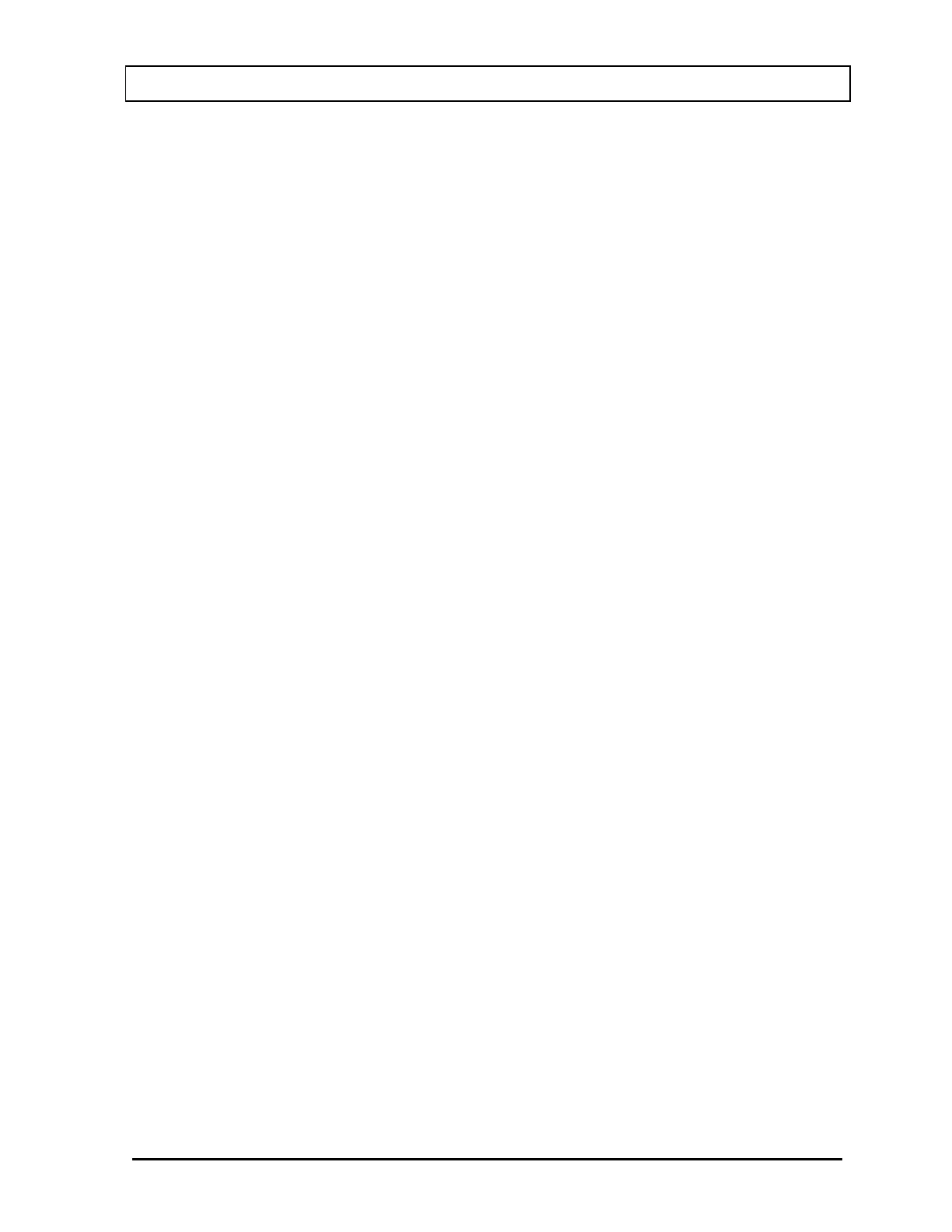CAPINTEC, INC. CAPRAC
®
-t
April 2021 WELL COUNTER INITIALIZATION 6-53
of *. Touch the Accept button and the Figure 6-41 Setup Password Screen will appear with a
string of * in the New Password field box.
To enter the confirm password, touch the Confirm Password field box. The Numeric Keypad
Screen is displayed. Enter the new password into the keypad for confirmation. The keypad
display will show a string of *. Touch the Accept button and the Figure 6-41 Setup Password
Screen will appear with a string of * in the Confirm Password field box.
Touch the ACCEPT button to set the new password.
To abort setting the password and return to Figure 6-4 Advanced Detector Setup Screen,
touch the CANCEL button.
Set Password to the last 3 digits of the unit S/N
To enter the current password, touch the Current Password field box. The Numeric Keypad
Screen is displayed. Enter the current password into the keypad. The keypad display will
show a string of *. Touch the Accept button and the Figure 6-41 Setup Password Screen will
appear with a string of * in the Current Password field box.
Press Use last 3 SN digits button to set the new password.
To abort setting the password and return to Figure 6-4 Advanced Detector Setup Screen,
touch the CANCEL button.