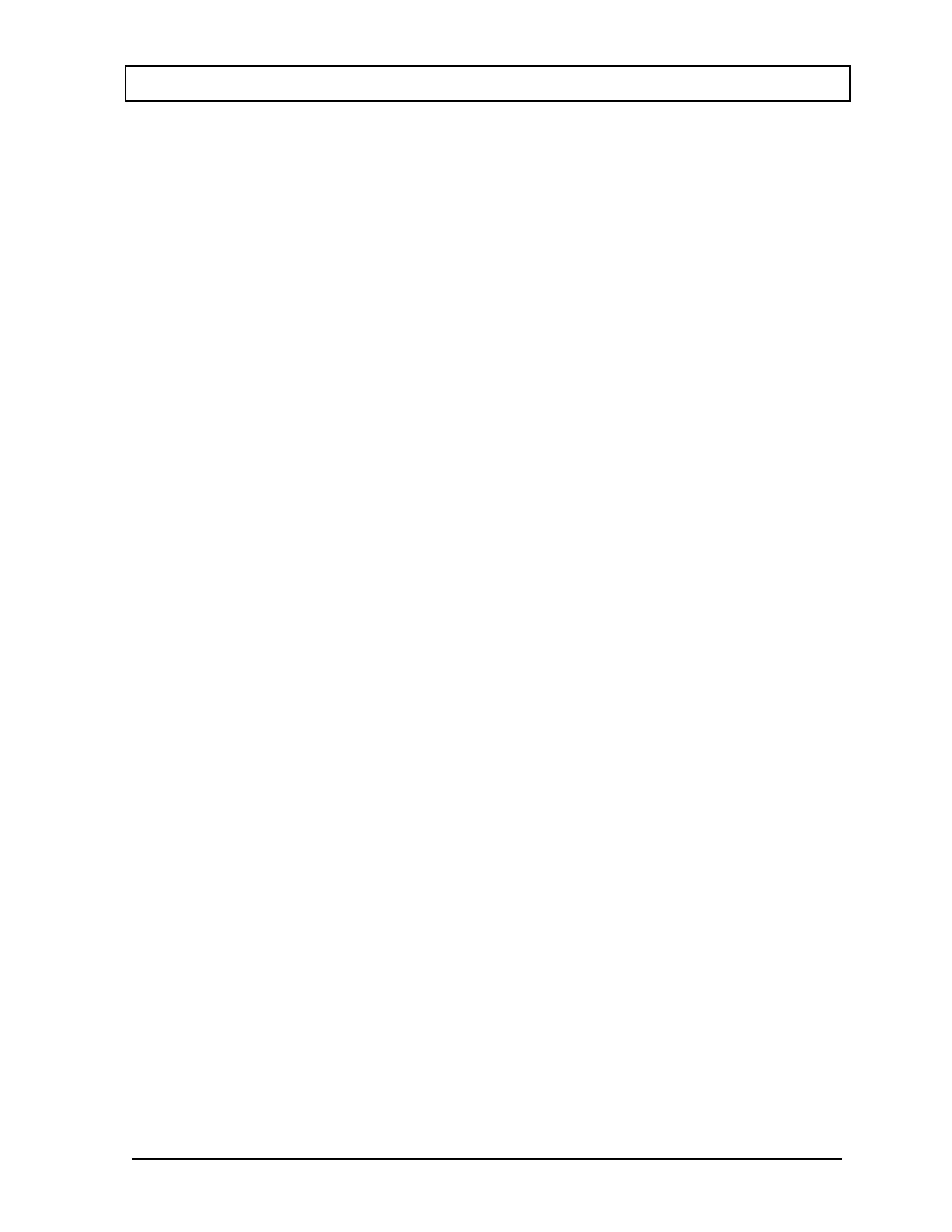CAPINTEC, INC. CAPRAC
®
-t
April 2021 SYSTEM SETUP 4-27
Once both the User Name: and Password: field boxes are populated, touch the ACCEPT
button. Figure 4-5 Setup Staff Screen will re-appear and the new user will be logged-in.
Guest Login
When the Security Status is set to Traditional, a user can log in as a Guest.
To log in as a Guest, touch the UTILITY button on the Main screen. Figure 4-17 Utility
Screen with Login Button will appear.
Touch the LOGIN button. Figure 4-18 Login Screen with Guest button will appear.
Touch the Login as Guest button. Figure 4-17 Utility Screen with Login Button will re-
appear with “Guest” displayed next to the Login button.
The user will now be logged in as a Guest and can perform all functions but cannot access
the Lab Test Reports or the Staff Setup.