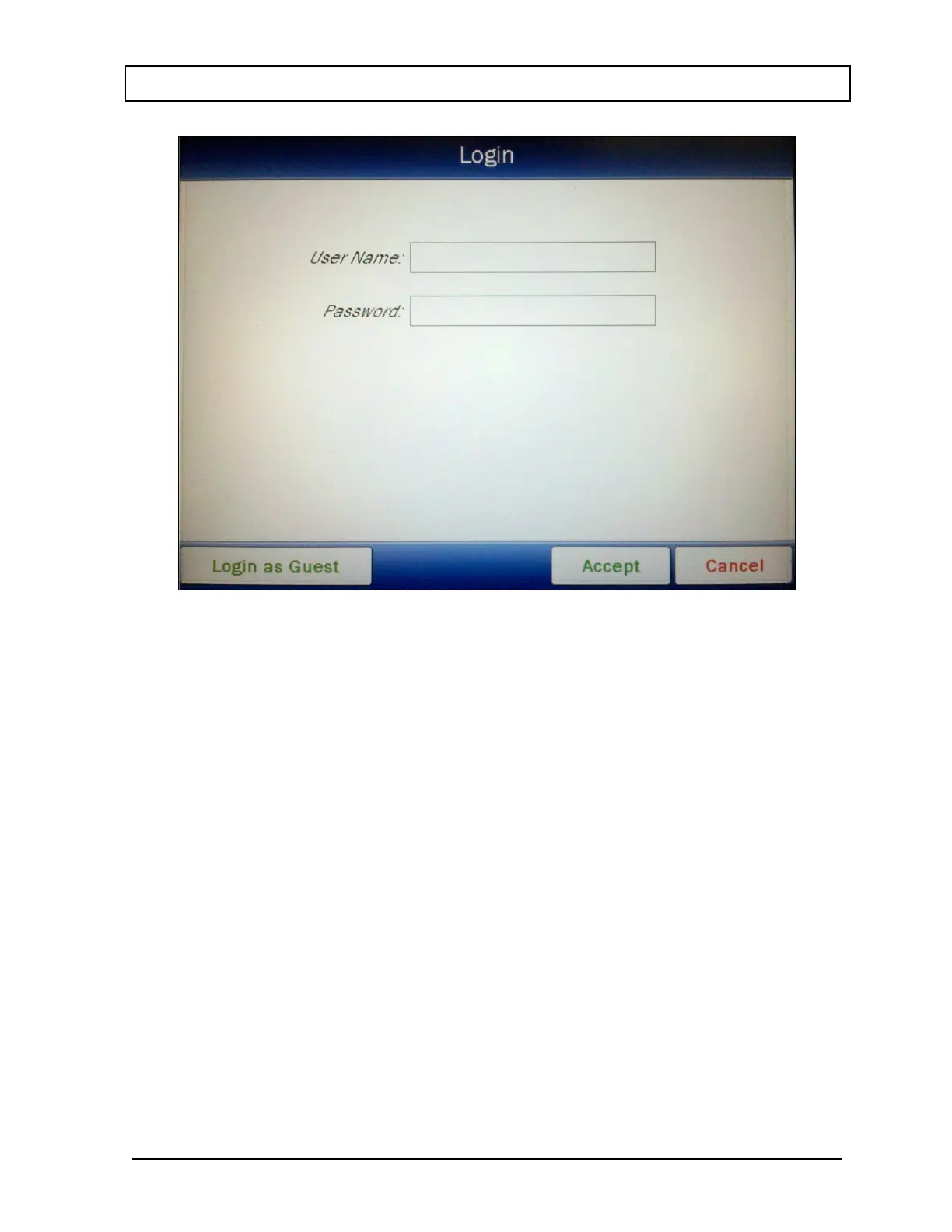CAPINTEC, INC. CAPRAC
®
-t
April 2021 SYSTEM SETUP 4-25
Figure 4-18 Login Screen with Guest button
To abort changing users, touch the CANCEL button. Figure 4-17 Utility Screen with Login
Button will re-appear.
Touch the User Name: field box. An alphanumeric keypad will appear. Input the desired
user’s name (case sensitive) and touch the ACCEPT button. Figure 4-18 Login Screen with
Guest button will re-appear with the User Name: field box populated with the entered user
name.
To cancel inputting the user name and return to Figure 4-18 Login Screen with Guest button,
touch the CANCEL button.
Touch the Password: field box. An alphanumeric keypad will appear. Input the desired
user’s password (case sensitive) and touch the ACCEPT button. Figure 4-18 Login Screen
with Guest button will re-appear with the Password: field box populated with asterisks.
To cancel inputting the password and return to Figure 4-18 Login Screen with Guest button,
touch the CANCEL button.
Once both the User Name: and Password: field boxes are populated, touch the ACCEPT
button. Figure 4-17 Utility Screen with Login Button will re-appear with the new user’s name
displayed next to the Login button.