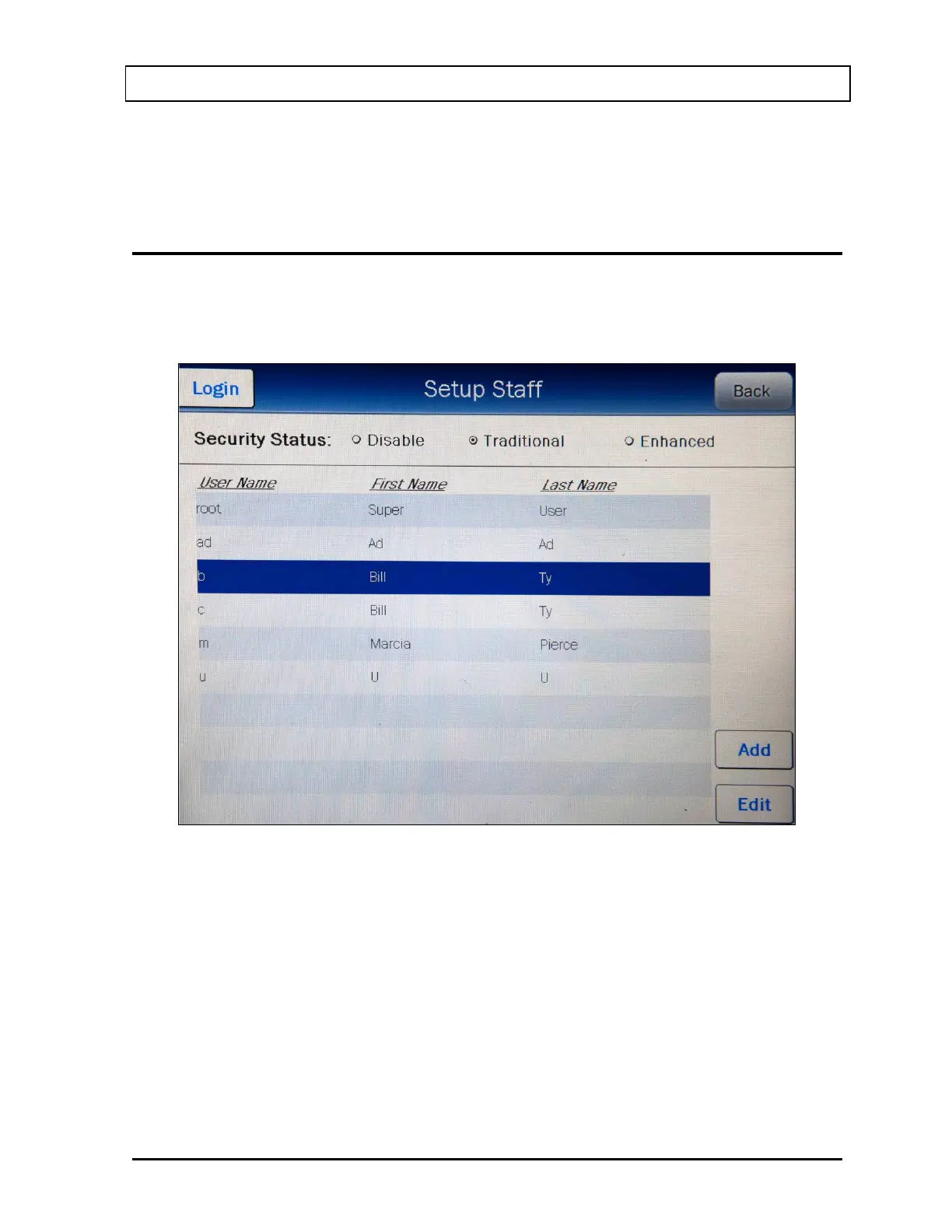CAPINTEC, INC. CAPRAC
®
-t
April 2021 SYSTEM SETUP 4-21
Touch the ACCEPT button to save the new user information. The Setup Staff screen will re-
appear with the added user shown in the list.
EDITING USER DATA
To edit user data, touch the desired user’s name. The entire line will become highlighted and
an EDIT button will appear in the lower left portion of the screen as shown in Figure 4-14
Setup Staff with Name Highlighted – root.
Figure 4-14 Setup Staff with Name Highlighted – root
Note: If an Admin user is logged in, the first line (root-Super-User) will not be displayed.
Only root can edit these data. If a non-Admin user is logged in, only that user’s name
will be displayed.
Touch the EDIT button. Figure 4-15 Edit User Screen – root or Figure 4-16 Edit User
Screen – Admin will appear.