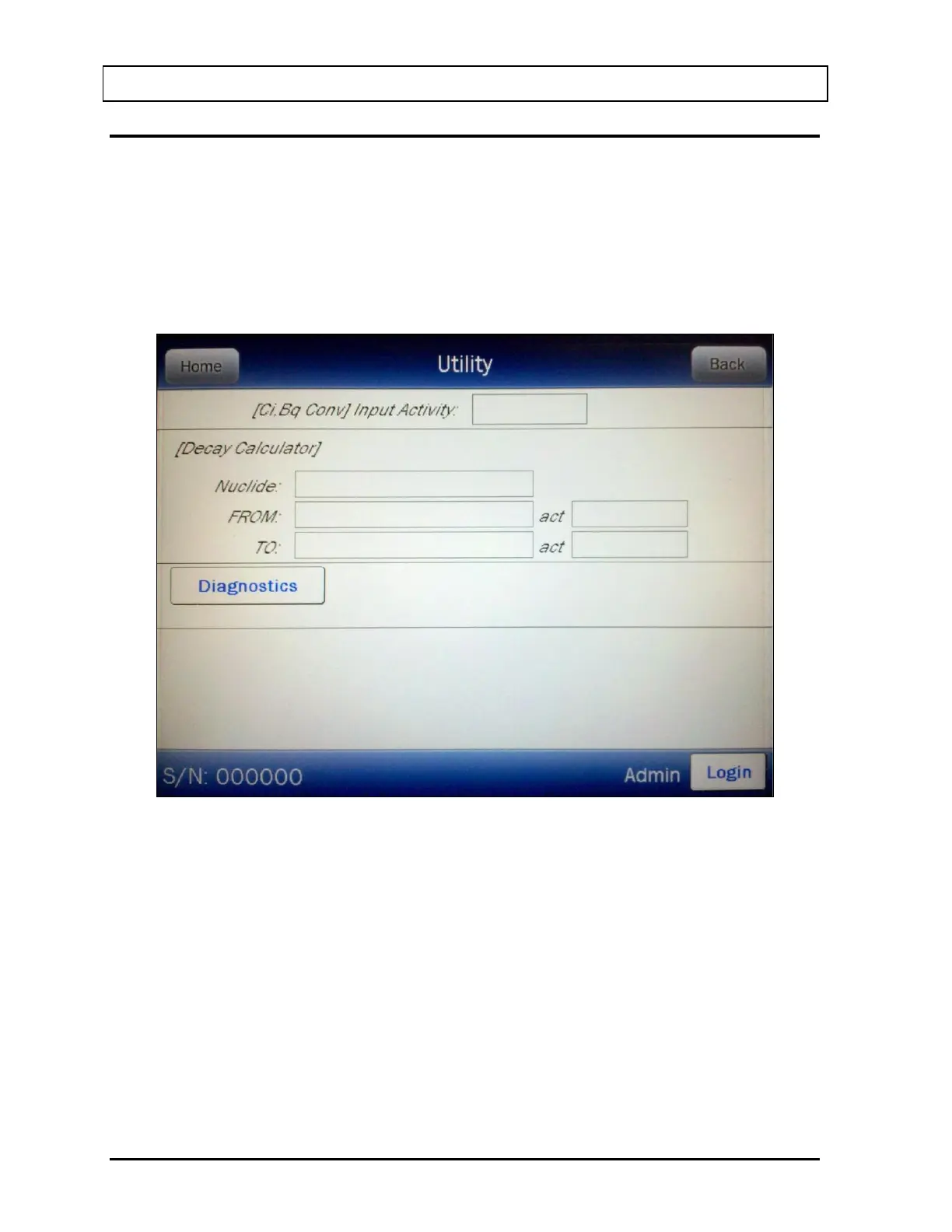CAPINTEC, INC. CAPRAC
®
-t
4-24 SYSTEM SETUP April 2021
CHANGING USERS
When the Security Status is set to Traditional, the currently logged-in user can be changed
from the either the Utility screen or the Setup Staff screen.
Utility Screen
From the Main screen, touch the UTILITY button. Figure 4-17 Utility Screen with Login
Button will appear.
Figure 4-17 Utility Screen with Login Button
The currently logged-in user’s name will be displayed in the lower right portion of the Utility
screen next to the Login button.
To login as a different user, touch the LOGIN button. Figure 4-18 Login Screen with Guest
button will appear.