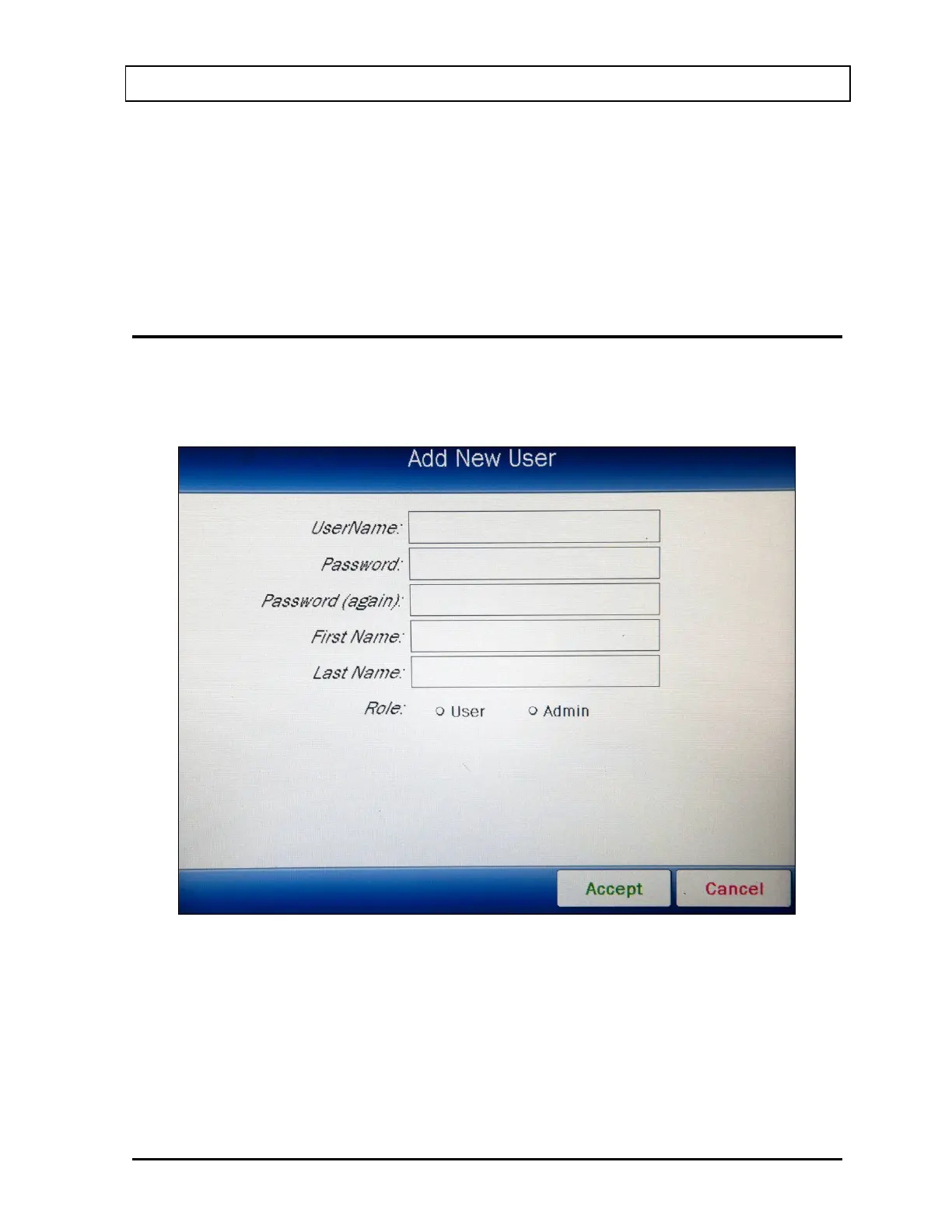CAPINTEC, INC. CAPRAC
®
-t
April 2021 SYSTEM SETUP 4-17
Set Security Status
From Figure 4-8 Setup Staff Screen – root, set the desired Security Status by
touching the radio button next to the preferred status.
Verify that the desired radio button is selected.
Touch the BACK button to save the changes and return to Figure 4-4 Setup Screen.
ADDING A USER
To add a User, touch the ADD button from Figure 4-5 Setup Staff Screen or Figure 4-8
Setup Staff Screen – root. If root is logged in, Figure 4-11 Add New User Screen – root will
appear.
Figure 4-11 Add New User Screen – root
If a user with Admin privileges is logged in, Figure 4-12 Add New User Screen – Admin will
appear.