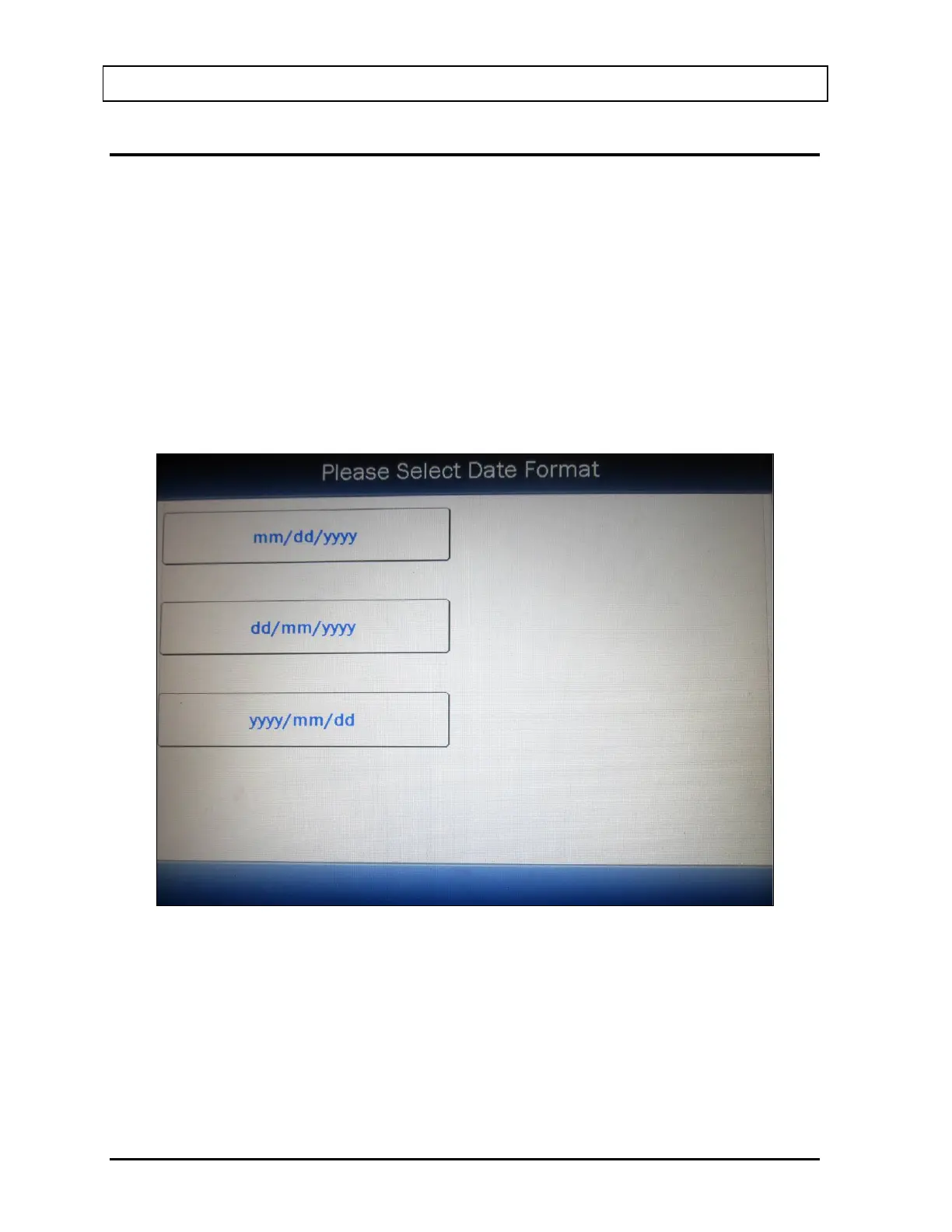CAPINTEC, INC. CAPRAC
®
-t
5-6 SYSTEM INITIALIZATION April 2021
CHOOSING DATE FORMAT
The date can be entered, displayed and printed in 3 formats:
• Month Day Year (mm/dd/yyyy)
• Day Month Year (dd/mm/yyyy)
• Year Month Day (yyyy/mm/dd)
In the Activity Unit: section at the top of Figure 5-4 Setup Screen, the current date format is
displayed in the upper right hand corner. The default date format is Month Day Year. This
format will be shown throughout the manual.
To change the date format, touch the Date Format: field box. Figure 5-5 Date Format
Selection Screen will appear.
Figure 5-5 Date Format Selection Screen
Touch the desired date format button. The Setup Screen will re-appear showing the selected
date format. If Day Month Year has been selected, Figure 5-6 Setup Screen after Day Month
Year Selected will be displayed. If Year Month Day has been selected, Figure 5-7 Setup
Screen after Year Month Day Selected will be displayed.