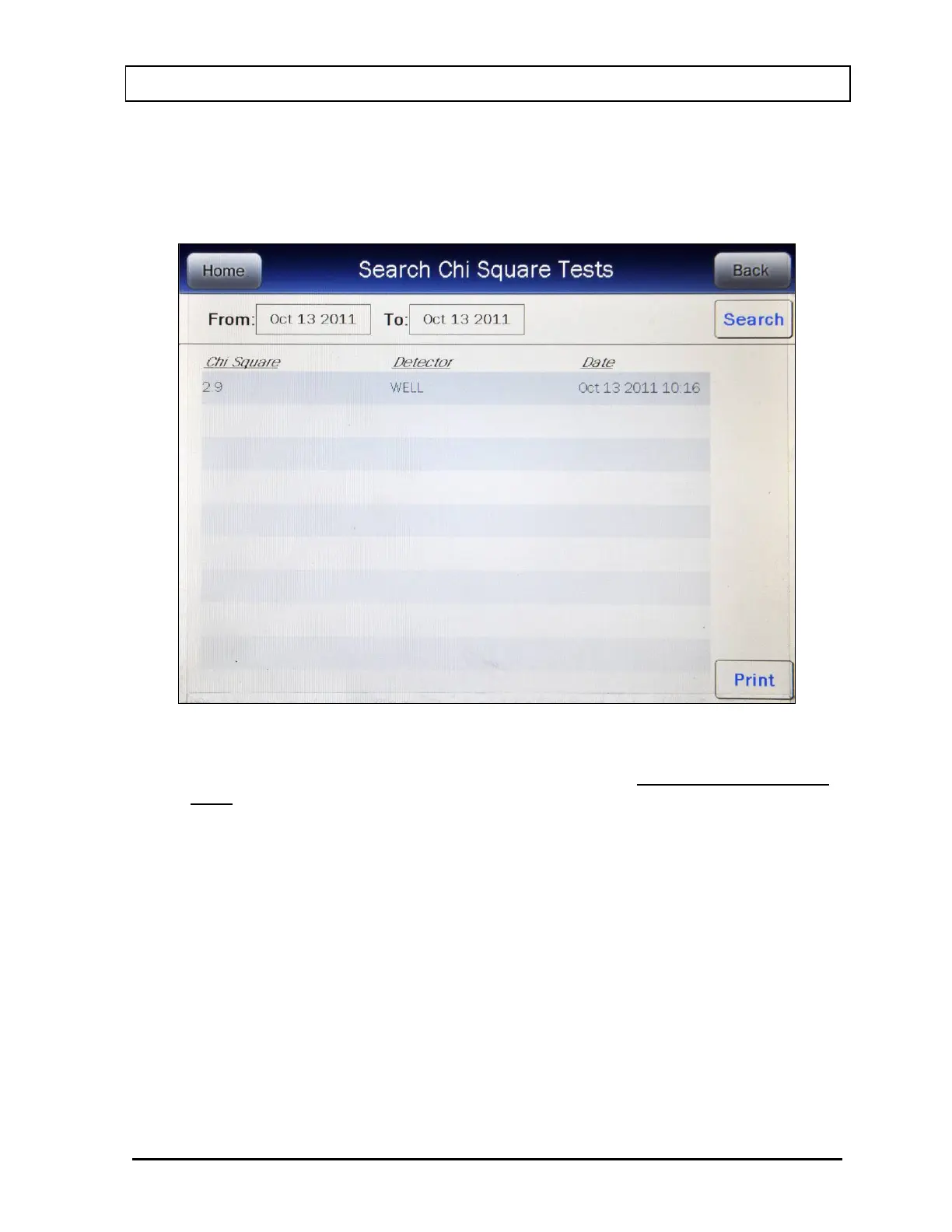CAPINTEC, INC. CAPRAC
®
-t
April 2021 REPORTS 11-21
Search
When the From and To dates are correct, touch the SEARCH button. The screen displays a
listing of the data for the Chi Square Tests performed within the specified date range as
shown in Figure 11-16 Chi Square Tests Search Screen.
Figure 11-16 Chi Square Tests Search Screen
Note: If the search results in more than 100 items, the message “Search Chi Square Test
Error More than 100 items have been returned Please refine criteria” will appear.
Refine the search by narrowing the date range to search for.
To exit Figure 11-16 Chi Square Tests Search Screen,
• touch the BACK button – Figure 11-2 Reports Screen will re-appear or
• touch the HOME button – Figure 11-1 Main Screen will appear.
The listing is in reverse chronological order (newest at the top of the list). The length of the
list will vary depending on how many Chi Square Tests have been performed between the
selected dates. If there are more than 10 results, the number of pages (or screens) will be
shown in the upper right corner of the screen indicating the length of the list. To scroll
through the list, touch the DOWN ARROW (▼) button. The next group of 10 results will be
displayed and the UP ARROW (▲) button will appear allowing the user to scroll up in the list.