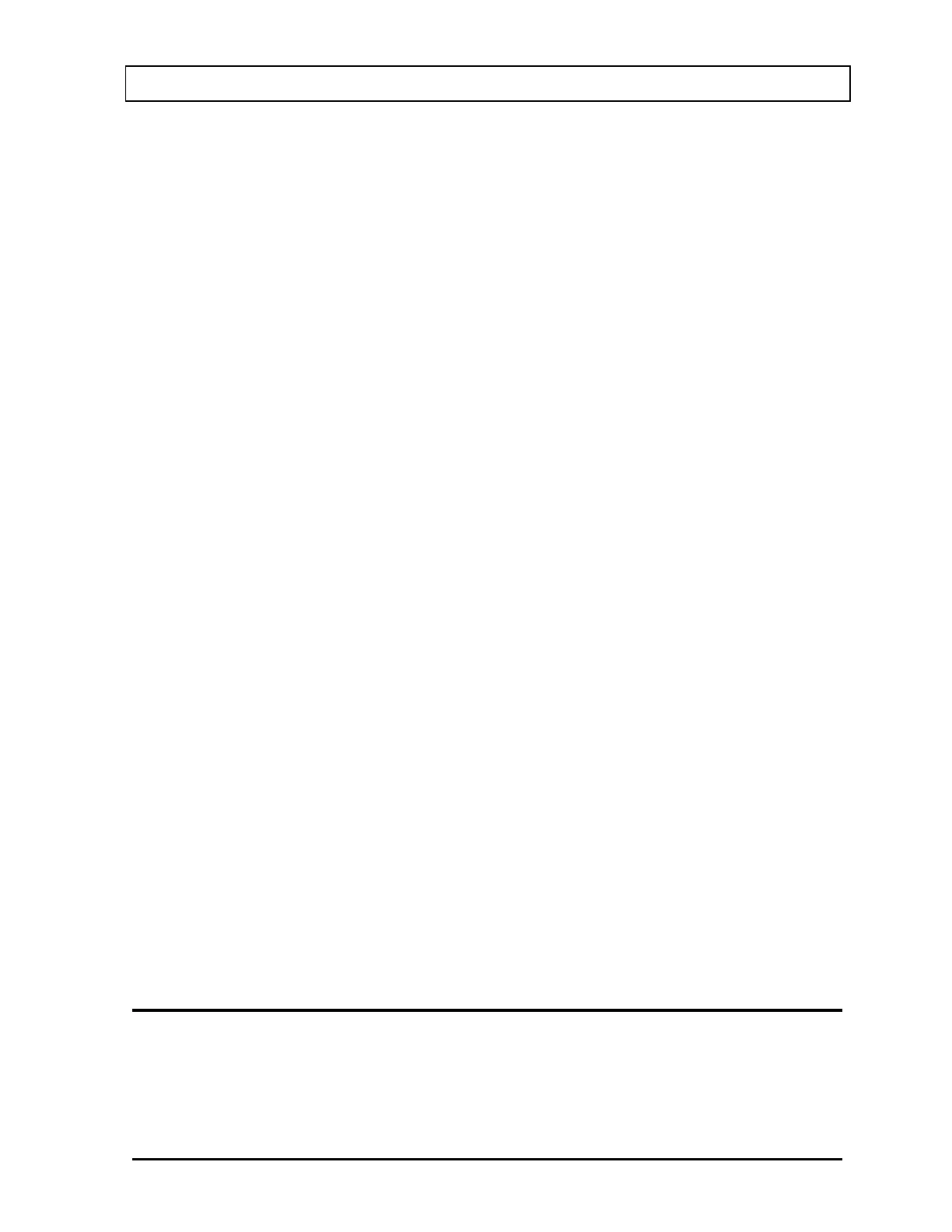CAPINTEC, INC. CAPRAC
®
-t
April 2021 REPORTS 11-19
To enter an optional comment (description or reason) for the selected MDA Test
result inactivation, touch the Comment: field box. Figure 11-11 Alphanumeric
Keypad Screen will appear.
Input the desired comment (description or reason) for the invalidation and touch the
ACCEPT button. Figure 11-10 Inactivate Record Screen will re-appear with the
Comment: field box populated with the entered comment. The comment can contain
up to 22 characters.
To cancel any changes and return to Figure 11-10 Inactivate Record Screen, touch
the CANCEL button.
To complete the inactivation of the selected MDA Test result, touch the YES button.
If it is decided not to inactivate the selected MDA Test result, touch the NO button.
View MDA Test Spectrum
To view the MDA Test Spectrum, touch the SPECTRUM button. The Spectrum
Screen (similar to Figure 11-12 System Test Spectrum Screen) will appear.
A Region of Interest may be defined using the BLUE and GREEN ARROW buttons to
place vertical line cursors around the ROI. DOUBLE ARROW buttons move the
cursor approximately 75 energy channels. SINGLE ARROW buttons move the cursor
approximately 7.5 energy channels.
Note: The actual energy channel keV will vary depending upon the Auto Calibration.
When the vertical cursor is moved, the channel energy (keV) and the number of
counts in that energy channel are displayed. Once the vertical cursors are set, the
total counts in the ROI are displayed.
To print the spectrum, touch the PRINT button.
To return to the MDA Test Result Screen, touch the BACK button.
Exit Detailed Result
To exit the MDA Test Result Screen, touch the BACK button. Figure 11-13 MDA
Tests Search Screen after Search will re-appear.
CHI SQUARE REPORT
From Figure 11-2 Reports Screen, touch the CHI SQUARE REPORT button. The Search
Chi Square Tests Screen will appear and be similar to that shown in Figure 11-3 Auto
Calibration Search Screen.