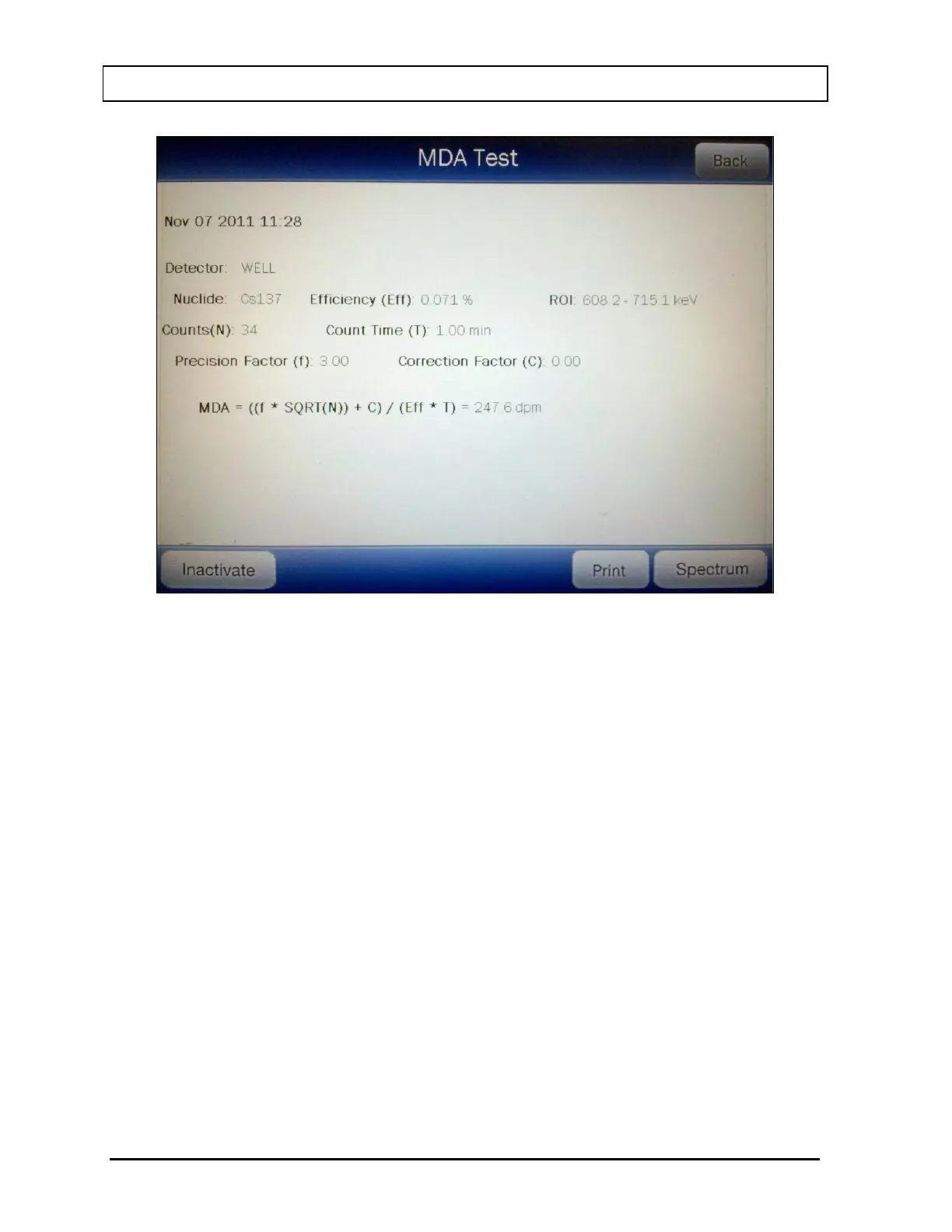CAPINTEC, INC. CAPRAC
®
-t
11-18 REPORTS April 2021
Figure 11-15 MDA Test Result Screen
The following sections describe the functions that are available from Figure 11-15 MDA Test
Result Screen.
Print Detailed Result
If a printer is attached to the system, the detailed report of the selected MDA Test
result can be printed by touching the PRINT button.
Inactivate an MDA Test
An MDA Test result can be inactivated. Reasons for doing this can be:
• the test was a simulation for training,
• a mistake was made doing the test, etc.
The MDA Test result will still be saved in the database. When the test is displayed on
the list, it will be shown with a line through the characters. When the summary report
is printed, the word “INACTIVE” and the optional comment will appear instead of the
data. When the individual report is printed, “INACTIVE” and the optional comment will
appear.
To inactivate the selected MDA Test, touch the INACTIVATE button. Figure 11-10
Inactivate Record Screen will appear.