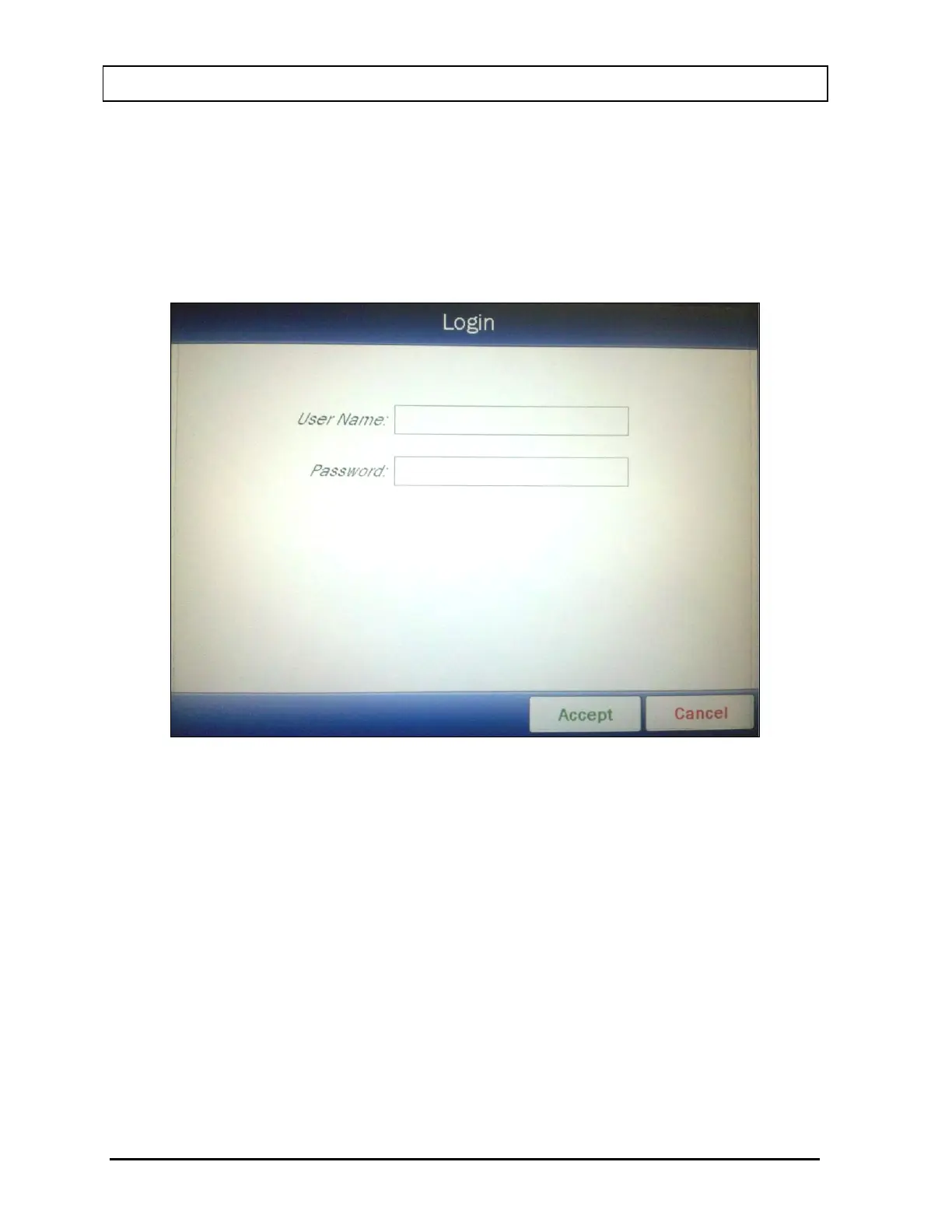CAPINTEC, INC. CAPRAC
®
-t
4-26 SYSTEM SETUP April 2021
Setup Staff Screen
From the Main screen, touch the SETUP button. Figure 4-4 Setup Screen will appear.
From Figure 4-4 Setup Screen, touch the STAFF button. Figure 4-5 Setup Staff Screen will
appear.
To login as a different user, touch the LOGIN button. Figure 4-19 Login Screen will appear.
Figure 4-19 Login Screen
To abort changing users, touch the CANCEL button. Figure 4-5 Setup Staff Screen will re-
appear.
Touch the User Name: field box. An alphanumeric keypad will appear. Input the desired
user’s name (case sensitive) and touch the ACCEPT button. Figure 4-19 Login Screen will
re-appear with the User Name: field box populated with the entered user name.
To cancel inputting the user name and return to Figure 4-19 Login Screen, touch the
CANCEL button.
Touch the Password: field box. An alphanumeric keypad will appear. Input the desired
user’s password (case sensitive) and touch the ACCEPT button. Figure 4-19 Login Screen
will re-appear with the Password: field box populated with asterisks.
To cancel inputting the password and return to Figure 4-19 Login Screen, touch the
CANCEL button.