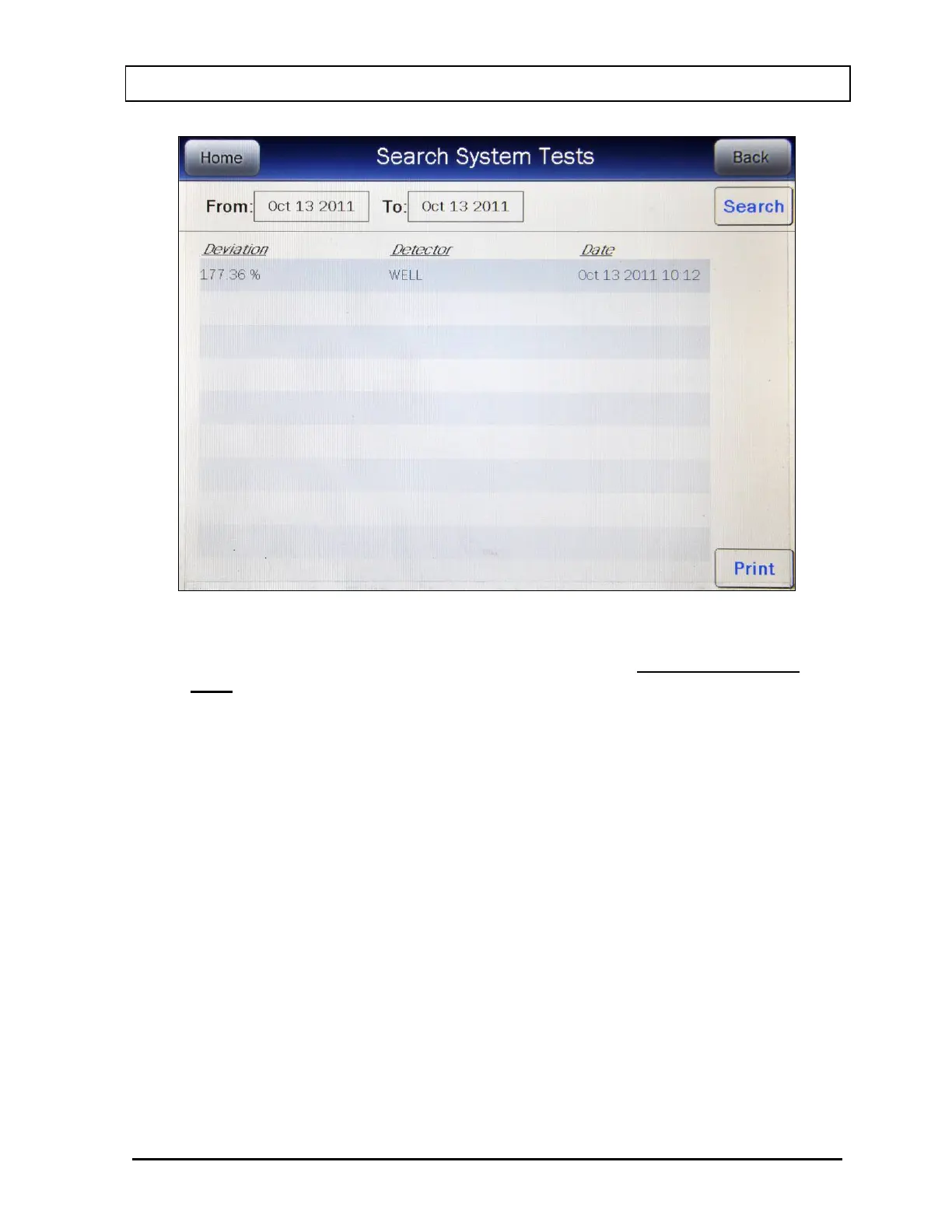CAPINTEC, INC. CAPRAC
®
-t
April 2021 REPORTS 11-9
Figure 11-7 System Tests Search Screen after Search
Note: If the search results in more than 100 items, the message “Search System Test
Error More than 100 items have been returned Please refine criteria” will appear.
Refine the search by narrowing the date range to search for.
To exit Figure 11-7 System Tests Search Screen after Search,
• touch the BACK button – Figure 11-2 Reports Screen will re-appear or
• touch the HOME button – Figure 11-1 Main Screen will appear.
The listing is in reverse chronological order (newest at the top of the list). The length of the
list will vary depending on how many System Tests have been performed between the
selected dates. If there are more than 10 results, the number of pages (or screens) will be
shown in the upper right corner of the screen indicating the length of the list. To scroll
through the list, touch the DOWN ARROW (▼) button. The next group of 10 results will be
displayed and the UP ARROW (▲) button will appear allowing the user to scroll up in the list.
Summary Report
If a printer is attached to the system, a summary report of the search results can be printed
by touching the PRINT button.