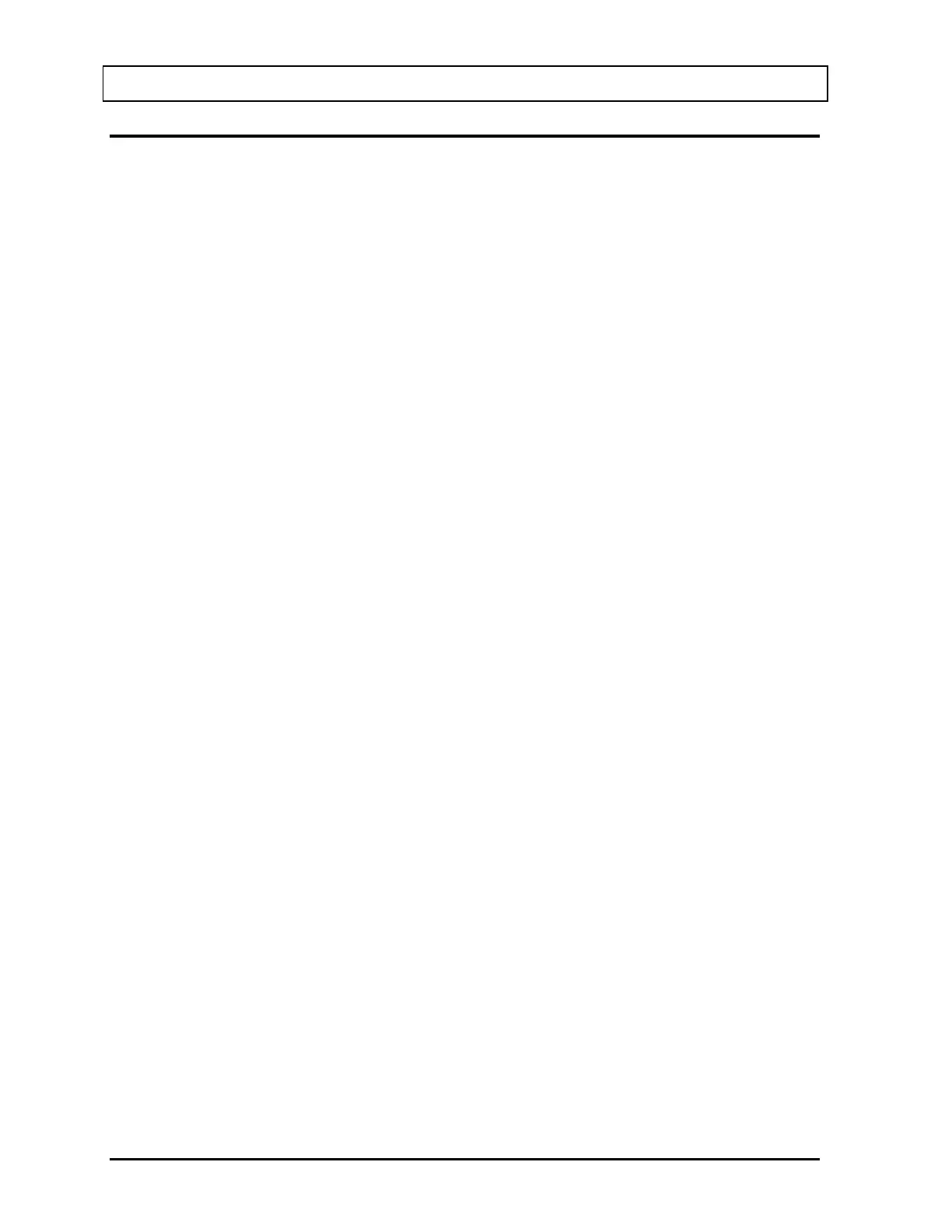CAPINTEC, INC. CAPRAC
®
-t
11-8 REPORTS April 2021
SYSTEM TEST REPORT
From Figure 11-2 Reports Screen, touch the SYSTEM TEST REPORT button. The Search
System Tests Screen will appear and be similar to that shown in Figure 11-3 Auto
Calibration Search Screen.
Set Date
The System Test results are searchable by using a date range. The default From: and To:
dates are “today”.
To change the From date, touch the From: field box. The Enter Start Date screen will
appear.
The screen displays the currently set date. Above and below each of the fields are + and –
buttons, respectively. To adjust the displayed value for a specific field, touch the + button to
increase the displayed value or the – button to decrease the displayed value.
For the year, +10 and -10 buttons are provided to quickly change the tens column of the
years.
Touch the ACCEPT button to accept the set date or the CANCEL button to cancel any
changes. The Search System Tests Screen will re-appear showing the set date.
To change the To date, touch the To: field box. The Enter End Date screen will appear.
The screen displays the currently set date. Above and below each of the fields are + and –
buttons, respectively. To adjust the displayed value for a specific field, touch the + button to
increase the displayed value or the – button to decrease the displayed value.
For the year, +10 and -10 buttons are provided to quickly change the tens column of the
years.
Touch the ACCEPT button to accept the set date or the CANCEL button to cancel any
changes. The Search System Tests Screen will re-appear showing the set date.
Search
When the From and To dates are correct, touch the SEARCH button. The screen displays a
listing of the data for the System Tests performed within the specified date range as shown in
Figure 11-7 System Tests Search Screen after Search.