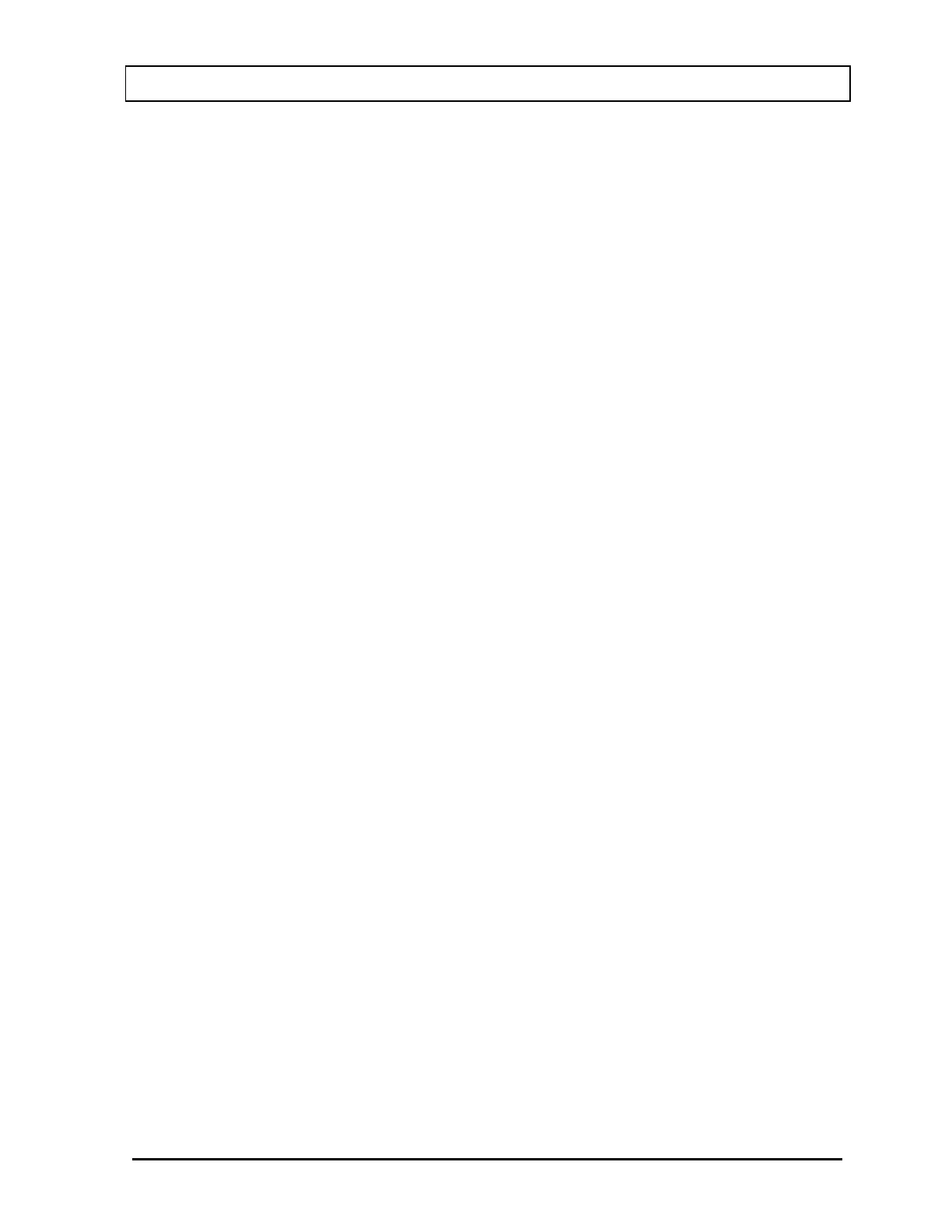CAPINTEC, INC. CAPRAC
®
-t
April 2021 SYSTEM INITIALIZATION 5-9
Printer Selection
If a printer was included with the CAPRAC
®
-t, the system will already be set to use the
included printer. If a printer is being added or the system did not include a printer at the time
of purchase, then the CAPRAC
®
-t must be set to use the printer in order to provide printed
data.
To view and/or change the selected printer, touch the SETUP button located on Figure 5-1
Main Screen. Figure 5-4 Setup Screen will appear.
In the Printer section on the Setup Screen, the following options are available:
• NONE ....................... if no printer is attached to the system: the calibrator will
continue to function properly but without the ability to print.
• USB/HP .................... USB printer port, HP DeskJet 6000/8000 Series Inkjet (or
equivalent) printer: prints all data on regular paper.
• 232/SLIP ................... RS-232 printer port, Epson TM-295II Slip Printer: prints
measurements on tickets or regular paper and all other data on
regular paper.
• 232/ROLL ................. RS-232 printer port, Epson TM-U220D Roll Printer: prints all
data on roll paper.
• 232/OKI-TICKET ....... RS-232 printer port, Okidata Microline 320 printer: prints
measurements on tickets or regular paper and all other data on
regular paper.
• 232/OKI-LINE ........... RS-232 printer port, Okidata Microline 320 printer: prints
measurements in a single line on regular paper and all other
data on regular paper.
• 232/LX300-TICKET... RS-232 printer port, Epson LX-300+II printer: prints
measurements on tickets or regular paper and all other data on
regular paper.
• 232/LX300-LINE ....... RS-232 printer port, Epson LX-300+II printer: prints
measurements in a single line on regular paper and all other
data on regular paper.
To select the desired printer, touch the radio button next to the preferred printer type. Verify
that the desired radio button is selected.
Press the HOME or BACK button to save the changes and return to Figure 5-1 Main
Screen.