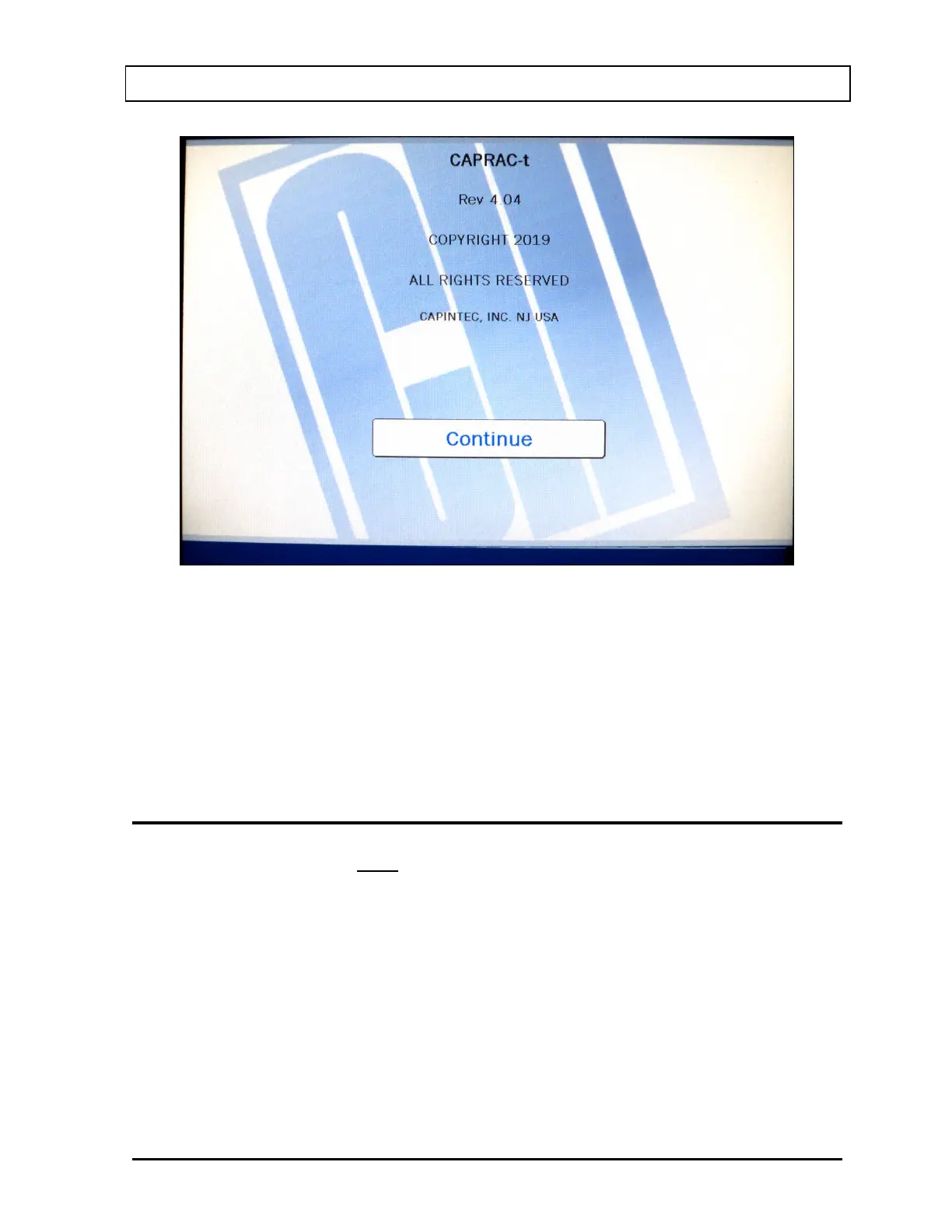CAPINTEC, INC. CAPRAC
®
-t
April 2021 SYSTEM SETUP 4-7
Figure 4-3 Startup Screen
Note: The screen will display the revision level of the installed software.
Note: If the Security Status is set to Traditional, the CONTINUE button will be replaced with
a LOGIN button. The Login Screen will include input boxes which will enable the user
to enter a User ID and a Password or to login as a guest. After logging in, the
CONTINUE button will appear. Reference the SECURITY STATUS section on page
4-8 for more information.
GENERAL OPERATIONAL SETUP
There are several things that must be done before using the CAPRAC
®
-t Well Counter for
the first time. The following briefly describes these steps:
• Verify or set the date/time: Although the date and time are set at the factory, you
should verify that the date and time are correct for your location. Reference
CHAPTER 5: SYSTEM INITIALIZATION, SECTION: SET DATE AND TIME.
• Select proper units: Ci or Bq. Although the system can be changed at any time, it is
recommended that the system be set for the proper units prior to use to prevent
confusion. Reference CHAPTER 5: SYSTEM INITIALIZATION, SECTION:
CHOOSING Ci or Bq.