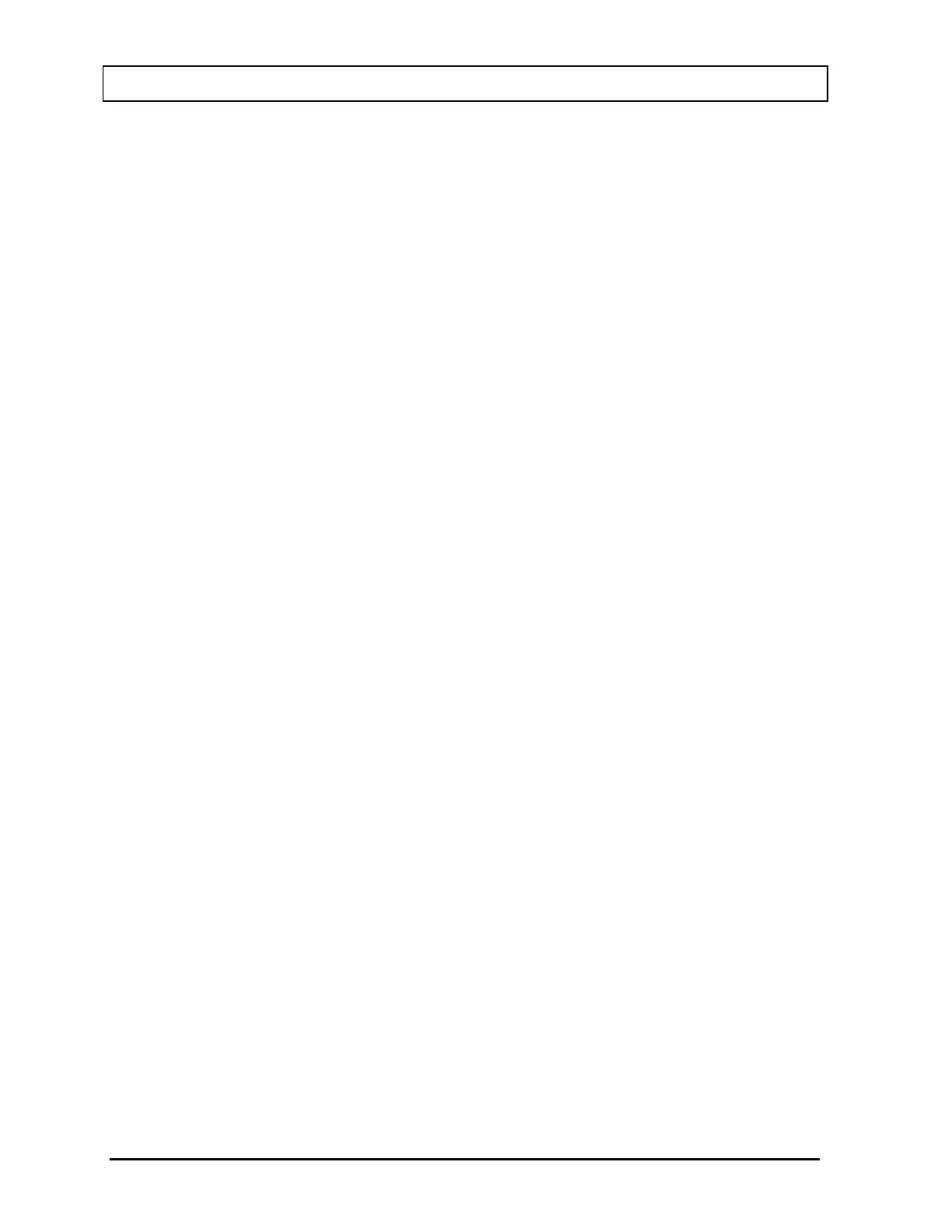CAPINTEC, INC. CAPRAC
®
-t
5-12 SYSTEM INITIALIZATION April 2021
Epson LX-300+II Menu Set-Up
If an Epson LX-300+II printer was ordered with the CAPRAC
®
-t system, the printer should be
set-up to function properly when received.
Should you experience printer difficulties, such as not printing, improper print spacing,
printing the wrong characters, etc., make sure that the printer Setup is exactly as shown in
Figure 5-10 Epson LX-300+II Printer Current Settings. If any differences are found, they
must be corrected.
Follow the steps below to enter Default Setting mode. If single sheets are used, a new sheet
of paper will need to be loaded each time the printer ejects a printed page.
The buttons referred to are all located on the front panel of the printer.
1. Make sure that the paper is properly loaded and the printer is off.
2. Hold down the TEAR OFF (FONT) button and then turn on the printer.
The printer enters Default Setting mode and prints instructions (as shown in Figure
5-9 Epson LX-300+II Printer Language Selection Instructions) for selecting the
language. The current language is indicated by which control panel lights are on. (For
English, only the Pause light is on.)
3. If a different language is desired, press the LF/FF button until the lights show the
preferred language.
4. Press the TEAR OFF (FONT) button to print a list of all the current settings as shown
in Figure 5-10 Epson LX-300+II Printer Current Settings.