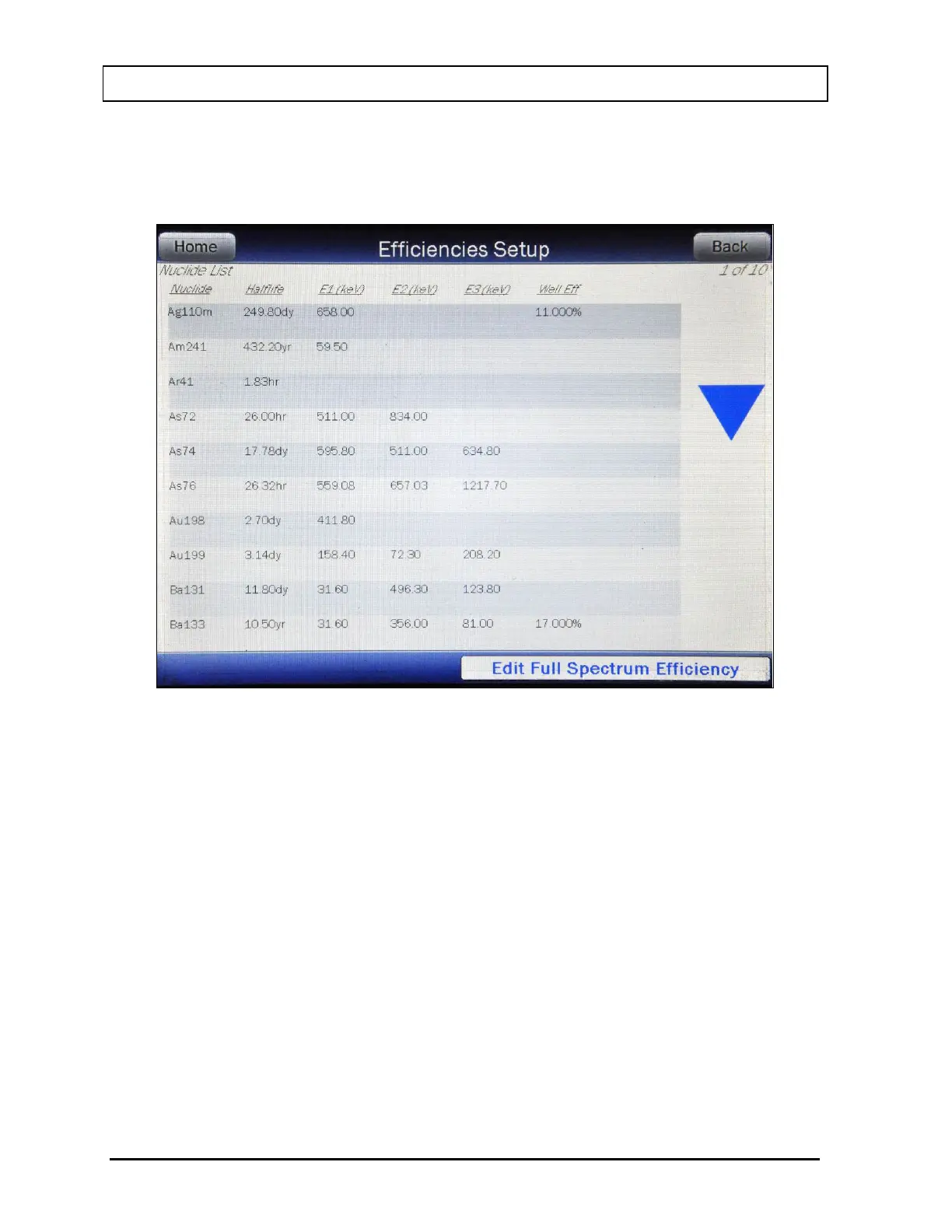CAPINTEC, INC. CAPRAC
®
-t
3-6 GENERAL OPERATING INSTRUCTIONS April 2021
List Screen
When an item is to be selected from a group, a list appears showing the available selections.
Figure 3-4 List Screen is an example of a List Screen.
Figure 3-4 List Screen
If there are more items on the list than can fit on one page, a DOWN ARROW (▼) button will
appear on the first page. Touching the DOWN ARROW (▼) button will display the next page.
If there is a previous page of the list, an UP ARROW (▲) button will appear. Touching the
UP ARROW (▲) button will display the previous page. The number of pages (or screens) will
be shown in the upper right corner of the screen indicating the length of the list.
Quickly touching any line will highlight that line, selecting the information on that line.
Note: When touching the screen on a list, you should withdraw your finger quickly. If you
hold your finger down too long, the touched line will be blanked until your finger is
removed. Moving your finger down the list will make it appear that the line has
vanished. To restore the data to the screen, simply touch the line quickly again.
Date/Time Screen
When a Date and/or Time entry is required, Figure 3-5 Date/Time Screen will appear as
shown below.