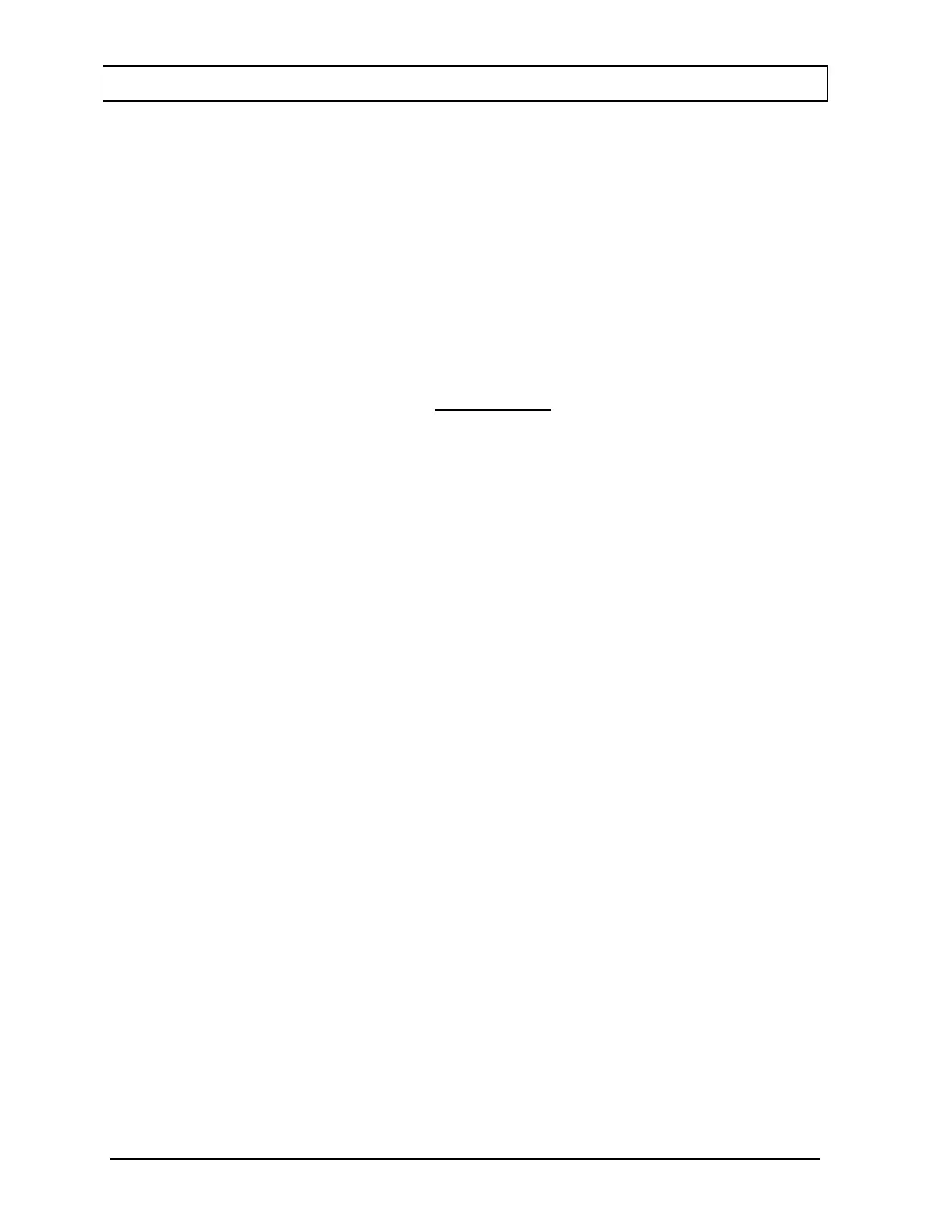CAPINTEC, INC. CAPRAC
®
-t
11-28 REPORTS April 2021
To exit Figure 11-21 Search Wipes Screen after Search,
• touch the BACK button – Figure 11-2 Reports Screen will re-appear or
• touch the HOME button – Figure 11-1 Main Screen will appear.
The listing is in reverse chronological order (newest at the top of the list). The length of the
list will vary depending on how many Wipe Tests have been performed between the selected
dates and for the selected Wipe type. If there are more than 10 results, the number of pages
(or screens) will be shown in the upper right corner of the screen indicating the length of the
list. To scroll through the list, touch the DOWN ARROW (▼) button. The next group of 10
results will be displayed and the UP ARROW (▲) button will appear allowing the user to
scroll up in the list.
Wipes that have a red “H“ to the left of the Wipe Location column have a high activity.
Summary Report
If a printer is attached to the system, a summary report of the search results can be printed
by touching the PRINT button.
Detailed Report
To obtain a detailed report for a particular Wipe Test result, touch the desired result on the
list. The result will become highlighted and a VIEW button will appear on the screen as
shown in Figure 11-22 Search Wipes Screen with Highlighted Wipe. (If necessary, scroll the
list until the desired result is displayed.)