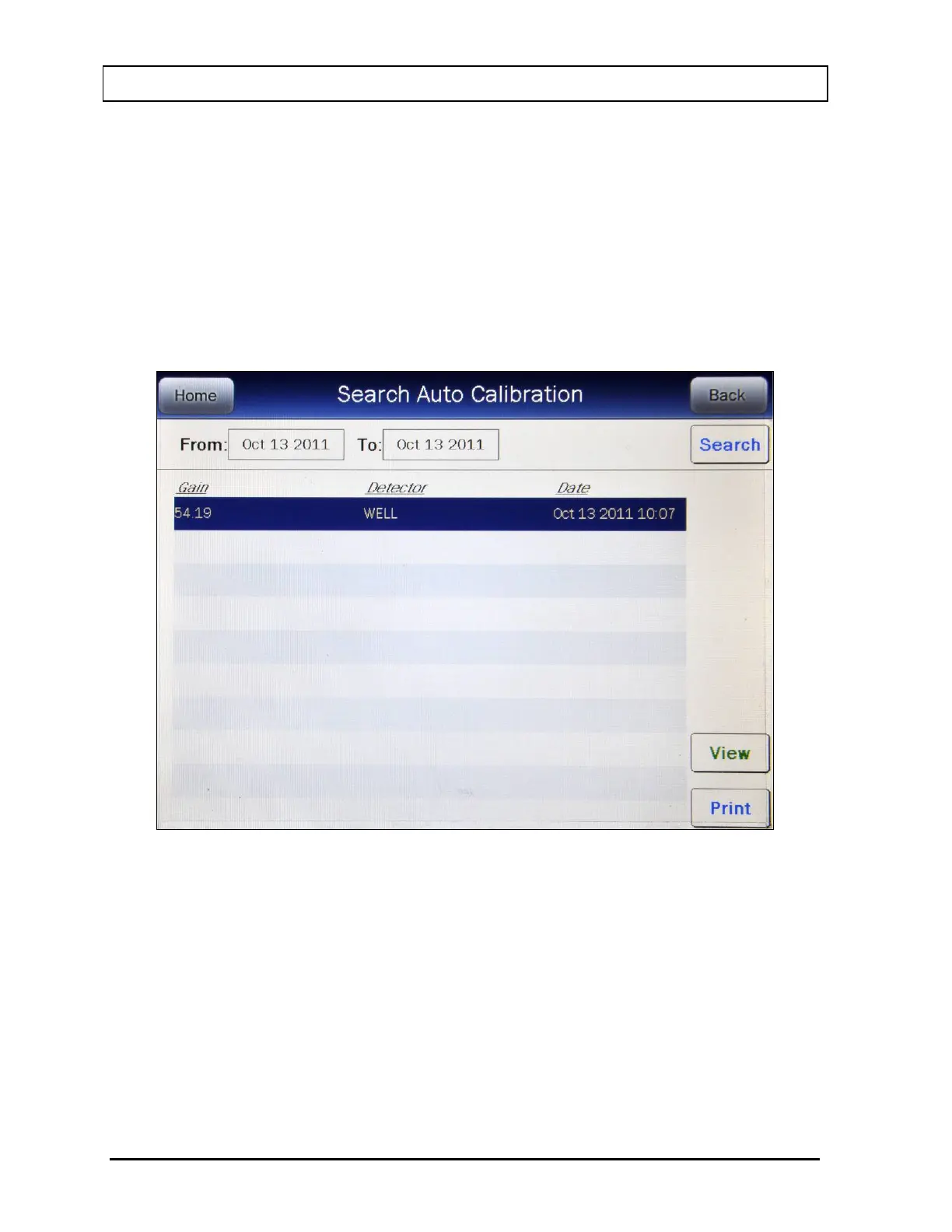CAPINTEC, INC. CAPRAC
®
-t
11-6 REPORTS April 2021
Summary Report
If a printer is attached to the system, a summary report of the search results can be printed
by touching the PRINT button.
Detailed Report
To obtain a detailed report for a particular Auto Calibration result, touch the desired result on
the list. The result will become highlighted and a VIEW button will appear on the screen as
shown in Figure 11-5 Auto Calibration Search Screen with Highlighted Calibration. (If
necessary, scroll the list until the desired result is displayed.)
Figure 11-5 Auto Calibration Search Screen with Highlighted Calibration
Touch the VIEW button. Figure 11-6 Auto Calibration Report Screen will appear displaying
the detailed report for the selected Auto Calibration result.