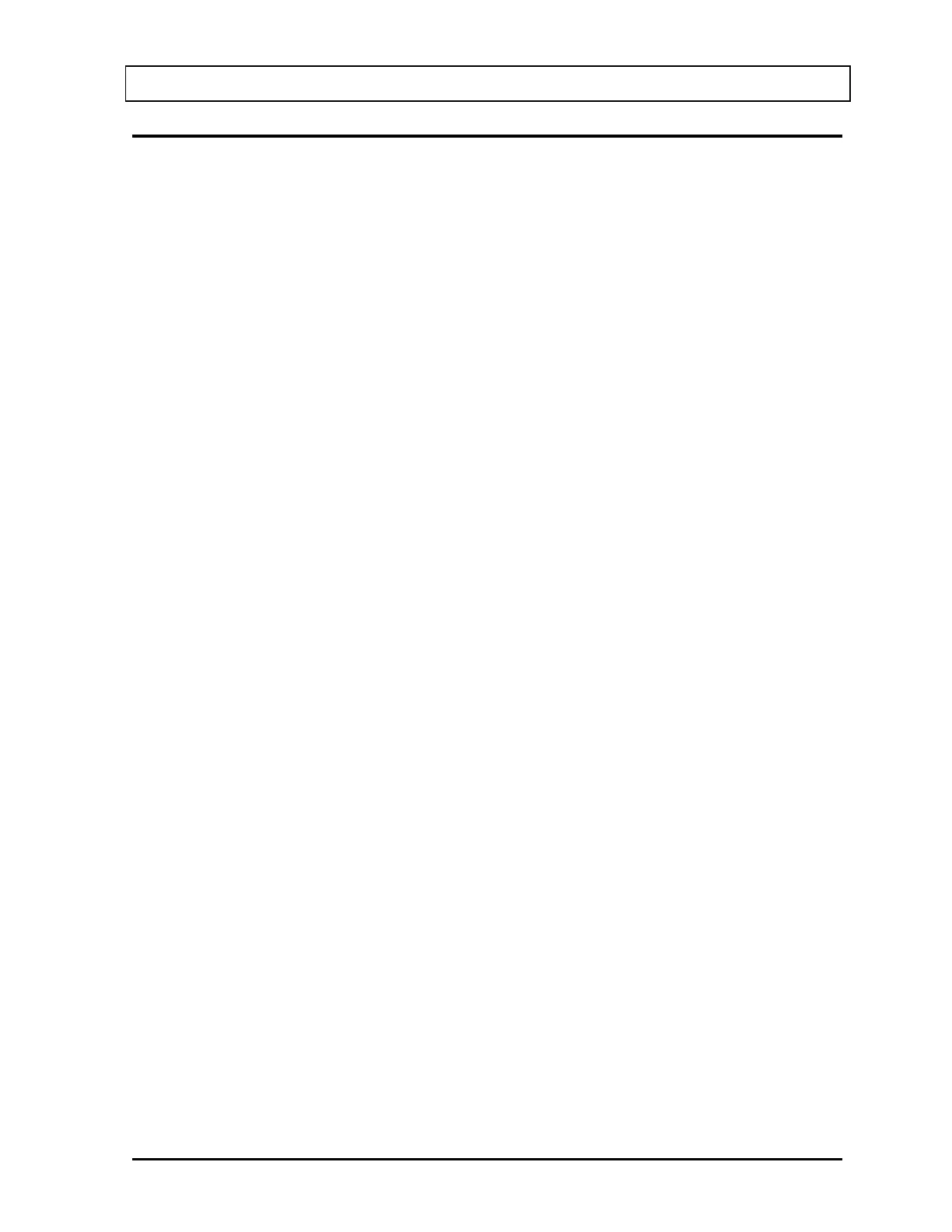CAPINTEC, INC. CAPRAC
®
-t
April 2021 CLEANING AND MAINTENANCE 13-13
TROUBLESHOOTING
Some problems may be very easy to diagnose and correct in the field with little or no
equipment. If a problem should occur, check here before calling for service. A considerable
amount of time and money may be saved.
Nothing appears on the display.
• Make sure CAPRAC
®
-t is plugged into a live outlet and is turned on.
• Check fuse and replace if necessary. Reference the FUSE SERVICING section
on page 13-5.
Buzzer buzzes continuously.
• A brief power line disruption may have caused the program to “lose its place”. Try
turning the power off and then on again. If the buzzing continues, turn the power
off and consult the factory. DO NOT leave the unit buzzing longer than necessary.
No Detector Found.
• Make sure the Well Counter Cable is plugged into the connector labeled “WELL
COUNTER” on the rear of the Readout unit. Reference CHAPTER 4:SYSTEM
SETUP; SECTION: UNPACKING AND INSTALLATION.
High Background indication.
• The Well Counter Liner may have become contaminated. Reference CHAPTER
8: ACCEPTANCE & QUALITY ASSURANCE TESTS; SECTION: QUALITY
ASSURANCE TESTS, Contamination Test.
• Background may actually be high. Check by placing a lead sheet over the top of
the Well Counter and re-measure the background.
Indication of significant negative activity.
• Background level may have changed. Re-measure the background. Reference
CHAPTER 10: WIPE MEASUREMENT PROCEDURES; SECTION: MEASURE
BACKGROUND.
The time is reset to 00:00.
• The internal Lithium Coin Battery may be depleted. Reference the BATTERY
REPLACEMENT procedure on page 13-6.
Printer prints junk or prints with incorrect spacing.
• Make sure that the Printer Menu Setup is correct. Reference CHAPTER 5:
SYSTEM INITIALIZATION, SECTION: PRINTING.
Printer will not respond.
• Make sure printer is plugged into a live outlet, turned on, and “selected”.
• Make sure that either paper or a ticket is in the paper path.