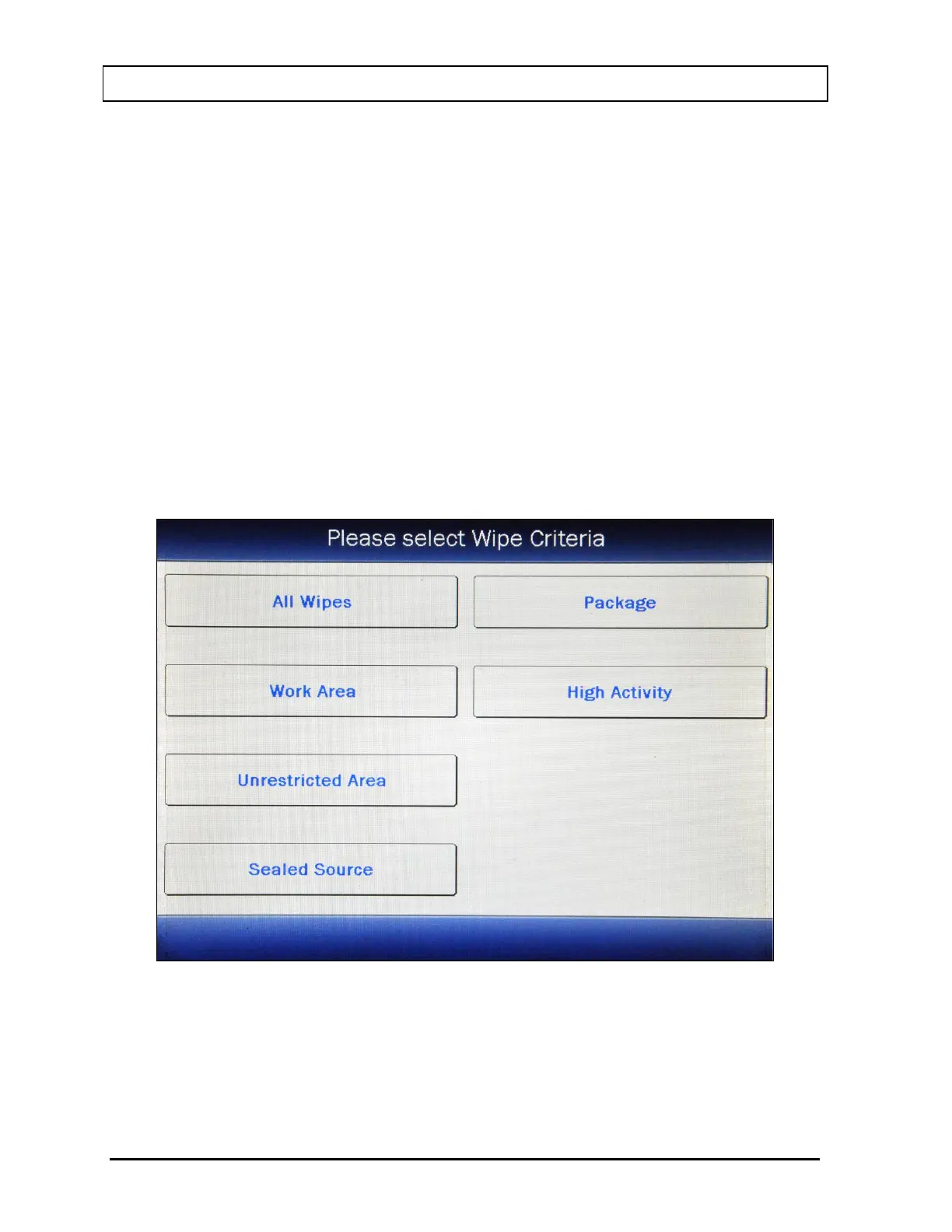CAPINTEC, INC. CAPRAC
®
-t
11-26 REPORTS April 2021
To change the To date, touch the To: field box. The Enter End Date screen will appear.
The screen displays the currently set date. Above and below each of the fields are + and –
buttons, respectively. To adjust the displayed value for a specific field, touch the + button to
increase the displayed value or the – button to decrease the displayed value.
For the year, +10 and -10 buttons are provided to quickly change the tens column of the
years.
Touch the ACCEPT button to accept the set date or the CANCEL button to cancel any
changes. Figure 11-19 Wipes Search Screen will re-appear showing the set date.
Wipe Type Selection
The search results can be narrowed by selecting a particular Wipe type.
The default is the display of All Wipes. To change the display criteria, touch the ALL WIPES
button. Figure 11-20 Wipe Criteria Selection Screen will appear.
Figure 11-20 Wipe Criteria Selection Screen