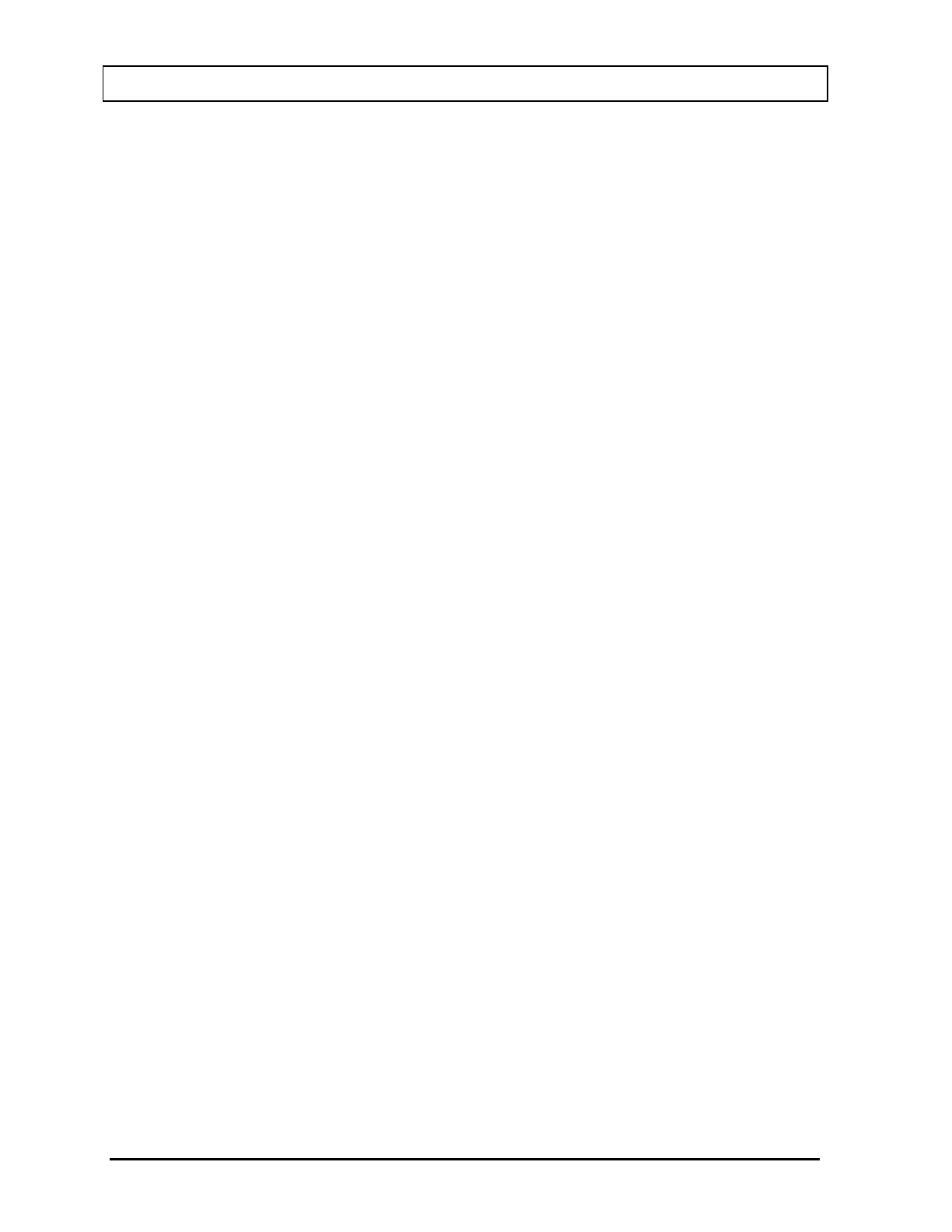CAPINTEC, INC. CAPRAC
®
-t
11-4 REPORTS April 2021
Set Date
To change the From date, touch the From: field box. The Enter Start Date screen will
appear.
The screen displays the currently set date. Above and below each of the fields are + and –
buttons, respectively. To adjust the displayed value for a specific field, touch the + button to
increase the displayed value or the – button to decrease the displayed value.
For the year, +10 and -10 buttons are provided to quickly change the tens column of the
years.
Touch the ACCEPT button to accept the set date or the CANCEL button to cancel any
changes. Figure 11-3 Auto Calibration Search Screen will re-appear showing the set date.
To change the To date, touch the To: field box. The Enter End Date screen will appear.
The screen displays the currently set date. Above and below each of the fields are + and –
buttons, respectively. To adjust the displayed value for a specific field, touch the + button to
increase the displayed value or the – button to decrease the displayed value.
For the year, +10 and -10 buttons are provided to quickly change the tens column of the
years.
Touch the ACCEPT button to accept the set date or the CANCEL button to cancel any
changes. Figure 11-3 Auto Calibration Search Screen will re-appear showing the set date.