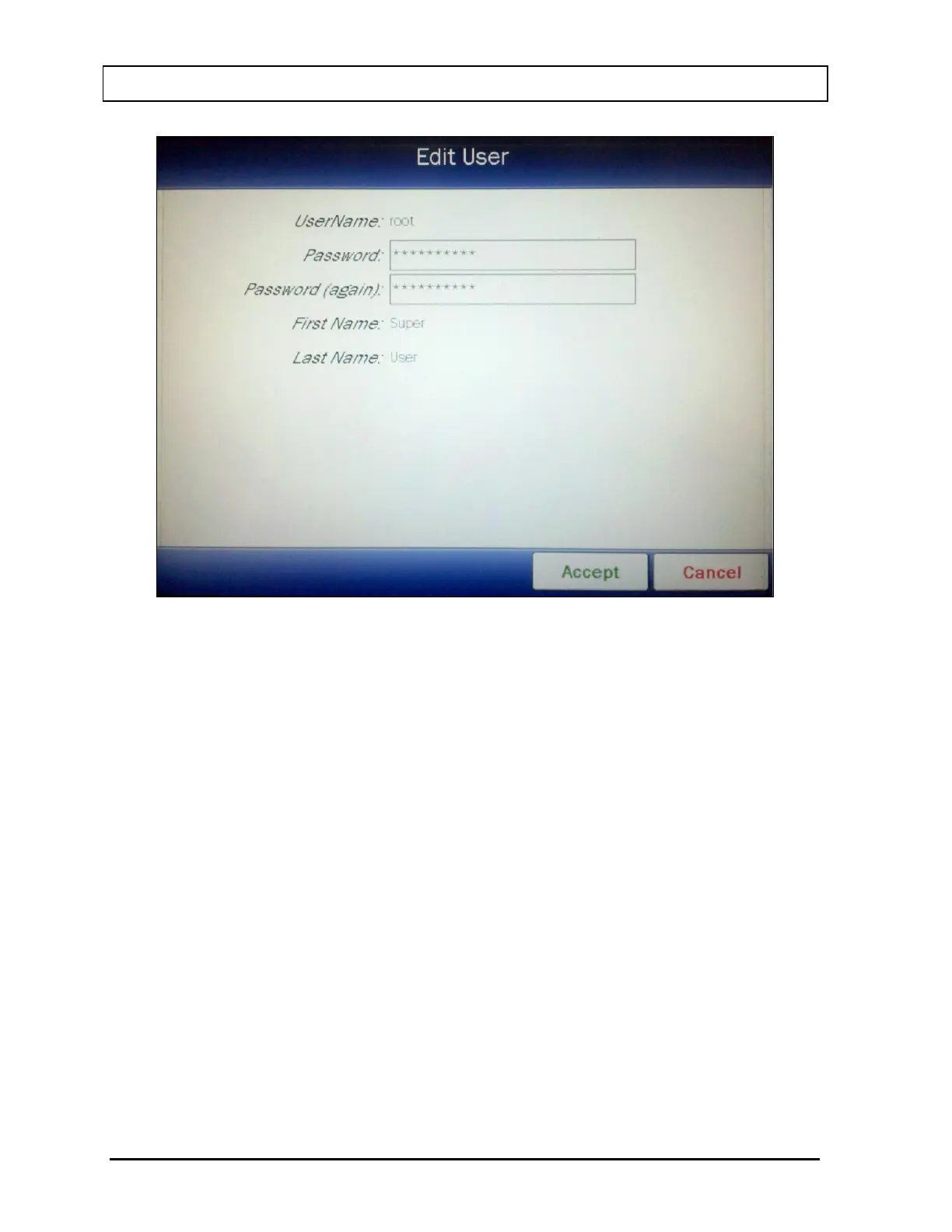CAPINTEC, INC. CAPRAC
®
-t
4-16 SYSTEM SETUP April 2021
Figure 4-10 Edit User Screen – root
Note: The UserName:, First Name: and Last Name: fields can not be edited for
root.
Touch the Password: field box. An alphanumeric keypad will appear. Input the
desired password (case sensitive) and touch the ACCEPT button. Figure 4-10 Edit
User Screen – root will re-appear with the Password: field box populated with
asterisks. Allowable input is any combination of 13 alphanumeric characters
maximum.
Touch the Password (again): field box. An alphanumeric keypad will appear. Input
the same password (case sensitive) and touch the ACCEPT button. Figure 4-10 Edit
User Screen – root will re-appear with the Password (again): field box populated
with asterisks. Allowable input is any combination of 13 alphanumeric characters
maximum.
To cancel changing the password and return to Figure 4-8 Setup Staff Screen – root,
touch the CANCEL button.
To accept the password change and return to Figure 4-8 Setup Staff Screen – root,
touch the CANCEL button. The new password will be saved.